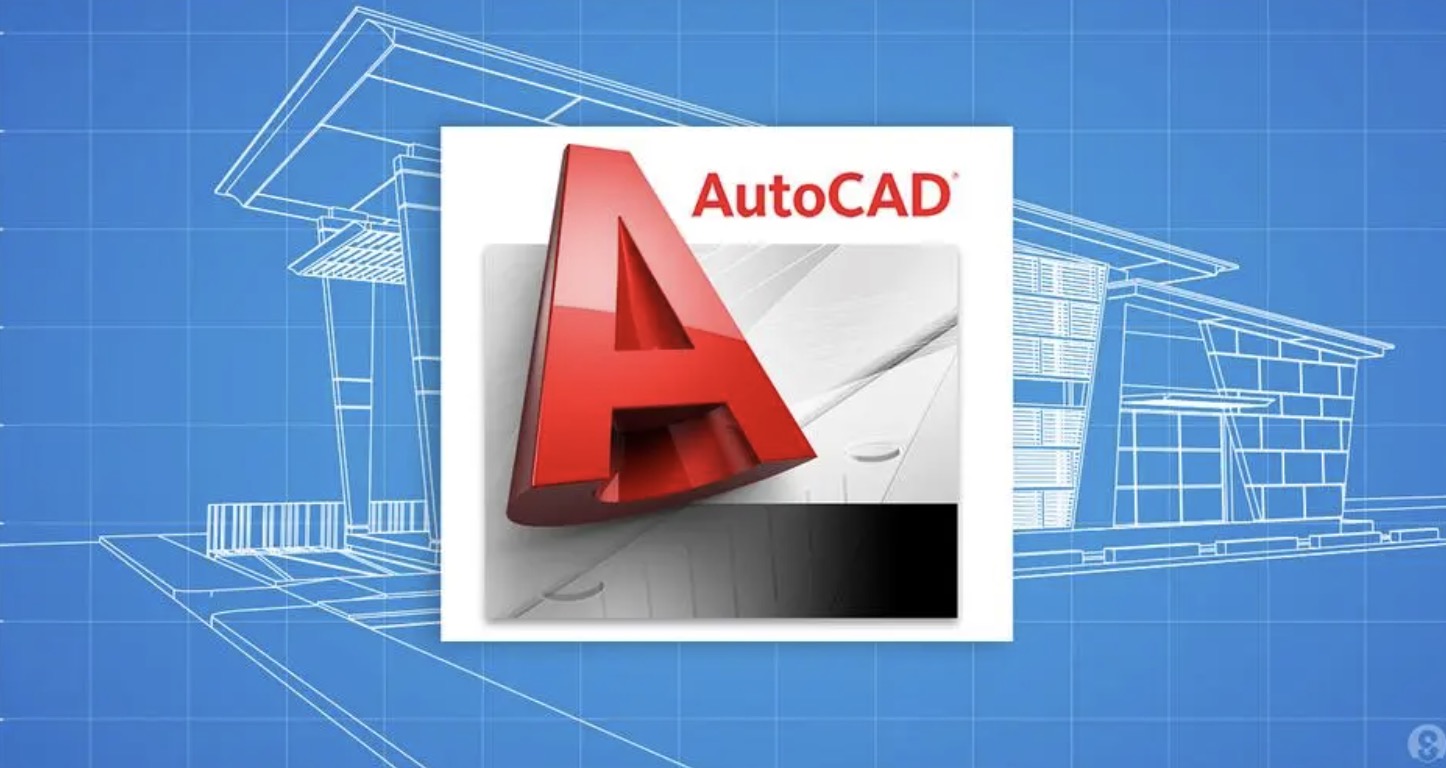You have huge number of data and you want to draw a profile in MS-EXCEL, but you don't want to enter values of data repeatedly. Instead, write a script file and drag it to AutoCAD 3D working pan to get your job done. Same procedure works for AutoCAD 2D modelling too.
Steps
Open a new notepad file.
You can do this by clicking on Start -> Run, write notepad and hit Enter.
Copy and paste
Write the command as it is understood by AutoCAD in the file.
For example:- You have to plot a sphere, so you should write a command as below sphere 0.432305644,0,0.166679396 0.001. Here, sphere is a command understood by AutoCAD as the user wants to plot a sphere. The three values separated by comma represents the co-ordinates of origin of sphere. The last value 0.001 represents the radius of the sphere which is separated by space. There should not be a space after last constant you entered in script file.
Once you have written the command for all data you need to plot, press Enter, else the program will turn out to be GIGO and you will be asked for last data that is to be plotted in AutoCAD.
Click on Save As from File menu on your Notepad file.
A dialog box will appear. Enter the file name. You must have to add to end of your file name, which means it is a script file.