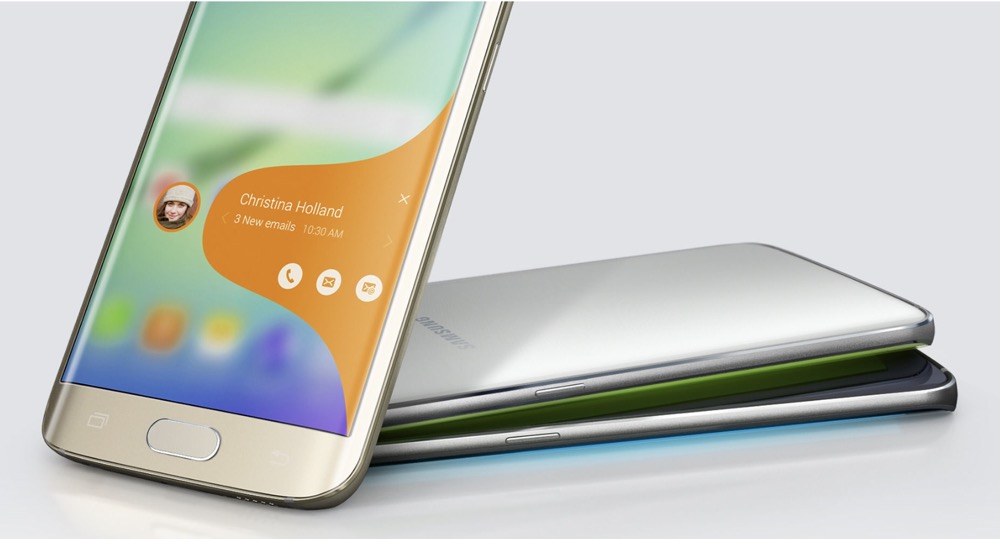This minHour teaches you how to silence the ringtone on your Android by enabling Do Not Disturb mode or downloading a silent ringtone.
Enabling Do Not Disturb
Swipe down from the top of the home screen.
This opens the notification panel.
Tap Do not disturb.
You may have to swipe down a second time to see this option. More options will appear.
Select which alerts to allow through.
- To silence all incoming calls, alerts, and alarms, select Total silence.
- To keep your alarm clock tone on but silence the rest of your Android’s alerts, select Alarms only.
- To choose certain contacts or apps that can still trigger sound alerts, select Priority only, then adjust your settings as shown on the screen.
Select a duration.
- To keep your Android in Do Not Disturb until you manually turn the volume back on, tap Until you turn this off.
- To set an expiration time, tap the second radio button, then select a time.
Tap DONE.
It’s at the bottom-right corner of the notification panel.
Using a Silent Ringtone
Install Zedge from the Play Store.
Zedge is one of the top ringtone apps for Android, with tons of available free tones, including ones that are completely silent.
- To get the app, open the Play Storesearch for ″zedge,″ then tap INSTALL under ″Zedge Ringtones & Wallpapers.″
Open Zedge after it’s finished installing.
If you’re still in the Play Store, tap . Otherwise, tap the new purple icon with a white symbol that looks like a ″D″ with a vertical line attached to its left side.
Type silent ringtone into the search bar and tap the Search key.
The search bar is at the top of the screen. A list of categories with matching results will appear.
Tap Ringtones.
It’s the option with a volume/sound icon.
Preview the ringtones to make sure they are really silent.
Tap the play button (a sideways triangle) on one of the tones to listen.
Tap the download icon to install the ringtone.
It’s the round white icon below the preview. A pop-up will appear.
Tap SET RINGTONE.
It’s the final option.
- If it’s your first time using Zedge, you’ll have to give the app permission to access your media and settings.
- If you prefer to set a silent ringtone for a certain contact, tap Set Contact Ringtone instead, then select the contact.