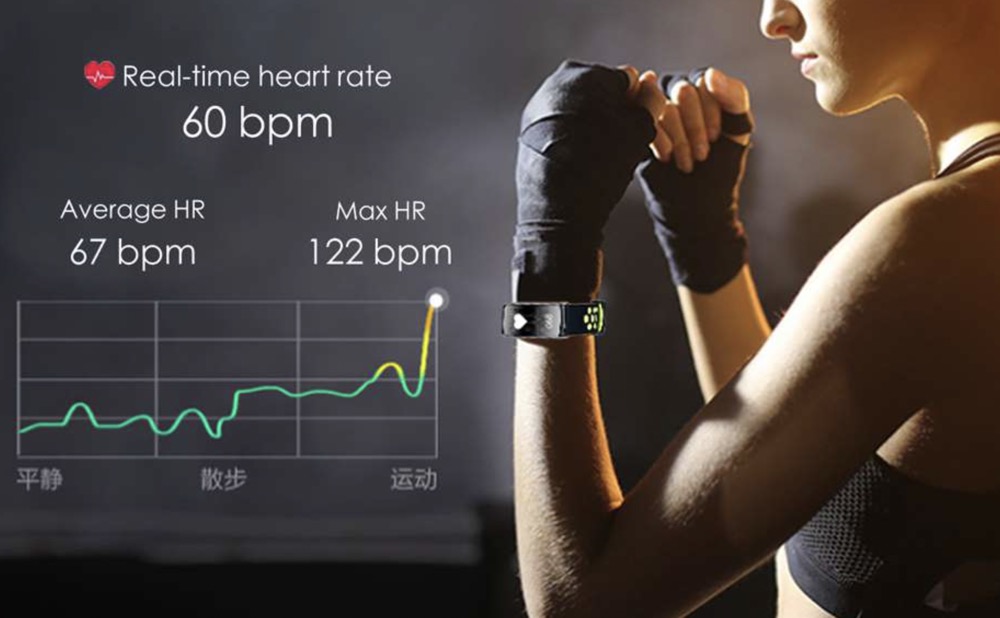There are many ways to fix why your Beats won't show up on your Bluetooth list including charging a bad battery or removing Bluetooth interference. This minHour article will show you some steps you can take to troubleshoot why your Beats aren't showing up on your Bluetooth list.
Move your Beats closer to your device.
Stay within 30 feet of your other device.
Bluetooth has a 30-foot range, so make sure you’re not too far away. Also, microwaves, wireless routers, and other electronics can be sources of Bluetooth interference, so you want to take steps to reduce them (or move to another area).
Make sure they’re charged.
Charge your Beats (if they are wireless, they rely on a battery to operate).
If your headphones batteries are drained, the device won’t work and you won’t see them in your list of available Bluetooth devices.
- If they turn on, but you don’t see them in the list of available Bluetooth devices, move on to the next step.
Put them in Pairing Mode.
You won’t see your Beats in your list of available Bluetooth devices unless they are in Pairing Mode.
Press and hold the Power button on your Beats headphones or earbuds for about five seconds, or until you see the lights fade in and out.
- After they are in Pairing Mode, they should show up in your list of available devices.
Update the firmware.
This is only practical for computers and Androids since iOS devices, like iPhones and iPods, update Beats automatically.
If your firmware is outdated, you could experience issues trying to use your Beats.
- Use the Beats app for Android to download the latest firmware update.
Disconnect your Beats and connect again.
On iOS, go to Settings > Bluetooth > Your Device > Forget This Device.
On Mac, go to . For Androids, uninstall the mobile Beats app, forget your Bluetooth connection in , and reinstall the app.
- After you forget the device, pair it again.
Reset your Beats.
Resetting your Beats will reset all their connections.
Only use this as a last resort if nothing else works since this will reset any and all connections to your Beats.
- To reset your Solo Wireless, Solo Pro, Solo3 Wireless, and Sudio3 Wireless headphones, press and hold the power button and volume down button (or multifunction button) for about 10 seconds until the LED or Fuel Gauge flashes.
- For Studio, Studio Wireless, and Solo2 Wireless, press and hold the power button for about 10 seconds. On the Solo2 Wireless headset, the Fuel Gauge LEDs blink white, then one LED blinks red; this sequence happens three times. When the lights stop flashing, your headphones are reset.
- For wired earbuds like the BeatsX, Powerbeats, Powerbeats2, and Powerbeats3, press and hold the power button and the volume down button for 10 seconds.
- For wireless earbuds like Powerbeats Pro, put both earbuds inside the case, then press the system button for about 15 seconds, or until the LED light flashes red and white. The light will continue to flash white, meaning you need to pair it with your Android, iPhone, Mac, or another device again.
Tips
- If you have Beats that were paired previously with another device, you may not see your new headphones or earbuds in the list. To fix this, turn off Bluetooth on any other device in the house (like other phones, your computer, or your console). You can then try to pair your headset or earbuds with the device you want to use them with.
- Maybe your Beats are connected, but you just can’t hear them. Check the sound settings (iOS: Settings > Bluetooth > Your Beats; Mac: System Preferences > Sound > Your Beats; PC: Sound Settings > Your Beats) as well as the volume. Play a song you have downloaded to your device while you change these settings or increase the volume so you can tell if there’s a difference.
- If you have an Android, make sure you’re using the mobile Beats app.