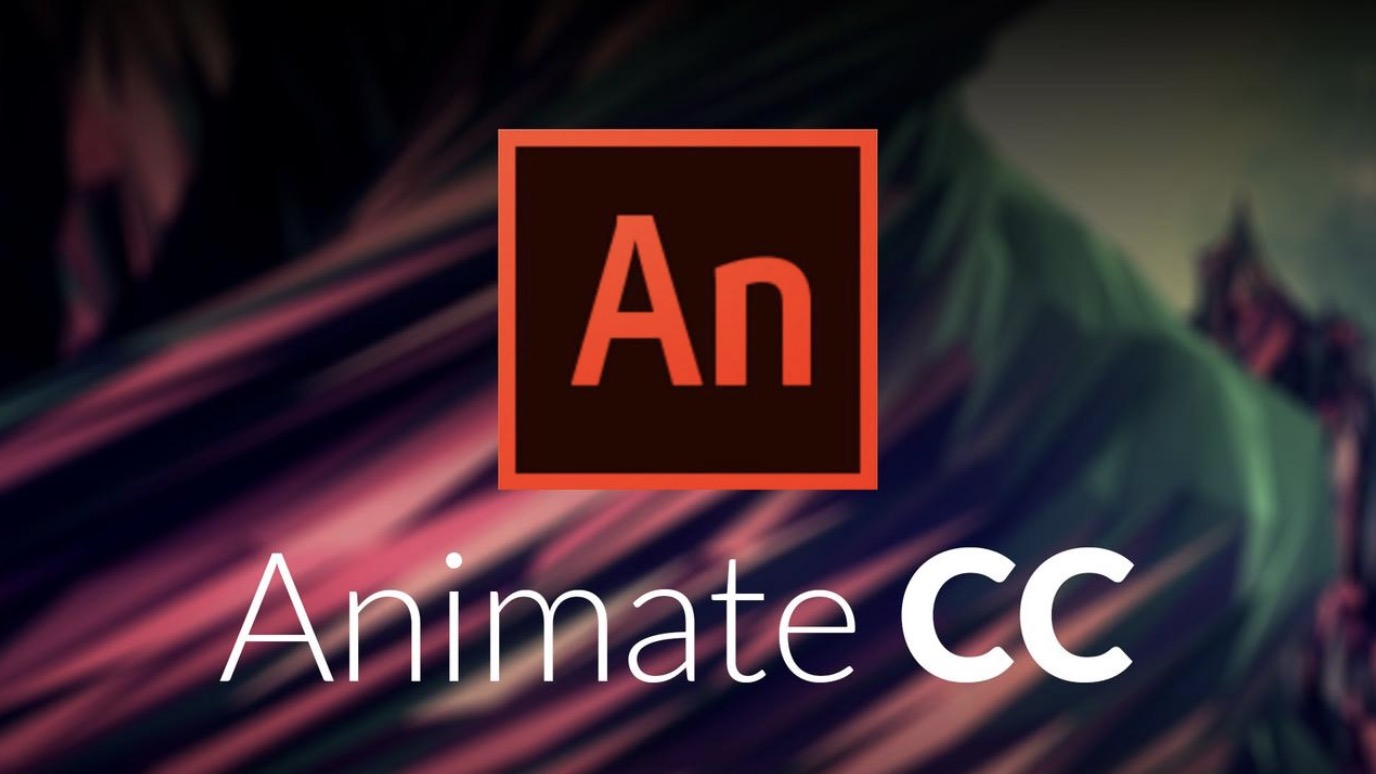An FLA file is the default file type saved in Adobe Animate. If you're used to working with your FLA files in the old Adobe Flash application, you'll need Animate to pick up where you left off. If you want to play the file in a video player or web browser, you'll to export the file as an SWF and then convert it to a supported format. This minHour teaches you how to open an FLA file for editing in Adobe Animate.
Steps
Open Adobe Animate.
If you have it installed, you’ll find it in your Windows menu (PC) or in your Applications folder (Mac). If you don’t have Adobe Animate, you can download a free trial from https://www.adobe.com/products/animate.html.
Click the Open button.
It’s in the upper-left area of Animate.
- If you don’t see this option, click the File menu and select Open instead.
Select the .FLA file.
To do so, browse to the folder you saved it to, and then click it once with the mouse.
Click Open.
This opens the .FLA file for editing.
Convert the FLA to SWF (optional).
FLA files cannot be played like videos a player because they are not yet compiled. If you want to be able to watch it in a web browser or video player, you’ll need to export it as an SWF (Flash, which is no longer supported) file, and then convert that file to MP4 (or another movie file type). Here’s how to convert it to an SWF:
- Click the File menu and select Export.
- Click Export Movie.
- Name the file and choose the SWF file extension.
- Click OK and then Save.
- You can then use a cloud converting service like CloudConvert or import the file into After Effects to save it as an MP4. Once the new file is saved, you can play it in nearly any video player or browser.