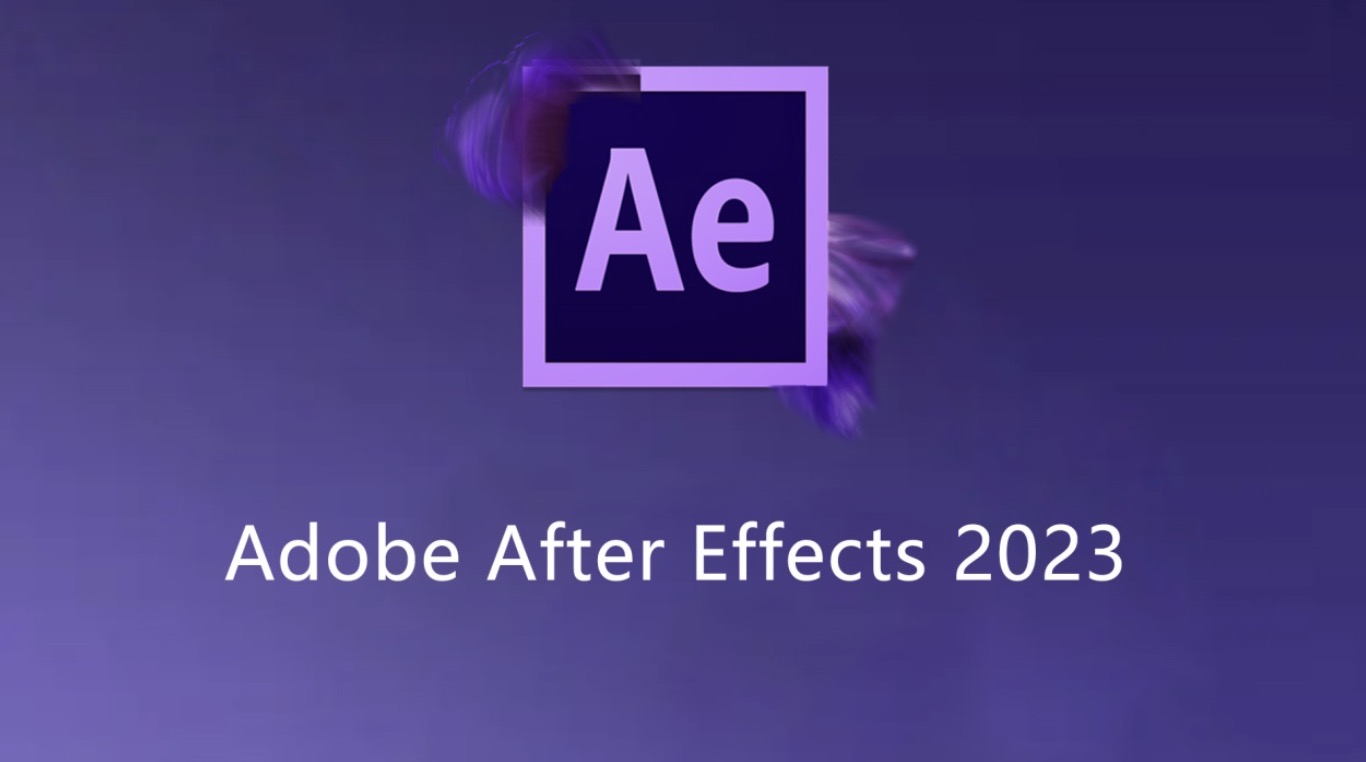This minHour teaches you how to add a static image or video to a moving video via motion tracking in Adobe After Effects.
Steps
Add your files to After Effects.
Open After Effects, then do the following:
- Create a new project by clicking File, selecting New, and clicking New Project.
- Click File
- Select Import
- Click Multiple Files…
- Hold down or while clicking the files you want to import.If your files are in separate locations, you’ll have to click File > Import > Multiple Files… again and select your missing files.
- If your files are in separate locations, you’ll have to click File > Import > Multiple Files… again and select your missing files.
- Click Open
Create a new composition with your video.
Click and drag the video file from the “Name” section down onto the “Composition” icon—which has an image of red, green, and blue shapes—then release the video. You should see the video appear in the center of Adobe After Effects.
Add the motion track file to the project.
Click and drag your video or photo from the “Name” section into the project pane in the lower-left corner of the window, making sure to drop the file above the video’s title there.
- This ensures that your motion-tracked file will stay on top of the video rather than hiding behind it.
- If you drop the file below the video’s title, you can click and drag the file up to rearrange the order of the two files.
Select your video’s title.
Click your video’s title in the lower-left side of the window.
Create a null object.
This is what will serve as your motion tracking target:
- Click Layer
- Select New
- Click Null Object
Add a motion-tracking animation.
Select your video’s title again by clicking it in the lower-left corner of the window, then do the following:
- Click Animation
- Click Track Motion
- If the Track Motion button is grayed out, make sure your video is selected by clicking its title in the project pane.
Position the motion tracker.
In the main window, click and drag the box-shaped icon onto the location on which you want to track your file’s motion.
Record the motion tracker’s steps.
In the “Tracker” window in the lower-right corner of the window, click the “Play” button, then allow your video to play.
- If you don’t see the “Tracking” pane here, click Window at the top of the screen, then check the Tracker option.
Click Edit Target….
It’s at the bottom of the “Tracker” window.
Select the null object.
Click the drop-down box at the top of the pop-up menu, then click in the resulting drop-down menu and click .
Apply your changes.
Click in the “Tracker” section of the window, then click when prompted.
Position the file you want to motion track.
Click and drag your file onto the null object in the main window.
Connect your file to the null object.
In the project pane that’s in the lower-left corner of After Effects, click and drag the spiral icon that’s right of your file’s name onto the title and then release your mouse.
- This process is called “Parenting”, and it will ensure that your file is motion-tracked along with the null object.
- When you drag from the spiral icon, you should see a line appear behind your mouse cursor.
Tips
- The higher quality the footage, the easier it will be to make a smooth and professional motion track.
- It takes some experience to be able to pick out a location in the picture that is easily trackable. If one doesn’t work very well, then keep trying different points.
Warnings
- Motion tracking isn’t an exact science. You may have to play around with your null object positioning and the size of your tracked object to achieve perfect results.