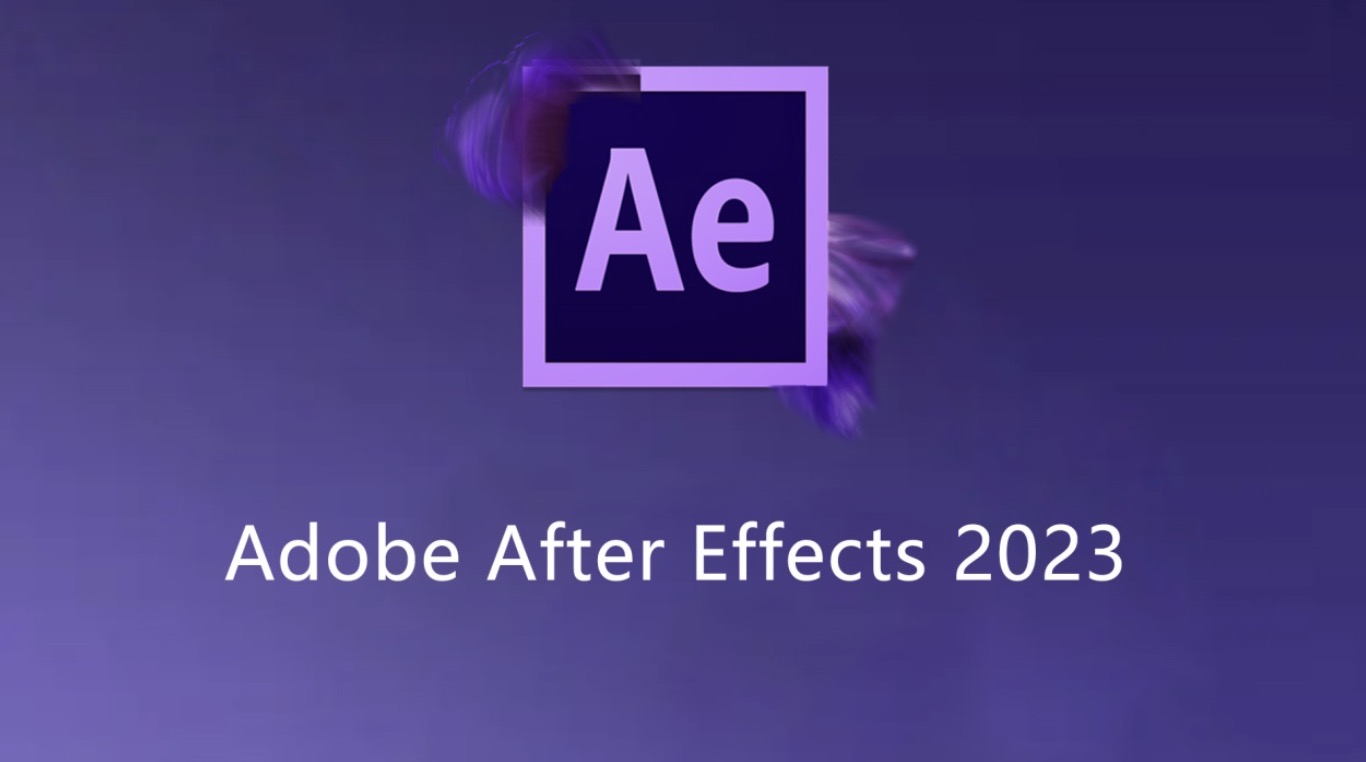Music visualizers are great ways to engage listeners when they are watching your videos. This article will use Adobe After Effects to create one.
Steps
Open Adobe After Effects.
Import your music file.
Using a .mp3 file is recommended, but any audio file type will work.
Create a new composition.
Click on “Composition > New Composition > OK” which is located at the top of your program screen. (Shortcuts: ⌘ Cmd+N or Ctrl+N)
Drag your music file into the composition.
Adjust composition duration.
Record how long your music file is. Click on “Composition > Composition Settings”. Under “Duration”, change the current duration to one second longer than your music file. (Shortcuts: ⌘ Cmd+Kor Ctrl+K)
Add a new layer.
Click on “Layer > New > Solid > Ok”. (Shortcuts: ⌘ Cmd+Y or Ctrl+Y)
Select the new layer in your Composition assets.
Click on “Effect > Generate > Audio Spectrum”.
In the Effect Controls window, change the Audio Layer property to the name of your music file.
For example, if the name of my music file was “Toze – Jurassic Love (ft. Sarah Abad)” then you would select that file from the list.
You are done!
Play your composition to see the visualizer.
Tips
- You will definitely want to adjust all of the other properties to customize your visualizer.