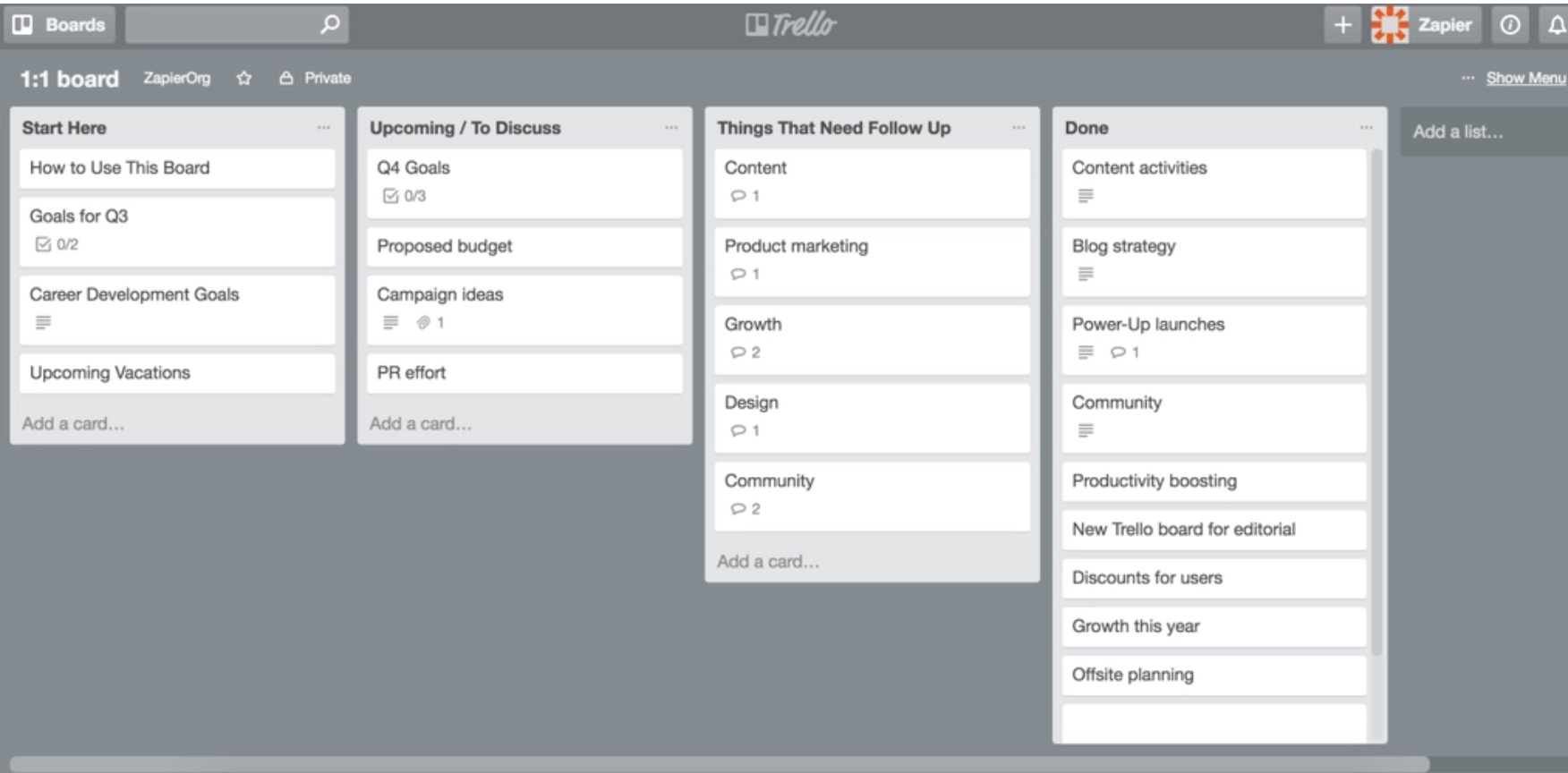This minHour teaches you how to remove a card in Trello. Trello is a popular project and task management tool, and cards are specific tasks related to a "Board", or project. You can delete a card easily from the mobile app, but to delete a card on the web version of Trello, you need to archive it first.
Using the Mobile App
Open the Trello app on your phone or tablet.
Look for the icon with blue rectangles on a white square, on your home screen or in the app drawer.
- If you do not have Trello, download it from the Google Play Store on Android, or the App Store on iOS.
Select a board.
Tap on the board that you are working on. This represents a specific project in Trello.
- If you only have one board, it will show here automatically and you can skip this step.
Tap on a card you wish to delete.
Look for a white box with the card title.
- Swipe across to find a card on different lists.
Tap on the 3 dots in the top right.
This opens a menu on the card’s detail page.
Tap Delete.
On iPhone, this button says . You will be asked to confirm before the card is deleted.
Tap Delete again.
This will delete the card.
Using the Browser
Go to https://trello.com/ on your computer.
Use any browser, such as Chrome, Firefox, or Safari.
Sign into your account.
Click from the top right and sign into your account.
- You can skip this step if you are already signed in.
Select a board.
Click on the board that you are working on. This represents a specific project in Trello.
Hover over a card you wish to delete.
Look for a white box with the card title. Hover over it until it grays out and you see a pencil icon.
- Scroll across to the side to find a card on different lists.
Click on the pencil icon on the right side of the card title.
This opens the quick edit screen for the card.
- Alternatively, you can access the larger edit screen by clicking on the card.
Click Archive.
This is the option at the bottom.
- This puts the card into your archive. While it does not appear on the board, it has not yet been deleted.
Click … Show Menu.
This is a button in the top left corner of your current board.
Select …More.
This is at the bottom of the top section.
Select Archived Items.
This will bring up a list of everything you have archived on this board.
Click Delete below each card you want to delete.
You will be asked to confirm before deleting.
Click Delete.
This deletes the card permanently.