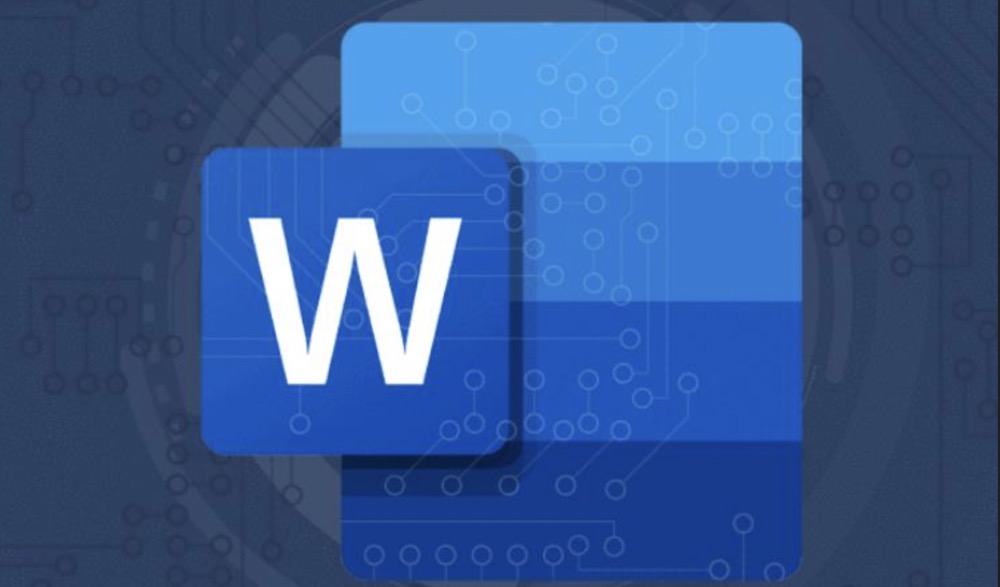Pages is a word processing application on Mac OS X similar to Microsoft Word on Windows-based computers. Since Windows is dominant across most corporate and educational environments, there are times you may be required to convert Pages documents to Word. You can either convert Pages to Word using the Pages app itself, or use a third-party online service to convert your document.
Using Pages
Open the Pages document you want converted to Word format.
Click on “File,” point to “Export To,” and select “Word” from the submenu.
This will open the “Export Your Document” dialog box.
Click on the “Word” tab, then click on the small arrow displayed to the left of “Advanced Options.
Select your preferred Word document format from the options provided.
To make the Pages document compatible with newer versions of Microsoft Word, select “.docx.” To make the Pages document compatible with Microsoft Word 1997 to 2004, select “.doc.”
Click on “Next,” then type a name for the file into the “Save As” field.
Indicate where you want the file saved using the “Where” field, then click on “Export.
Your Pages document will now be converted to Word format and saved in the location specified.
Using a Converter
Launch your internet browser and navigate to your favorite search engine.
Enter search terms such as “pages to word,” “pages to doc,” or “convert pages to word” to locate one or more third-party online services you can use to convert your document to Word.
Examples of services you can use are CloudConvert and Zamzar Online File Conversion.
Click on “browse” or “select” to choose the Pages file you want converted.
The site will open a “browse” window that allows you to navigate to and select the Pages file on your computer.
Select “doc” or “docx” from the format dropdown menu, if applicable.
To make the Pages document compatible with newer versions of Microsoft Word, select “.docx.” To make the Pages document compatible with Microsoft Word 1997 to 2004, select “.doc.”
Indicate how you want to be notified when the website finishes converting the document to Word.
In most cases, you’ll be required to provide your email address so the site can send you the converted file via email.
Click on “Convert.
The website will convert your Pages document to Word format, and send you the file using the method specified.
Warnings
- Some features in Pages such as emojis, unique fonts, and special characters may not be compatible with Microsoft Word. Before converting Pages documents to Word format, review the content and remove any special formatting or features to make your documents more compatible with Word.