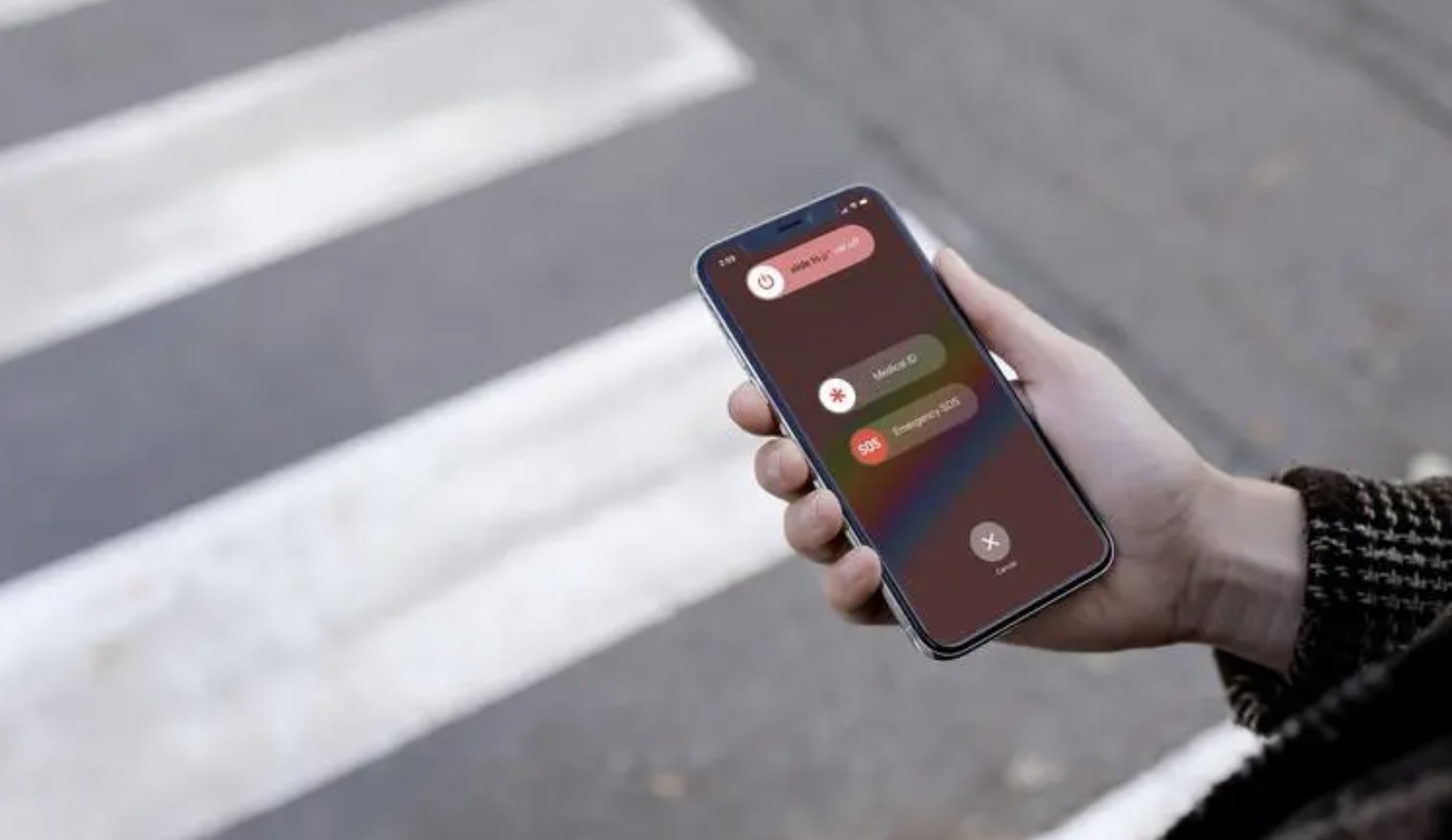This minHour teaches you how to edit your alarm clock, and set a new alarm tone, using Android.
Steps
Open the Clock app on your Android.
Find and tap the time widget on your home screen, or the Clock app icon on the Apps menu to open it.
Tap the Alarm tab.
This tab is located on the top-left corner of your menu bar. It will open a list of all your saved alarms.
Tap the alarm you want to edit.
This will open the settings page for the selected alarm.
- Alternatively, you can tap Add and create a new alarm preset.
Tap Alarm tone and volume.
This will open a list of all the available alarm sounds you can use.
- On some versions, this button may be named Ringtone.
Select the alarm tone you want to use.
Find the ringtone you want to hear when your alarm goes off, and tap its name on the list.
- Some devices allow you to select music as your alarm ringtone. In this case, tap the Music tab at the top to see available music.
- If you want to add your own ringtone, tap the green “+” icon. This way, you can select any sound file and set it as your custom alarm ringtone.
Tap
This button is located in the upper-left corner of your screen. It will take you back to the alarm settings menu.
- On some devices, you may need to tap
- at the top before you go back to the previous page.
Tap SAVE on the top-right.
This will save your new alarm tone.