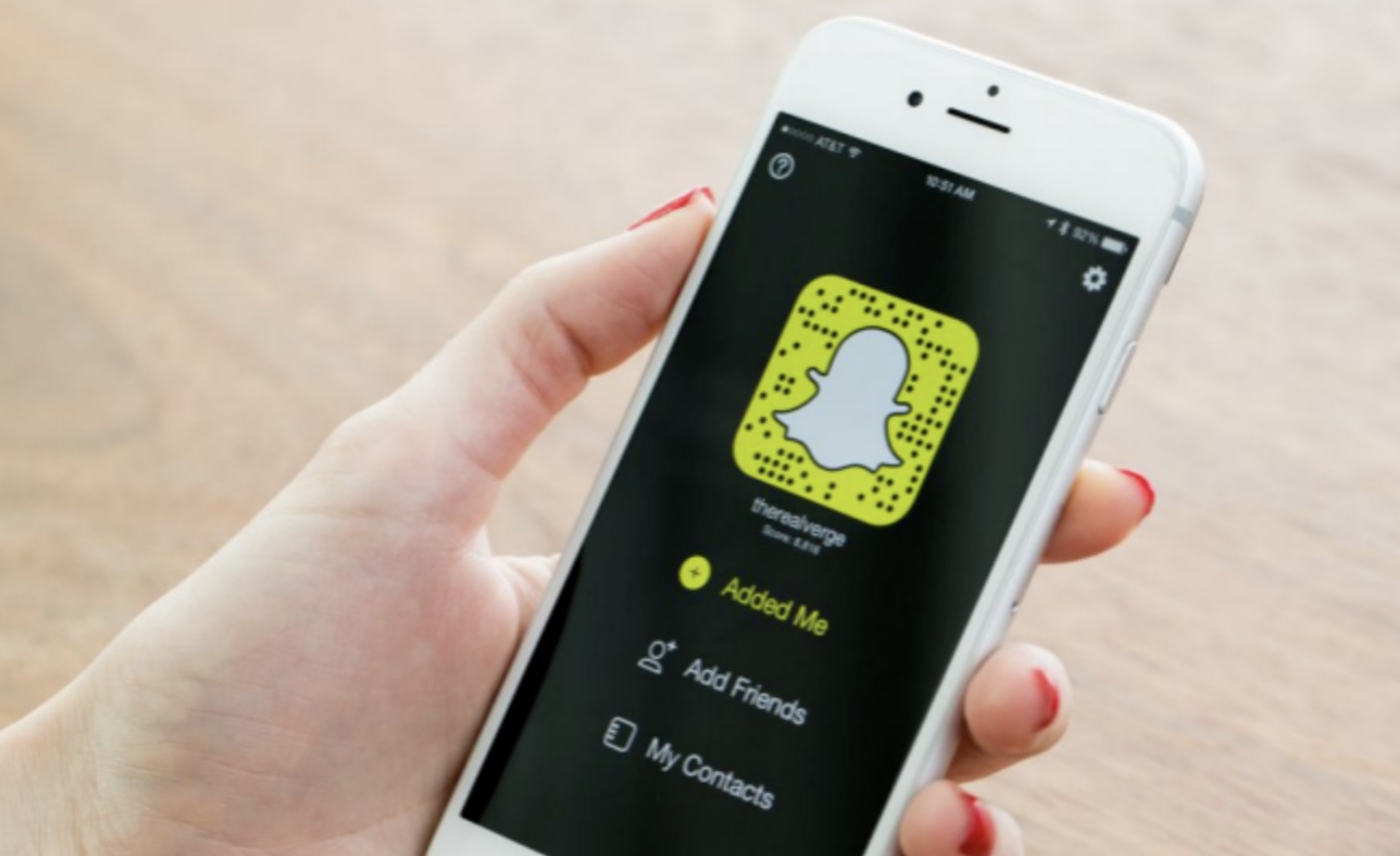Wondering if you’re locked out of someone’s story? Is it possible somebody get banned? The Snapchat lock logo may have you scratching your head, but don’t fret; we’ve got you covered! In this article, we’ll break down what the lock means, how it got there, and how you can put a lock on your own stories. Read on to learn everything you need to know about “locking it down” on Snapchat.
Why does the lock appear on Snapchat stories?
The lock appears on Snapchat stories that are private.
Typically, Snapchat stories are public for anyone on your friends list to see. However, you can create custom Snapchat stories for specific audiences. But how do you know if a story is custom? It has a lock on it!
- When a story is private, unapproved friends won’t see a story in their feed.
- The lock only appears on stories. Regular snaps are sent individually, so you’ll only see a normal snap if it was meant for you in the first place.
- The lock will be purple if you haven’t watched a private story yet, or gray if you’ve viewed it. It’s also gray in your profile if you want to make your own custom story.
- If you’re brand new to Snapchat, a story refers to snaps that you post for people to open at their leisure. Unlike normal snaps, which you send individually, a story won’t pop up in someone’s inbox.
Can I see Snapchat stories with the lock emoji on them?
Yes, the fact that you can see the story means it’s meant for you.
The story wouldn’t pop up in your feed if you weren’t able to view it. This means that your friend went out of their way to select your name so that you could see the story. You should feel honored!
- The lock simply means that other people may not be able to view the story.
Why would someone make a Snapchat story private?
People make private stories because it’s faster than sending snaps.
If you know that you want to send a single snap to a large number of people, crafting a private story is a tad bit faster than shooting a regular snap and sending it out to a bunch of people individually. Sending the individual snaps isn’t a massive time sink, but making a private story is just a lot more streamlined.
- You can select who views your story from an alphabetized contact list. In contrast, when you send a normal snap, your friends list is sorted based on streaks (how often you send them snaps), which can be kind of clunky to sift through.
A user might make a story private to keep certain people from seeing it.
Private stories are a great way to invite specific people to a party or share personal news without letting everyone see it. If you’re only trying to share something with a specific group of people (like close friends, coworkers, or family members), a private story will prevent folks you only talk to occasionally from seeing it.
- If you accept random friend requests, making a story private is a good idea if you’re revealing any personal info on the app. It’s better to be safe than sorry!
- You may also want to hide a story if you’re doing something in a snap that certain people may not approve of. If you’ve got a sibling who hates people who drink, you may want to block them from seeing footage of you at a party, for example.
How do you make a Snapchat story private?
Tap your profile icon in the Snapchat app.
Open the Snapchat app and log in, if necessary. Then, press the profile icon in the top left of your screen to open your home screen.
- You can also get to this screen by pressing your bitmoji or the story thumbnail when you open the app.
Press “+ Private Story” and select the friends you want to see it.
The “+ Private Story” button is in grey, just above the “Add to My Story” thumbnail in the middle of the screen. Tap that button. Now, tap on every user in your friends list who you’d like to see your story.
- This is a key difference between posting a private story and sending individual snaps. When you send a normal snap, you select who to send it to after you shoot the video or take a photo.
Create your Snapchat story and hit the send button.
Shoot your video or take your photo. Add whatever widgets or filters you’d like and press the send button (it’s that little paper airplane in the bottom left). Your story will now appear—with the lock symbol on it—in the feed of anyone approved to view it!