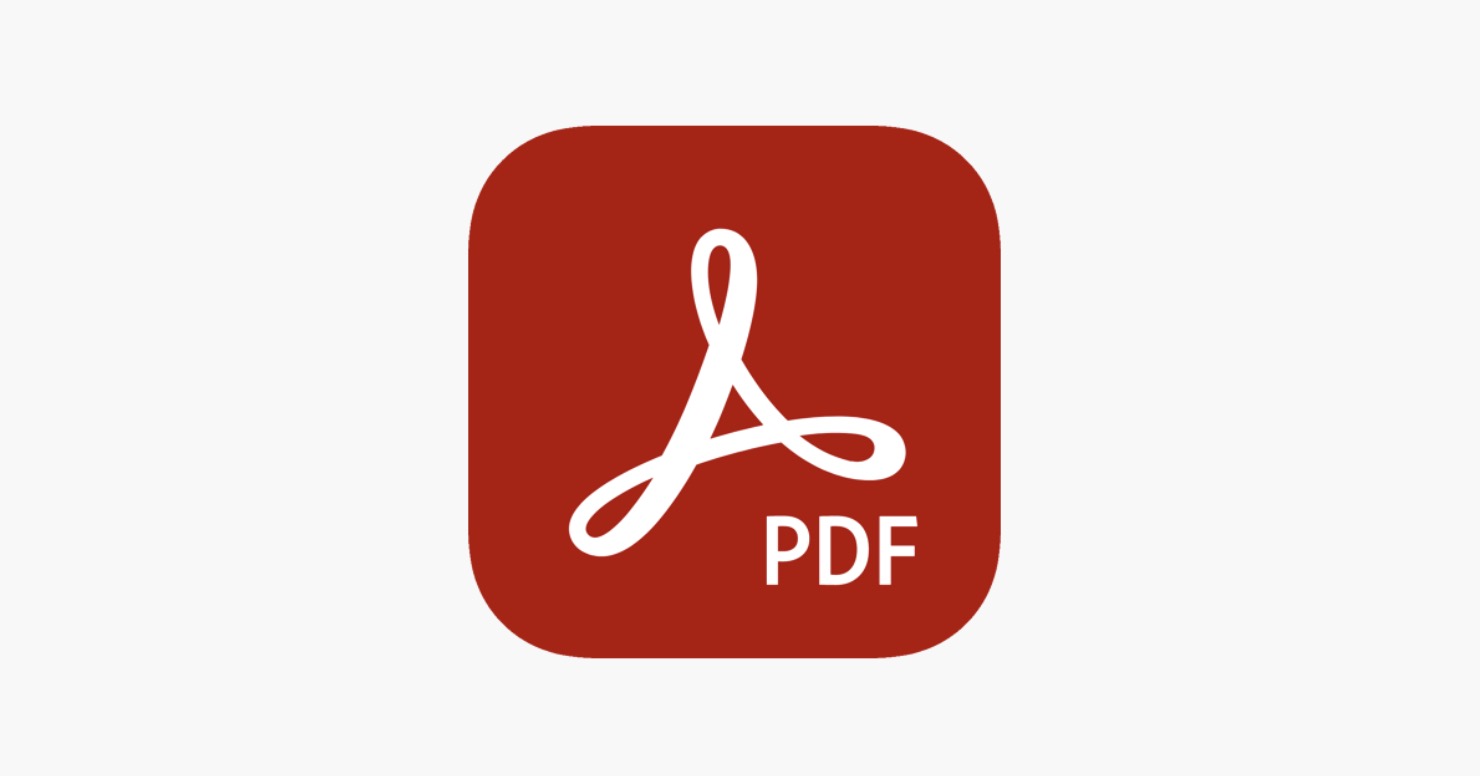PDF stands for portable document format. It is a format used to present documents in a way that is independent of application software, hardware, or operating systems. This means that it is a format that can be used in any operating system. Luckily, the way you use a PDF is very similar throughout the popular operating systems like Mac and Windows. To learn how to use a PDF file, read it or print, see step 1.
Downloading Adobe Reader
Head to the Adobe Reader website.
Though usable throughout many operating systems, a PDF file still needs a piece of software for you to be able to read and do things with the content in the file. To get a PDF viewer, on your Windows computer, open your preferred web browser and type http://get.adobe.com/reader/ in the address bar up top.
Click the yellow “Install Now” button on the lower right of the webpage on Windows.
- On Mac, click the latest installer, which is the one on top of the list. You will also know if it is the latest by looking at the version number on the installer download link.
- A new tab should open. Click the gray “Proceed to Download” button near the top center of the page. This should initiate the download.
Installing the Reader
Click on the downloaded installer.
Once the installer has finished downloading, head to your default download folder, most likely called Downloads.
- Alternatively, you can click the downloaded file on the bottom of your browser’s window to automatically run it
Run the installer by double-clicking on it.
The installation wizard should open and guide you through the installation.
- Adobe Reader shouldn’t require any customization, so you can just keep clicking “Next” and wait for it to finish installing.
- It may download a few more files that it needs to be able to work.
Opening the PDF Using Adobe Reader
Get a PDF file.
The first thing you need to do is procure a PDF file. Once you have it, put it in an accessible place, like the desktop.
- PDF files are the usual format for product manuals, some instructional documents, and the like.
Head to your PDF file’s location.
Open your PDF file.
Your computer should automatically associate PDF files with the Adobe Reader program, so you can just double-click on the file to open it.
- If it doesn’t open, you can right-click the PDF file as an alternative. Then select “Open with” in the context menu that comes out. A list of programs that can open the file will appear.
- Choose Adobe Reader and click “Open” in the bottom right. The PDF should open up, and you should be able to view the contents and even print the document.