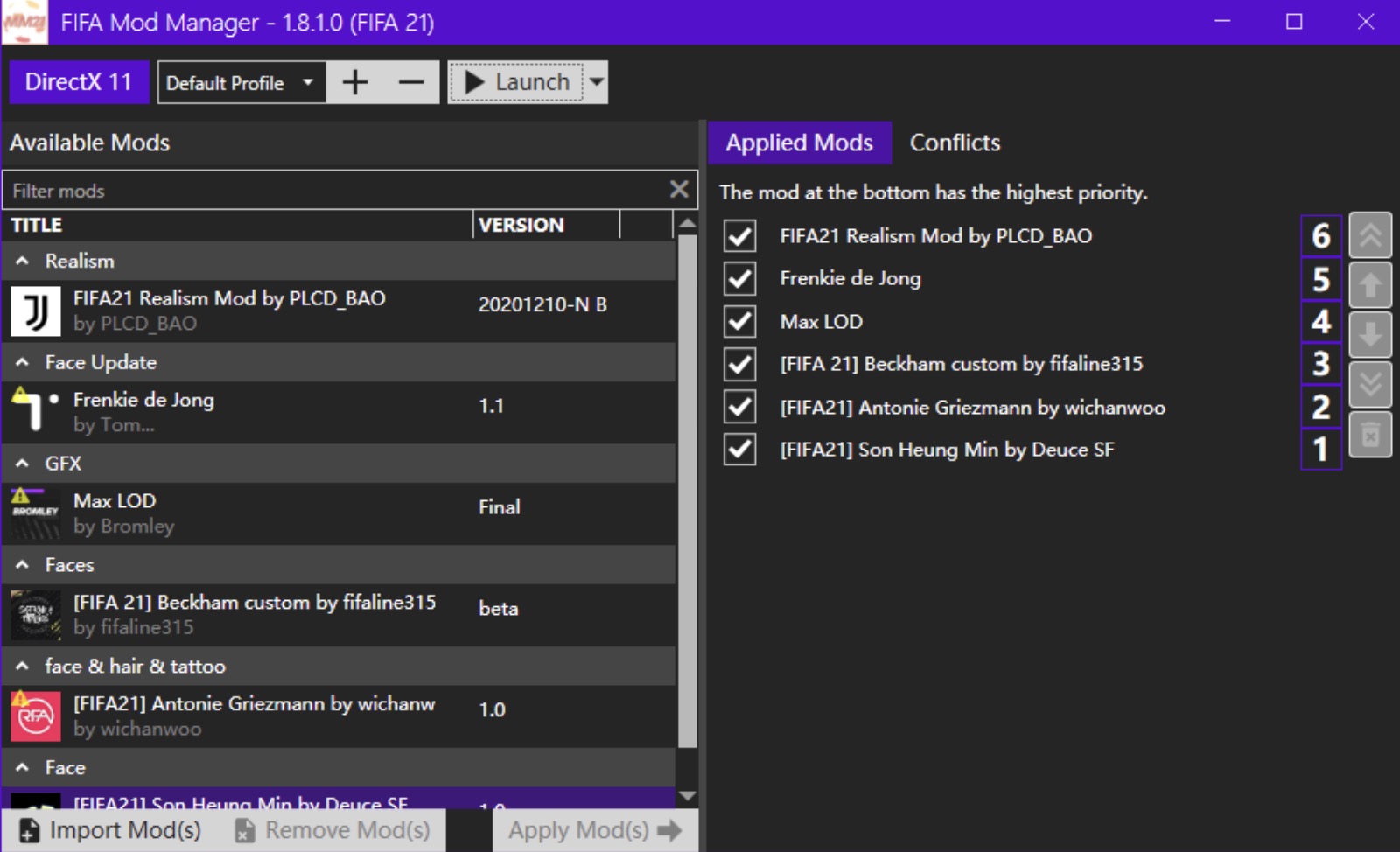This will help use Nexus Mods, while still using the Skyrim launcher and the Steam Workshop mods
Using No Mod Manager/Organiser software
Find a mod on the Nexus you want to download.
Go into the ‘Files’ tab and click on ‘download manually’.
Alternatively you can click the button on the top left of the screen that says ‘download (manual)’
Find the Skyrim Data folder.
If it is in the default place, it would be under C:/Program Files/Steam/Steamapps/common/Skyrim/Data. Download your files here. You may need to adjust some files around into their correct subfiles e.g. SKSE scripts must go in the SKSE folder
Play Skyrim through Steam.
On the launcher click ‘Data files’. Your mod should be in this list. If it is not make sure the .bsa and .esm (or .esp) is in the Data folder. Tick the box to load the mod, then play.
Using Nexus Mod Manager (recommended)
WH.shared.addScrollLoadItem(‘2eb7a0f14df19adc2d69b10eb8e6375d’)
Click the Download (NMM) button.
Either a prompt asking you to allow the third party program (Nexus Mod Manager) to which you say yes, or the download will start in NMM automatically.
Once the download has completed, go to the mod tab in Nexus Mod Manager.
Find the mod you downloaded, and click the puzzle button with the green arrow: “Activates the selected mod”.
Start Skyrim, and inside the ‘Data Files’ should be both the Workshop Mods and the Nexus mods.
Make sure the Nexus mod is ticked.
To get the Workshop mod on the NMM, find the Skyrim data folder, place all the files associated with the mod into a zipped folder, click “Add Mod from File” (the puzzle icon with a plus), find the zip file in the Data folder and click Add.
Using Mod Organizer
Download Mod Organizer from the Nexus.
It should automatically find all mods in the Data folder. All files from the Steam Workshop will show up as Non-MO
Download a mod from the Skyrim Nexus.
Make sure the file extension is associated with MO, this should have occurred in the tutorial, but if not, click the settings button, and in the Nexus tab click “Associate with “Download with manager” links”.
Once the mod has installed, double click the installer, and click OK when prompted.
Then tick the box in the left pane.
Run Skyrim launcher through MO, and in the “Data Files”, all mods from the Workshop and the Nexus should be there.
Tips
- Mod Organizer is often used by more experienced modders as it keeps all files in a virtual folder, to keep your Data folder clean and allow for better uninstallation of mods without script errors later down the track. It may be harder to use, but safer in the long run. It is still better to never uninstall a script mod during a playthrough
- If MO, when double clicking on the mod installer after downloading, says “Mod file not on top layer” or something along those lines, click cancel. Then find the MO download folder, under Program Files > Mod Organizer. Inside the folder, there will be a subfolder. Cut all files within this subfolder, and paste them in the folder above, so they are in the top folder. This should include the “Data” folder in the mod. Then delete the empty subfolder. In MO restart the installation of the mod as normal
- It’s a lot easier to use the Nexus from the start, as trying to delete files from Steam and unsubscribing to stop it re-downloading is a pain. Using NMM it is as simple as clicking a button.
Warnings
- Mods may come with malicious software
- You may have too much fun with mods
- Mods can become addictive