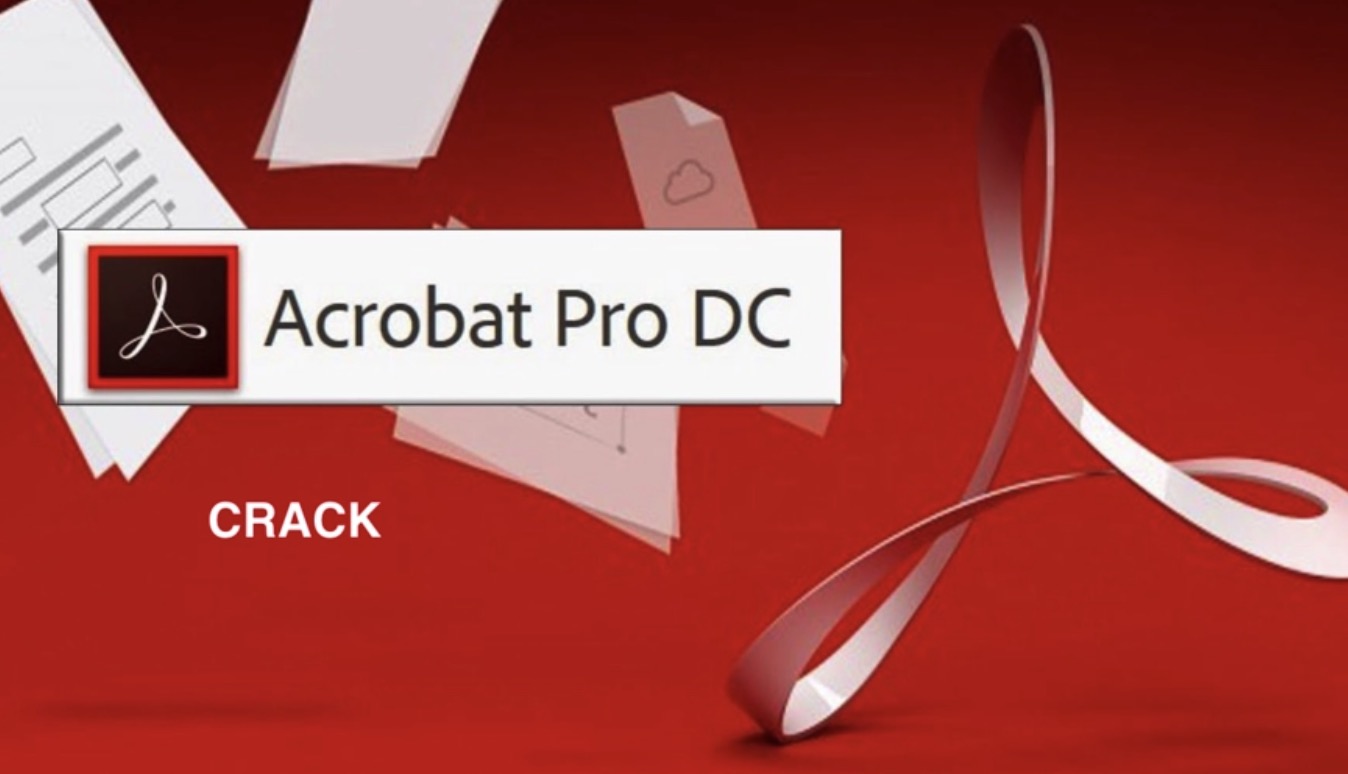Do you need to markup a document to insert a special stamp telling someone you did something or it's been faxed, or some other action has to be (or has been) taken on it? In Adobe Acrobat, you can insert what is called a Custom Stamp, much like you would do in Microsoft Word. This article will tell you how to insert and use this custom-made stamp inside your PDF document.
Steps
Open up your Microsoft Word document where you can find your Microsoft Word custom stamp.
If you no longer have this document, open up Microsoft Word and follow along in this article’s entirety.
Save this document containing the newly stamped-up page where the stamp is the only thing on the page.
Open the Adobe Acrobat PDF document you’d like to add the custom stamp to, in Adobe Acrobat.
Acrobat Reader isn’t enough to add it. Make sure you are at the page location where the stamp will be added to in the end. This will create a temporary PDF file that the Adobe PDF printer that was installed when you installed Adobe Acrobat will create. You can delete this file at any time, after the document has been fully stamped up.
Add the stamp to the document.
- Click on the “Comment” button on the right side of the screen.
- Click on “Add Stamp” button. This button’s icon will look like a place marker on a closed up stamp-pad. This will open a drop-down list.
- Click on the “Custom Stamp” option.
- Click on “Create Custom Stamp”. This will open a dialog box, asking you to select the image from a document from a previously-created document.
- Click on the “Browse” button. Select the file you created that contains only the stamp that you’d like to use for the PDF document.
- Select the page in your document that you’d like to use as your stamp The Acrobat program should convert the document to the appropriate format so you may edit and add the stamp to your document.
- Click the OK button on the initial dialog box. Doing so, will tell the program that the file you selected is indeed the correct file to find the newly-created stamp in.
- Categorize, name and save your new stamp into one of the few categories Acrobat has you place all new stamps in.
Use the new stamp you just created.
Open the Tools menu button one more time, and click the “Comment and Markup” option.
- Select the stamp you’d like to use from the list of stamps in the same drop-down list from above. Click the stamp you created, that you’d like to use.
Save the newly-stamped PDF document.
Tips
- In the drop-down list, you may also select parts of images from previously-created PDF documents.
- Each version of Adobe Acrobat is different. Newer versions have a more graphical approach to getting stuff done faster and in a much more organized fashion.
- Located under the “Comment” button in Adobe Acrobat, you’ll find the “Manage Stamps” button/option where you can edit and delete some of the customized stamps that you have created.