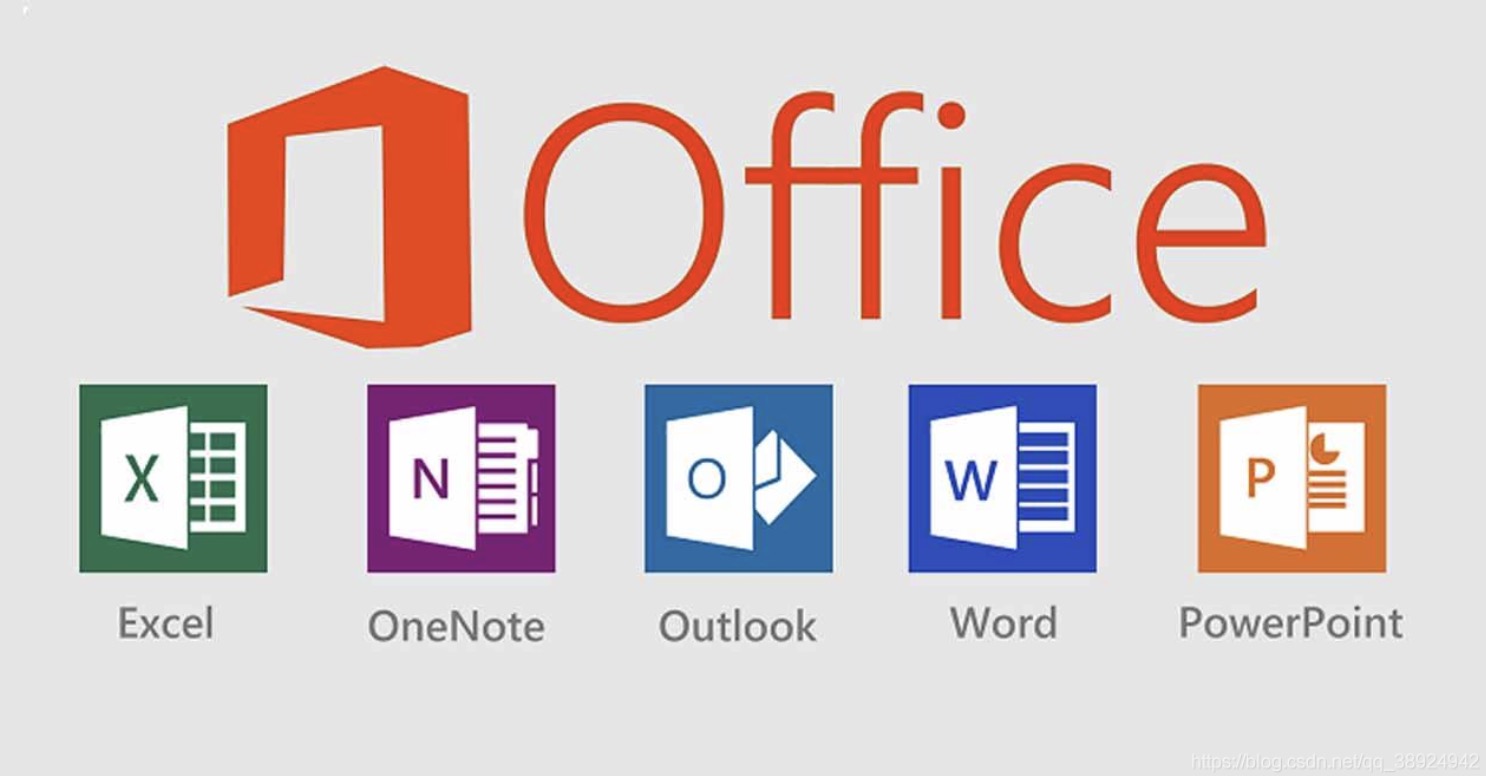Want to remove Microsoft Office 2013 from your Windows 7 computer? Here is the automatic and manual procedure on uninstalling Microsoft Office 365 Home Premium Preview for your Windows.
Steps
Log on the using your Window Live/Hotmail account, click on the blue “Deactivate” link on the “My Account – Office.com” webpage.
Select the OK option from the next info box.
Click the expand menu on right top; scroll down and launch the “Sign out” option on the menu.
Close the Office – Office.com webpage.
And then save and close all the running Office’s application, i.e., the Access 2013, Excel 2013 and so forth.
- Note You may log on to the “My Account – Office.com” webpage to re-activate any account associated with Office 2013 product.
From the Start menu, you open up the Control Panel entry on right pane.
Click on the Uninstall a program under the Programs link.
Using any administrative account on your Windows, you locate and launch the “Microsoft Office 365 Premium Preview -en-us” program (Note:
Product version, 15.0.4148.1014) from the “Uninstall or change a program” list.
Click the Uninstall button on the Office (Uninstall) window.
Please wait minutes for the automatic removal process to complete.
In case you encounter the Microsoft Office Click-to-Run window while the automatic process is being performed, you then click the Close program button on it.
Click the Close button on the info box by Office, telling “Done uninstalling!”.
Save all your personal files and restart your computer.
Right-click on the Programs and Features, run the Refresh option on the menu to reload the “Currently Installed Programs” list.
And then remove Office 2013’s component, SkyDrive (Product version, 16.4.4111.0525) from the list.
Click Yes on User Account Control.
Save and reboot your Windows again.
For advanced users, you may try to manually find and remove the below Office 2013 program’s remnants on your device, files type on the hard disk to clean them forcibly.
Search with registry editor and remove leftover registry entries of Office.
You may install and use a registry cleaner for this purpose. Only mess up with registry, if you are an expert or you will end up damaging your programs or softwares.