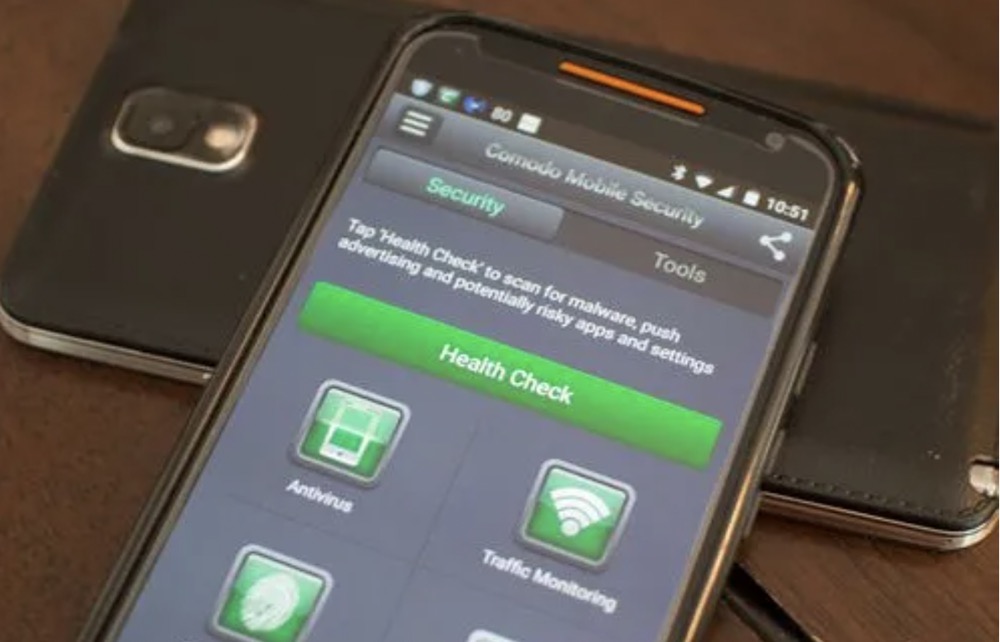If you want to partially or completely uninstall COMODO Antivirus, you can refer to the following instructions to do so.
Steps
Terminate “COMODO Scan”.
Answer Yes to the COMODO Antivirus dialog box to verify you want to end the scan progress.
Close the Scan window.
Now, find the active antivirus client in taskbar, right click on that tray and choose “Exit” on the menu.
Apply Yes to the CA message to quit the program.
Now, you have 2 options to process the COMODO Antivirus removal:
- Open Windows Start menu, select All Programs. Enter Comodo file folder. Run the supplied uninstall utility to remove your unwanted software such as the Dragon Web tool.
- Go to Windows Control Panel, pick “Add/Remove Programs” or “Programs & Features” >> Look for Comodo products in the programs list. Use Windows Uninstall to get rid of Comodo-related programs plus the PassWidget in your system.
Take following steps, assuming you want to fully uninstall the COMODO Antivirus suite.
- Locate the main software COMODO Antivirus, launch Uninstall/Change option.
- Hit Next on “COMODO Antivirus Setup” wizard.
- Select Remove option.
- You need to tell Comodo company the reason(s) about removing their COMODO Antivirus software.
- Now, click Remove on the Setup window.
- “Please wait while the Setup Wizard removes COMODO Antivirus”. During the procedure, you need to hit OK on the Setup to continue the regular uninstall process.
- Click Finish when the Setup completes your request.
- You must reboot your device at last.
- When you back to your desktop, you direct enter Windows programs manager.
- Use Windows’ built-in uninstaller to remove the possibly unused items from your system. View the following video guide for more assistance.
Tips
- By default, “cav-6” installer will install the aforesaid Comodo Geekbuddy, COMODO Dragon browser to your system.
- You can choose the provided “Customize Installer” mode if you plan to reuse the COMODO Antivirus later or other solutions from Comodo, ensuring you won’t have other potentially unneeded COMODO products like “Geekbuddy” installed to your machine.
- The above how-to steps too apply to the uninstall of Comodo Internet Security (Premium).