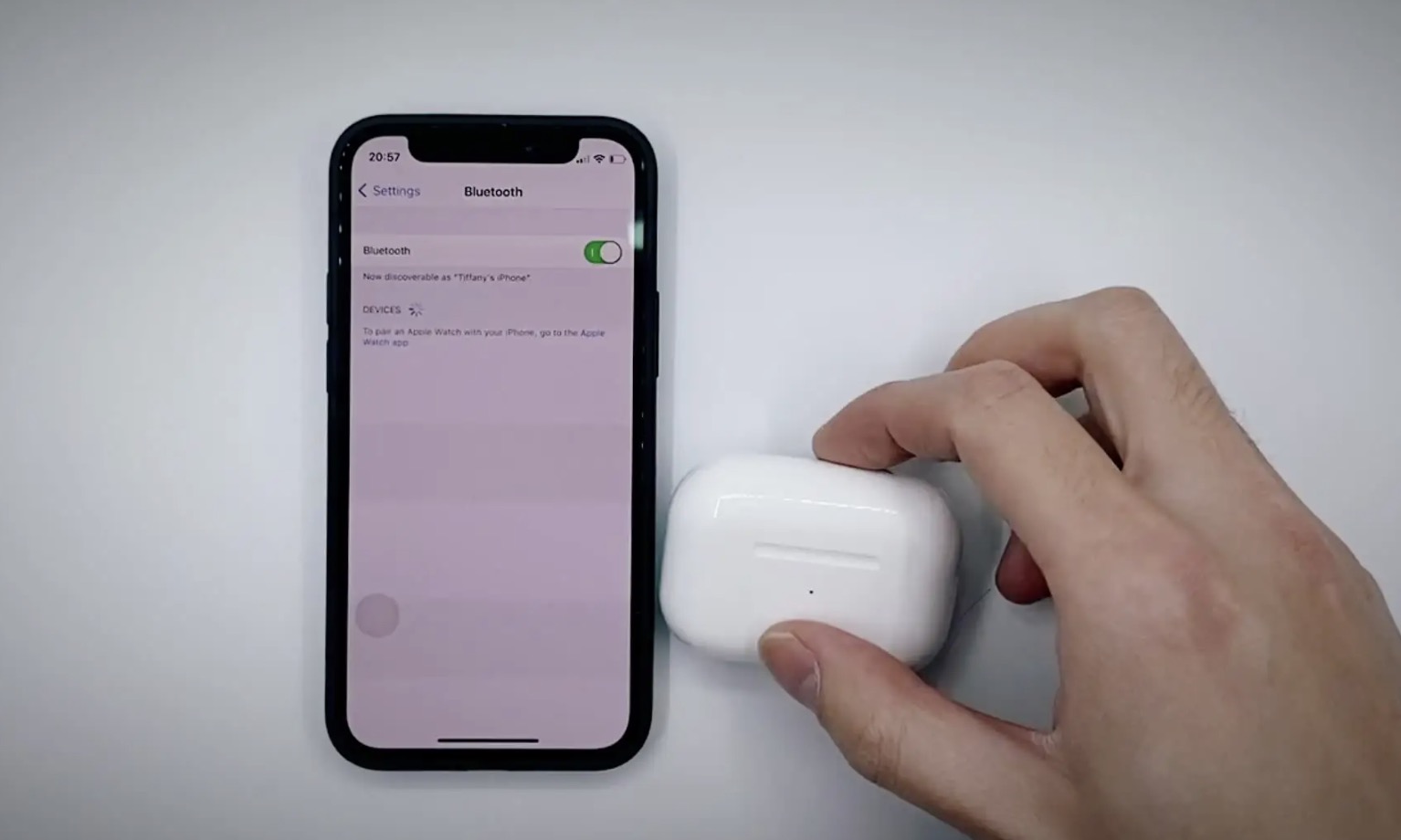Bluetooth is a wireless method used to connect a variety of electronic devices together. It has become the most popular method of connecting wireless devices together. Can't find Bluetooth on your phone? There are many different types of operating systems, which all have different methods of enabling Bluetooth.
Turning on Bluetooth with an iPhone
Go into the settings app from the main menu.
The settings application gives you various options to modify your phone and change other application settings.
Click Bluetooth.
This should be your third option within settings.
Tap the switch next to Bluetooth.
This will turn on Bluetooth and automatically search for devices that are near enough to connect to.
Use the control center.
Most iPhones require an update that adds Apple’s Control Center. While your phone is on, simply swipe up from the bottom of the screen. Press the center button near the top of the control center (it has a the Bluetooth logo on it).
Accessing Bluetooth on an Android Device
Locate and open your settings menu.
The logo for the settings menu is a bolt. You could scroll through your screens or us the quick settings menu:
- On your locked screen, swipe down from the top of the screen with one finger. This brings you to your notification center. Now swipe again from the top of the screen, this time using two fingers. This should open the quick settings menu.
Find “wireless & networks” under settings.
This should be one of the first options under your settings. Also, this is where you can setup your WIFI connections.
Locate the Bluetooth switch and power on.
To acknowledge that your device is using Bluetooth, check the top of the screen to see if the Bluetooth logo is visible.
Finding Bluetooth on a Windows Phone
Access your app list and go to the settings app.
From the start screen, simply swipe left to access the app list. The settings app logo is a gear.
Tap Bluetooth in your settings app.
You could also use Windows Action Center for quick access. To access Action Center, simply swipe down from the top of your screen. The Bluetooth button should be on the top row.
Turn the status to “on.”
This should enable you to further connect your device to other devices using Bluetooth. Your phone will automatically search for devices to connect to.
Troubleshooting your Device
Reset your device.
Many times your phone, like a computer, can overheat or simply be running for too long of a period. Sometimes we don’t think of our phones as a computer, but phones can benefit from a simply reboot. After turning off your device, wait one minute before restarting it.
- Sometimes your phone only needs a soft reset and can be fixed by turning on and off “airplane mode”.
- You could also try to reset your settings. This will not erase your data and applications on an iPhone. When resetting your settings on a Windows or Android phone, you will lose your data and contacts. If you’re one of the latter users, then back up your device to a computer before resetting your settings.
Perform an update.
Do you ignore your phone’s alerts about an update? Well many of us do, and usually they send updates in order to fix certain glitches, like not being able to turn on Bluetooth.
- You’ll often need to either be connected to a computer or WIFI to preform an update. This process takes some time, so be ready with you’re charger nearby.
Delete a device from your Bluetooth list.
If you are having trouble with a device you’ve already paired your phone with, try starting from scratch. An issue might appear to be a matter of whether your phone’s Bluetooth is on or not, but really you need to re-connect your phone to the device.
- For Apple phones, tap the device and click “Forget this Device”.
- For Android phones, tap the device name and click “Unpair”.
- For Windows phones, tap and hold the name of the device, and then press “delete”.
Warnings
- Be sure to turn it off when you’re finished. Bluetooth is known to deplete your battery life if you leave it on for an extended period of time.