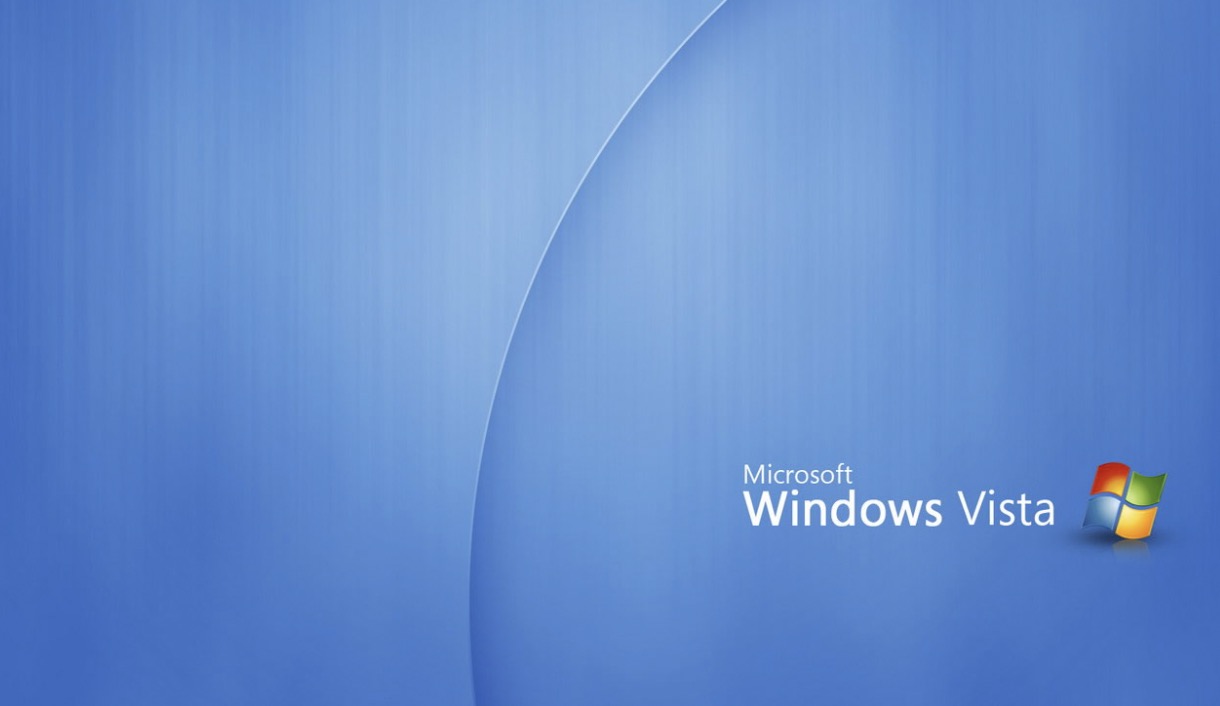If your Windows 10 PC is experiencing issues or you are selling it, you should reset it. Performing a reset lets you choose to keep or remove your files, removes all apps and settings, and installs a fresh copy of Windows. This can also fix many problems such as slow performance.
Steps
Open the Settings app
Press the Start button which is located on the bottom-left of your screen and choose the settings gear.
Select Update & security from the list of categories.
Navigate to Recovery from the left pane.
Start the reset process.
Under the “Reset this PC” heading at the top, click or tap on the Get started button.
Choose whether to keep your files or not.
After the reset, you can sign in to your Microsoft account. Any Windows Store apps purchased under this account will reinstall.
- Keep my files removes your apps and settings, but keeps all of your personal files.
- Remove everything erases your apps, settings, and personal files. If you don’t have a backed up copy of your files, you may want to press , back them up, and begin this process again.
Wait for the next part to load.
This should take under 30 seconds.
If you’ve decided to remove everything, select whether to perform a secure erase of your files.
This will only show if you selected “Remove everything” in the previous step.
- Choose Just remove my files if you are keeping the computer.
- Opt to Remove files and clean the drive if you are selling or getting rid of your PC.Note: This can extend the reset process by a few hours.
Click or tap Next if you are warned that you just upgraded to Windows 10 and won’t be able to roll back to the previous operating system.
Wait for the next part to load, which will usually take less than a minute.
Read the overview and press Reset when you are ready to proceed.
Windows will prepare to reset your device. Simply wait until you’re taken to a blue screen.
When “Choose an option” comes up, select → Continue.
Windows will restart and begin resetting. Your PC may reboot several times as the reset is occurring.
Tips
- If you change your mind during this process, simply press Cancel.
Warnings
- Even if you’ve selected to keep your files, something might go wrong during the process and your file might get damaged or deleted. It is always good to have them backed up.