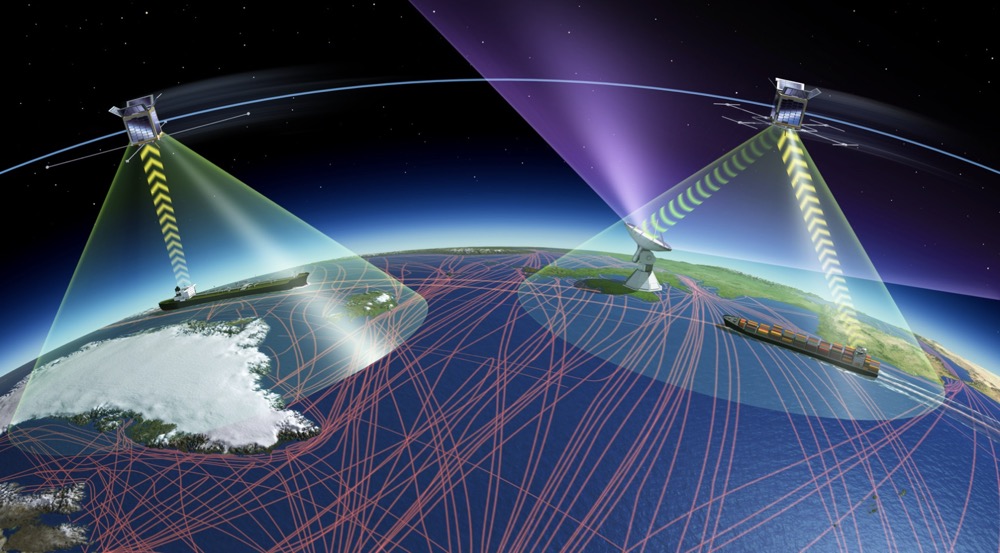Watch cable, satellite, DVD or VCR sources on your home PC with some relatively easy to install PC hardware. This article discusses signals used in the US (NTSC & ATSC), but could be used in other countries with appropriate hardware. Please read completely before making any purchases.
Steps
Determine existing PC hardware.
Determine if there are unused High Speed (2.0) USB ports. Open the computer (after shutting down) and check for unused expansion slots and type. Most common slot types in modern PCs are PCI and PCI Express. An unused AGP slot will not be suitable. Use the image below to help identify slots. Click on any image for an enlarged view.
Determine the existing outputs of cable or satellite set top box.
If using a cable or satellite converters to provide TV signals, inspect the back of these devices. There will likely be a range of output jacks from which to choose. Use the image to help identify the jacks listed below:
- Coaxial or RF – This provides a single threaded jack that usually produces both a 480i Standard Definition (SDTV) video and audio (mono) signal on TV channel 3 or 4. This jack looks like the one used to connect cable from dish or cable company to the set top box.
- Composite – This is a single yellow jack and can output an SDTV video signal only.
- S-Video – This single jack output provides video signals of slightly better quality than coaxial and composite.
- Component – This is a red, green and blue jack output of 480i SDTV and 480p EDTV (Enhanced Definition), 720p, 1080i and 1080p HDTV (High Definition) video only.
- HDMI – This single jack provides uncompressed resolutions of SDTV through HDTV video signals and high quality digital audio (though not Dolby Digital 5.1 signals) in a single cable.
Locate an NTSC (or newer, ATSC) Tuner / Capture card (referred to as a “tuner card” forward).
Obtain a tuner card with a matching (a) slot type (PCI or PCI Express) and (b) matching input signal / jack type to the cable or satellite output / jack type.
Use a USB tuner if no slot is available or it is desired to not enter the PC case.
Disregard matching the slot type if using the USB interface. Only the coaxial jack (or RF) includes both audio and video over the same cable (the HDMI jack will pass both audio and video as well, but as of this writing, no such tuner card offers HDMI inputs). In all other cases, separate audio cables will be required to patch from the set top box into PC sound card (or tuner if equipped). This is done by connecting the set top box’s red & white (to provide left & right stereo audio signals) into the computer sound card, or connecting a SPDIF jack (either fiber optic or standard styles) if installed on both the set top box and the computer. The SPDIF connection will provide 5.1 Dolby Digital audio signals out should be used if the computer has more than just two speakers, otherwise inexpensive stereo cables will work nearly as well. Currently, tuner cards support one or more coaxial, composite and s-video jacks. An inexpensive NTSC tuner card is all that is needed for any of the arrangements described above. The tuner card is not limited to receiving only cable or satellite set top box signals – any compatible source and jack combination may be connected such as VCR, DVD, Video Camera, etc., with matching connectors
Consider an ATSC tuner card if you are able to receive digital broadcasts via antenna from a nearby digital TV broadcaster.
ATSC tuners are the new TV standard in the US after February 2009, when analog TV signals are scheduled to cease. Older, NTSC tuner cards will become cheaper as retailers try to rid their shelves of obsolete products. But, most ATSC tuner cards are backward compatible to NTSC, and will allow viewing of the new, digital (and HDTV) signals. If equipped with the necessary jacks, it will allow input of any of the other signal sources listed above. An ATSC tuner connected via USB should not be connected to the older, slower “Full Speed” (version 1.1) USB ports. High Speed (version 2.0) ports connected directly to the motherboard or expansion card are ideal (do not use a multi-port hub).
Install the tuner hardware and software in the PC.
Install as per the manufacturer’s instructions to complete installation.
Connect any additional sources to the tuner card as desired.
Tips
- Save sales receipt! Watching HDTV signals requires the right combination of powerful modern microprocessor and graphics interface card. If either lacks sufficient power, quality will suffer. Choppy, blotchy, etc. video and stuttering audio is a typical indication. Sometimes, upgrading either can solve the problem – sometimes it might require upgrading both or otherwise not be cost effective and returning the tuner card will be the way to go.
- SPDIF (pronounced “spid-if”) stands for “Sony Philips Digital Interface.” Sony and Philips are the two companies that developed the standard. It is available in both an optical and coaxial styles. Do not confuse coaxial SPDIF cables with coaxial RF cable TV type cables. SPDIF cables are also sometimes called AC3 and TOSLINK as well.
- More about Universal Serial Bus or simply, USB.
Warnings
- Many tuners have one or more bands of tuning – those being NTSC (analog TV), ATSC (digital TV) and various flavors of CATV (cable TV). Many analog CATV systems have been slowly transitioning to digital cable. Some other cable systems have a mix of both analog and digital channels. Satellite service is digital, and like digital cable service, will require using the supplied set top box. Tuner cards will be unable to tune the digital portions of cable lineups (unless specified otherwise). A quick way to check for the presence of digital cable service is to disconnect the cable from any set top box and connect directly to the TV’s RF cable (or antenna) input jack. Assuming the TV is cable ready, it will be able to tune all channels that a tuner card connected to a PC would be able to tune. Older, non-cable ready TV’s should be able to tune channels 2 through 13, if connected to a non-digital system via the VHF antenna terminals. If unable to tune the channels desired, a set top box will be required to tune them (and the rest of the cable line up including any premium channels that are subscribed). Connecting a VHF / UHF antenna to the tuner card will allow the tuner to display all local broadcast channels within range.