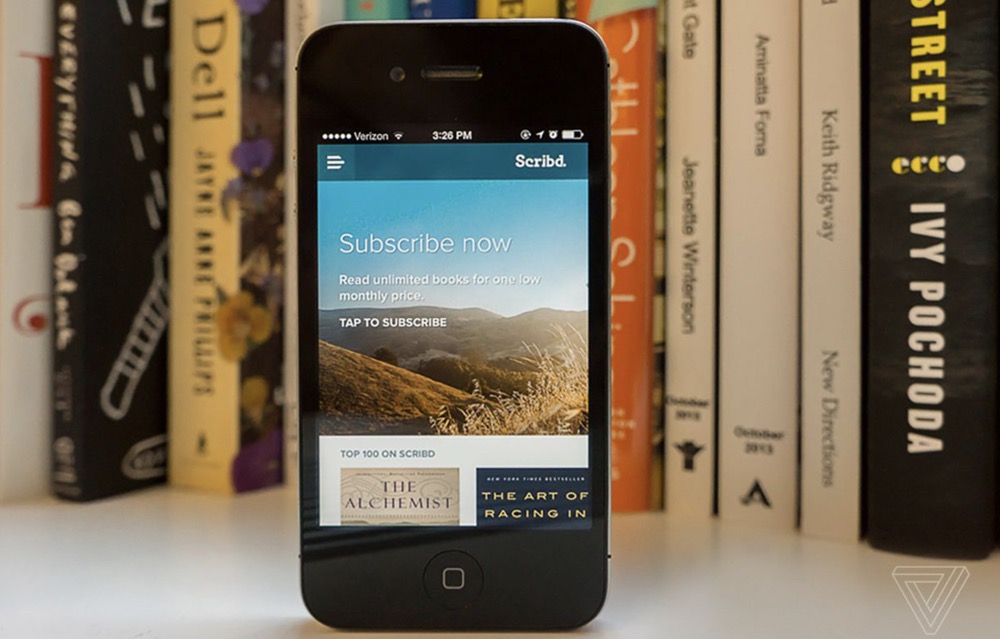Scribd is a great service that lets authors share their documents with people. It has security measures that help protect against plagiarism and piracy, and will allow subscribed members to be able to print a document in its entirety. To print Scribd documents, you must have a Scribd account. Once you have an account, proceed to step 1.
Logging into Your Scribd Account
Head to Scribd website.
In your computer’s web browser, open a new tab and enter www.scribd.com in the address bar. Press “Enter” on your keyboard to head to the website.
Log into your account.
In the Scribd home page, you will see the “Log in” button in the upper right. Click it to make the log-in screen appear. You can choose to use your Facebook account to log in or you can use your username and password.
- If you choose to use your username and password, enter your e-mail address or username in the field at the left and the password for the Scribd account in the right.
- When you’ve finished entering the log-in details, press the “Log in” button at the bottom.
Printing a Scribd Document
Search for a document.
When logged into Scribd, you can read a document and download it onto your computer if the author allowed the viewers to download the document. View a document by using the Search bar at the top of the page. Type in the name of a document you want to download and press “Enter.”
View the document.
When the results come up, click on the document’s thumbnail, or the document’s picture. This will take you to the preview page where you can see a limited portion of the document, depending on how much the author wants you to see.
Download the document.
Click the orange download button in the top-right corner of the page. This will take you to the download page.
- You need to subscribe to Scribd to be able to download the document.
- Click on the “Download now” button at the bottom of the page. The download should begin; just wait for it to finish.
Open the downloaded file.
Click the downloaded file (it can be either PDF or DOCX format, depending on what you chose) at the bottom of your browser. This will open the the downloaded document.
Head for the Print Settings of the document.
Click on “File” in the menu bar at the top. Then click on “Print” at the bottom of the drop-down menu. The Print Settings window should appear.
Print the document.
Click on “Print” at the bottom-right corner to begin printing a hard copy of the document.
- This requires that you already have a working printer connected to your computer.