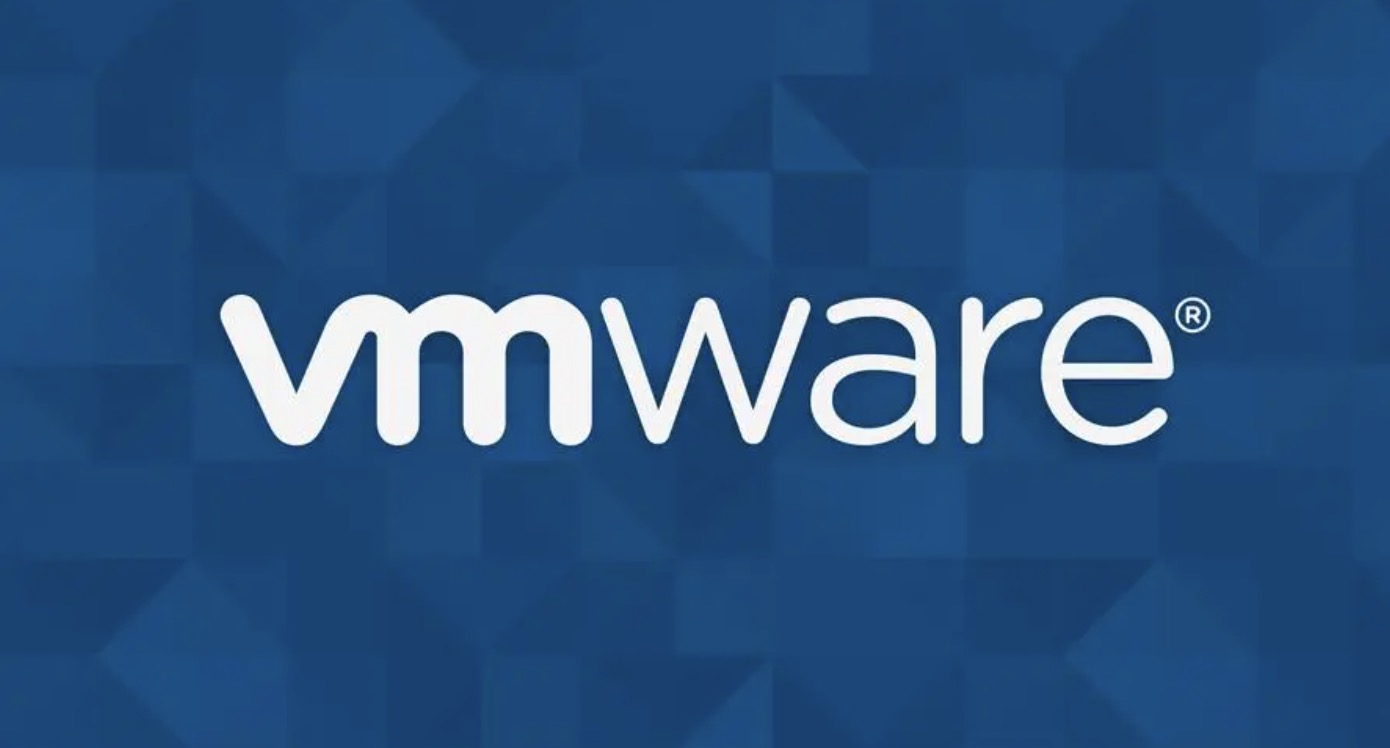If you are a user of new VMware Workstation, then you may find it annoying that VMware installing your Virtual Machine with its default settings, which is called "Easy Install" and wouldn't let you customize your VM like in RHEL if you are setting your VM for a FTP server, then there is no need of things like News server, Mail server etc. which will unnecessarily take memory and slow down your server with its services. To customize your VM installation, follow steps given below.
Steps
Click on File → New Virtual Machine in VMware Workstation window.
You can create a new virtual machine by pressing Ctrl+N .
Choose the your VM configuration from New Virtual Machine Wizard window and click on Next.
This guide uses Typical configuration, but you can choose Custom and do your changes, then click Next.
Choose the operating system installer disc drive or image file (.ISO) and then click on Next.
You can choose to install operating system later.
Fill up all information like full name, username and password, then click Next.
Type your VM’s name and choose the location, where you’ll save your VM.
Then click Next.
Choose the disk space you want to give to your VM and its allocation method, then click Next.
Check your VM settings and be sure that “Power on this virtual machine after creation” checkbox is not selected.
Click on Finish button.
Now you’ll notice an extra CD/DVD(IDE) drive, which is using autoinst.iso file.
Click it to open “Virtual Machine Settings.’
Click on CD/DVD (IDE) device, which is using autoinst.iso file, then click on Remove button below.
Click OK.
Power on your VM by clicking on “Power on this virtual machine” under Commands section of left side pane and do the manual installation of your new VM.
Tips
- If you do not know how to manually install your VM, then you should do “Easy Install”.
- Here is some articles to help you in manual installation of operating system.How to Install Windows 2000 Server
How to Install Windows Server 2003
How to Install Windows XP
How to Install Windows Vista
How to Install Windows 7
How to Install Ubuntu 8.10
How to Install Ubuntu Linux
How to Install Fedora
How to Install Arch Linux