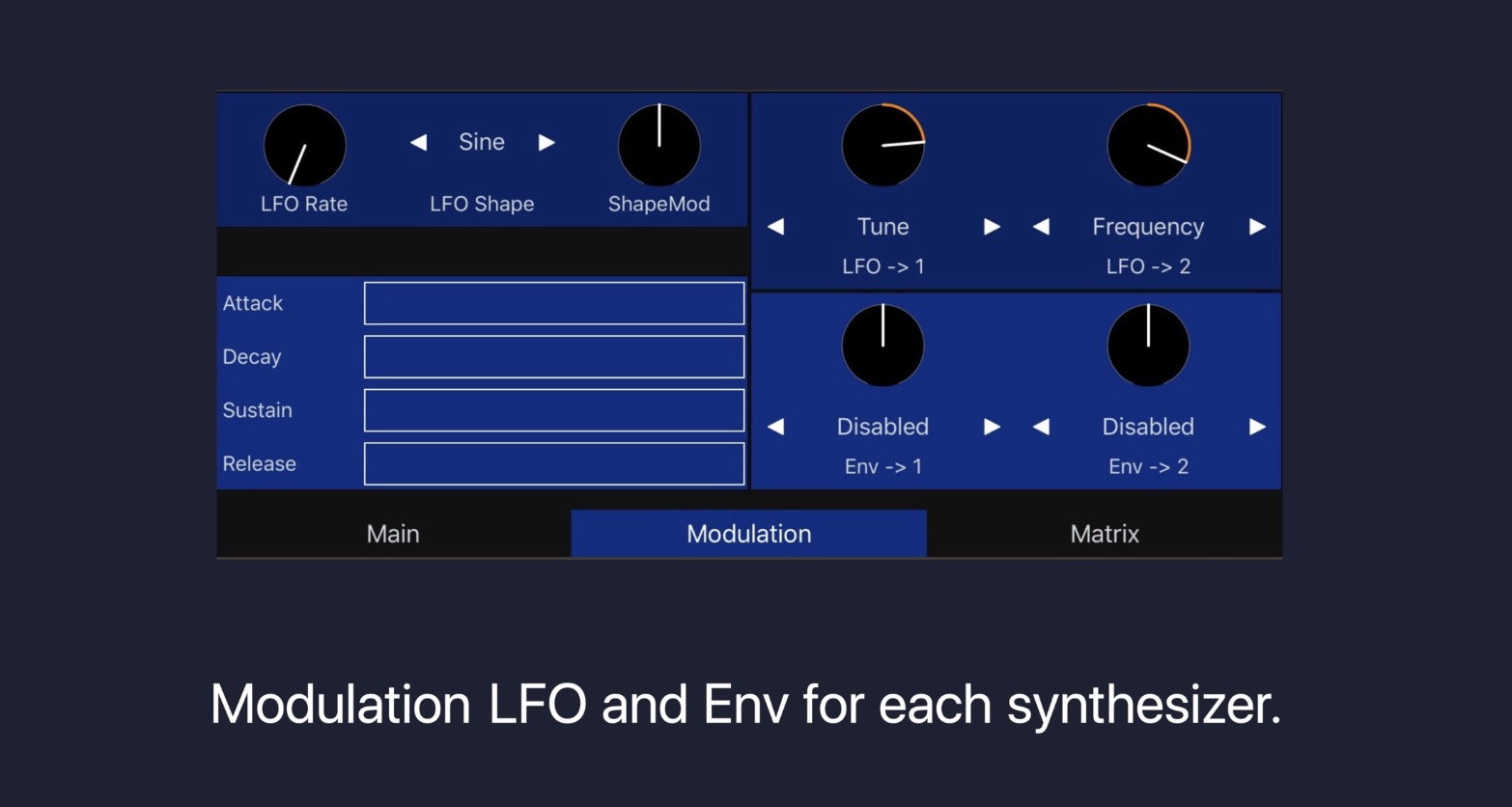Your Spectrum router has an internal firewall that blocks certain apps and devices from accessing the internet. If you want to allow these apps through the firewall, you have to forward their ports through the router. This minHour article teaches you how to port forward on your Spectrum router using the My Spectrum app on your smartphone or tablet.
Steps
Download the My Spectrum app.
You can download the My Spectrum app for free from the Google Play Store on Android phones and tablets, or from the App Store on iPhone and iPad. Use the following steps to download and install the My Spectrum app on your smartphone or tablet:
- Open the Google Play Store or App Store.
- Tap the Search tab (iPhone and iPad only).
- Type “My Spectrum” in the search bar.
- Tap GET or Install next to the My Spectrum app.
Open the My Spectrum app.
It has a dark blue icon with a white silhouette of a person, and you’ll find it in on your Home screen or in your Apps menu.
Tap Get Started and sign in or create an username.
If you have already created an online account with Spectrum, enter your username and password and tap . If you have not created a username and password, tap at the top, and then enter your phone number or account information.
Tap the Services tab.
It’s the fourth option at the bottom of the screen. It has an icon that resembles a computer screen and a smartphone.
Tap Router.
This displays your Router settings.
Scroll down and tap Advanced Settings.
It’s in the menu for your router. This expands the Advanced Settings menu.
Tap Port Forwarding & IP Reservations.
It’s one of the options in the Advanced Settings menu.
Tap Add Port Assignment.
This allows you to add a new port assignment.
Enter the name of the port assignment.
This can be name of the app (i.e. Minecraft) or device that you need to assign a port forwarding assignment for.
Enter the internal and external port numbers.
These are the ports you want the device or app to be accessible from.
Select the port protocol for the port.
This selects what protocol should be allowed through the port number. This can be , , or .
Click the checkmark.
This confirms and activates the port forwarding assignment.