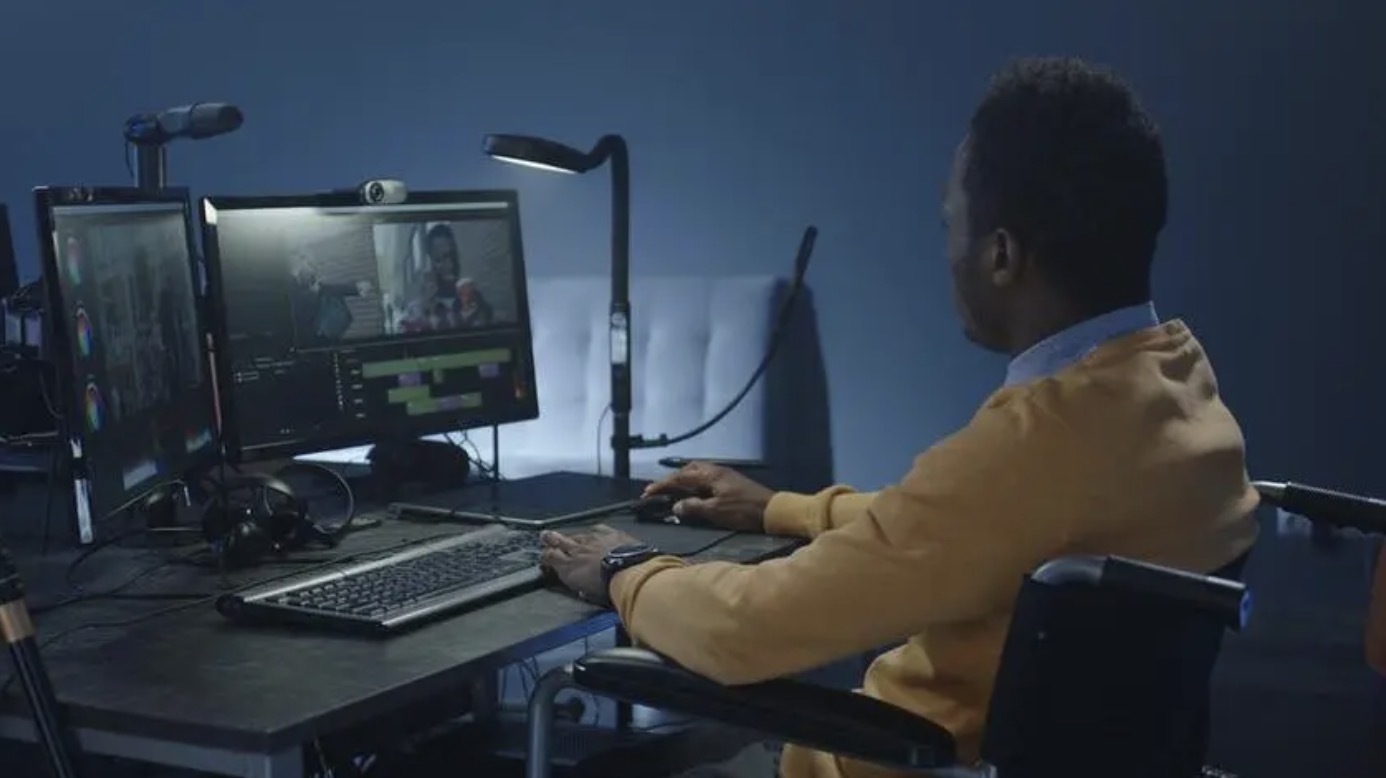If you want to shoot video of a party, event, or concert, it's best to go into it with some kind of plan. Where will you take your video? How much? What will you do with it afterwards? Make sure your great shots don't just stay stuck on your camera by learning to finish them with professional editing and share them with others. See Step 1 to learn more about making a great video yourself.
Shooting Video
Get a camera.
Depending on your reasons for making the video, you may want to invest in a high-quality camera to create a professional-looking project, or you may want to use whatever is available for a cheaper option. Whatever the case, getting a camera to shoot video on should be your first step.
- Cellphone videos are super-cheap and really easy to use. They can be a little shaky, however, and the sound is usually not very good, but if you want to grab some video quickly and easily, the camera on your cell is a good option.
- Digital photo cameras regularly have video features, and some are quite cheap and fairly high-quality. Cameras with SD cards are widely available and user-friendly.
- HD Cameras can run anywhere between a few hundred and a few thousand dollars and will look very professional. Many low-budget Hollywood movies have been shot on basic HD cameras you can buy at electronics stores like Best Buy, or even explore renting options in your area.
Find the best angles.
Whether you’re shooting a birthday party, concert, a wedding, or some other event, get to the place early and do some scouting to see the right angles for shooting video. Find a few comfortable positions and shoot from multiple angles to get different footage that you’ll be able to edit together later into a nice product.
- If you’ve got a helper, you can shoot simultaneously from different angles to provide cuts in your finished product with editing. This can be a cool effect that will make your finished product seem finished and professional.
- Try to stay out of peoples’ way, especially if there’s a sizable crowd. You want to get the close shot and the right angle, but you’re not the only one there. Make sure everyone can see and shoot from a reasonable distance.
Keep rolling.
To be ready for spontaneous moments, keep the camera going! Pick the right time to start and let the camera warm-up, so the video begins before the actual action you want to capture. If you try to fire up the camera when you see your kid sprinting toward the goal, ready to take a shot in the championship soccer game, it’s likely you’ll miss it. If you’ve been filming since half-time, though, you’ll be ready.
- Don’t try to edit together your video on the fly. It’s better to avoid lots of stops and starts to the video because you’ll have trouble remember what shot happened when which will be much easier to sort out if you’ve got longer shots. You can edit out the unnecessary bits later, but most cameras have lots of room on them, so take advantage of it.
Stay as steady as possible.
If you’re using the camera on your cellphone, or any camera that isn’t steadied with a tripod, try to hold it as steady as possible. Shakiness and blurriness from an unsteady hand can make important video footage frustrating and unwatchable. Sit down while shooting and steady your arms on your knees, if necessary, or invest in a tripod that’ll keep the camera steady on the ground.
- A common mistake on iPhone cameras involves holding the phone vertically while taking video, as opposed to horizontally. When you upload the video to your computer later to edit it (if you want to) you’ll have annoying bars on either side of the screen. Shoot the “landscape” style and hold the camera long-ways. It’ll show up sideways on your phone, but you can tilt it later on your computer and it’ll look right.
Get as close as possible if you want to capture sound.
If you’re just using the built-in mic on your camera and not trying to capture sound with other microphones, you’ll have a lot of trouble hearing the action unless you’re quite close.
Editing Your Video
Upload your footage onto your computer.
After you’ve shot the raw footage, upload it onto your computer and edit it. Most cameras can be connected via USB cords or by an SD card that you can remove and load into a (usually) USB converter. Follow the instructions for the particular camera that you’ve used.
- Save the raw footage as a separate document so you can feel free to edit and make changes. You can always go back to the original footage if necessary, confident that you won’t lose any of it. You can always start over.
Download editing software.
Unless you shot everything perfectly and want to keep your video as is, it’s best to use user-friendly editing software that will allow you to trim, adjust, add music, and otherwise clean-up the raw video that you’ve captured. If you want to add captions or boost the audio, you’ll need to open the footage with some kind of editing software.
- Popular free versions of editing software include:iMovieAvidemux
- iMovie
- Avidemux
- Professional editing software includes:Apple Final Cut ProCorel VideoStudio ProAdobe Premiere ElementsAdobe Premiere ProDaVinci 16 ResolveAdobe After Effects
- Apple Final Cut Pro
- Corel VideoStudio Pro
- Adobe Premiere Elements
- Adobe Premiere Pro
- DaVinci 16 Resolve
- Adobe After Effects
Cut out unnecessary or confusing bits.
When you’ve loaded the footage into the software, start cutting out anything that you don’t want in the final product. Cut repetitive scenes, or trim down everything to the bare essentials and start organizing your best footage. Depending on the kind of video you want to make, you may want more shaky and informal footage, or you may want a clean and professional product. Use your judgment depending on the project.
Don’t be afraid to rearrange.
Move scenes around to switch the order if it improves the video. If you’re documenting a party or another event, don’t worry so much about staying true to “the way things really happened” and make the best possible version of the video that you’re making. Tell a story.
Add transitions to smoothen out the final video.
Most editing software includes lots of options that allow you to smoothly transition from one scene into another scene, making it easy to move things around and make changes. Avoid hard or disjunctive cuts, unless that’s an effect you hope to include in the video for some reason.
- iMovie and other kinds of software have lots of complicated fades and transitions that you can use but use them sparingly. It can distract from the final video if you get carried away. Stay true to the content and make the video the most important thing, not the fancy transition you just learned how to do on the computer.
Add sound effects or music.
If it fits the video you want to make, upload music that’s on your computer and use it in the background as a soundtrack to montage moments in your video, or take the sound out entirely if it’s not important, and use music in its place. This can be a good way to liven up camera phone videos that might not have audio as good as the quality of its video.
Finalize the project.
When you’re finished, finalize the project by exporting the finished video into a video file, like a .avi or a .mov. Open in a playback software like Windows Media Player or Quicktime and check out your work.
Share the video.
After you’ve exported the file, consider how you’d like to share your work with others. You could burn your video onto a DVD to provide physical copies to people. This is a particularly good option if you’ve taken wedding footage or footage of another kind of private event that was attended by a small group of people who would be interested in the footage.
- If the video has wider appeal, upload your video to YouTube. As long as it’s short enough, you can create a YouTube account and upload your video relatively quickly. It’ll be online in no time and then you’ll be able to share the link with anyone you want.
- If you want your video online but would prefer it to stay somewhat private, you can upload privately with a Vimeo account. The video will be password-protected and very high-quality, meaning that you can share it freely with anyone with who you provide the password, but it won’t be visible to just anyone.
Warnings
- Don’t use copyrighted music in any video. Uploading copywriter material to YouTube can get your account canceled and your video removed.