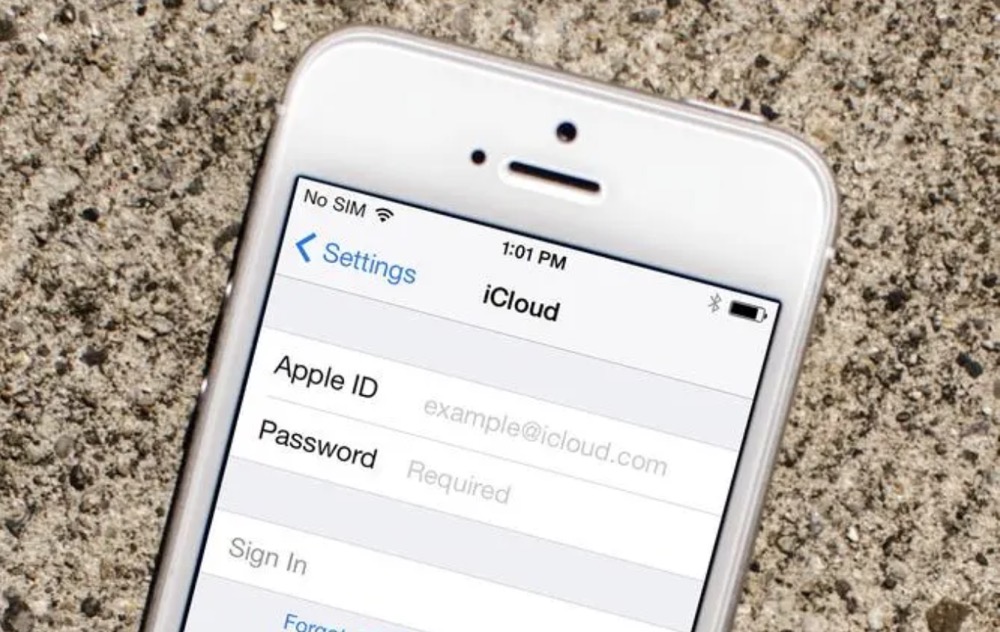Did you miss that phone call? Luckily, voicemail exists for moments like that so you can listen to what your caller wanted to get in touch with you about. So how do you check your voicemail for those missed calls? Most people have voicemail accounts through their cell phones or landline phones, but things can get a little complicated when you don't have access to a phone or if you recently switched voicemail systems. This minHour article teaches you how to check your voicemail in different ways.
Checking on Android (From Notifications)
Swipe down from the top of your screen.
This displays your notifications. If you have any unread voicemail, you’ll see an icon at the top-left corner of your screen in the Status area.
Tap the New Voicemail notification.
It looks like a reel-to-reel tape. Your phone will dial the voice mailbox so you can see or hear your new voicemail.
Checking on Android (Calling)
Open Phone.
Tap the green app icon featuring a white telephone receiver.
Tap the Keyboard or Dialpad tab.
It’s in the row of tabs at the bottom of your screen along with Recents and Contacts.
Press and hold 1.
This key may also feature a voicemail icon (which looks like cassette tape eyes).
Enter your PIN or passcode.
When you created your account, you were prompted to create a PIN so no one else could access your voicemail.
- Contact your cell phone provider (like AT&T or Verizon) if you are unable to remember your code. They might be able to reset it for you over the phone and help you with any other problems. Conducting an internet search for your particular provider should bring up a customer service number to call.
Listen to your voicemail messages.
After you enter your PIN correctly, you’ll be able to hear your messages. There is usually a menu of options that you can choose from to decide what to do with the message, but each menu varies between carriers.
End the call when you’re done.
Simply press the red “End Call” icon to hang up and end the call.
Checking on Android (Visual Voicemail)
Open the Phone app.
If your cellular phone service offers visual voicemail, you can see a list of your voicemails and listen to them individually. Tap the green app icon featuring a white telephone receiver at the bottom of the screen to get started.
- Visual voicemail is available for AT&T (depending on your plan), Cellcom, Coriolis, Google Fi, O2, Orange, and T-Mobile.
Tap the Voicemail icon.
It’s to the left of the “Start Call” icon (which looks like a telephone receiver) on the Keypad tab.
Tap a voicemail message to listen.
Checking on iPhone (From Notifications)
Open the Notification Center.
If you’re on the Lock Screen, swipe up. On any other screen, swipe down from the top center (you don’t want to open Control Center instead).
Tap the Voicemail Notification to listen to it.
It’ll open in the Phone app so you can listen to your new voicemail.
Checking on iPhone (Visual Voicemail)
Open the Phone app.
This app icon looks like a green square with a white telephone receiver in the middle. If your carrier supports visual voicemail, you can view your voicemail messages as a list and listen to them individually.
- Alternatively, you can ask Siri to “Play the voicemail from Jane Doe” if you have the AI assistant set up.
Tap the Voicemail tab.
It’s at the bottom-right corner of he Phone app with Keypad, Contacts, and Recents.
Tap the voicemail that you want to listen to.
If voicemail transcription is available, you’ll see a transcription of the message.
Tap the Play icon to listen to the voicemail message.
The Play icon looks like a sideways triangle.
- You can tap the trashcan icon after you’ve listened to the message to delete it. There’s no way to undo this, so make sure you’re ok with getting rid of that voicemail!
- If you’re lucky, there’s a Deleted Messages area that you can access to tap Undelete on messages that you don’t want to delete. However, many countries and regions delete messages permanently, and undoing deletions is impossible.
- Tap the blue circle with the telephone receiver to call that number back.
Checking on iPhone (Calling)
Open Phone.
Tap the green app icon featuring a white telephone receiver.
Tap the Keyboard tab.
It’s in the row of tabs at the bottom of your screen along with Recents and Contacts.
Press and hold 1.
This key may also feature a voicemail icon (which looks like cassette tape eyes).
Enter your PIN or passcode.
When you created your account, you were prompted to create a PIN so no one else could access your voicemail.
- Contact your cell phone provider (like AT&T or Verizon) if you are unable to remember your passcode. They might be able to reset it for you over the phone and help you with any other problems. Conducting an internet search for your particular provider should bring up a customer service number to call.
Listen to your voicemail messages.
After you enter your PIN correctly, you’ll be able to hear your messages. There is usually a menu of options that you can choose from to decide what to do with the message, but each menu varies between carriers.
End the call when you’re done.
Simply press the red “End Call” icon to hang up and end the call.
Checking Voicemail from Another Phone
Call your phone number from any phone.
If you don’t have it memorized, you may have to look it up. Many phones have your cell phone number saved in the contacts automatically as ‘Me’.
- On iPhone, you can also look up your phone number by going to the Settings app and clicking Phone.
- On Android, go to Settings > About Phone. Your phone number will be listed here next to “Phone number.”
- You can also call a landline phone to hear voicemails when you’re not near your phone.
Press # when you hear your voicemail greeting.
This prompts the voicemail service that you want to access your voicemail instead of leaving a message.
Enter your pin or passcode when prompted.
Voicemail is locked for privacy reasons but the code should be something that you created. Once you have verified your identity, you should be allowed to access your voicemail.
- Contact your cell phone provider if you are unable to remember your code. They might be able to reset it for you over the phone and help you with any other problems. Conducting an internet search for your particular provider should bring up a customer service number to call.
Checking Home Phone Voicemail
Call your Comcast, XFINITY, or cable phone voicemail by dialing “*99”.
Keep in mind that this only works if you are calling from your home phone. You will then enter your password and have access to your voicemail. Some modern phones allow you to just click the voicemail button on your machine and then enter your password.
- If calling from a phone not associated with your voicemail, dial your home phone number first and then hit the pound (#) key when the automated greeting starts. Enter your password at the prompt and you should be allowed access to your voicemail.
Check your AT&T home phone voicemail by dialing “*98” from your home phone.
Enter your password followed by the pound (#) key and then you are all set.
- If you are checking voicemail away from home you can enter the AT&T Service Access number (1-888-288-8893). You will enter your ten-digit home phone number followed by your password, and then from there all you have to do is follow the prompts over the phone and you are good to go.
- Either press “9” at the start of your greeting, or press pound (#) when you finish entering your access and home numbers. Enter your passcode. This should allow you access to your voicemail.
Check your Vonage Home Phone Voicemail by dialing “*123” followed by your pin.
Once you reach your mailbox, press “1” to listen to new messages. If you are calling from a phone that is not associated with the voicemail, first dial the 11-digit Vonage phone number for the voice mailbox you want to check and then follow the same steps.
Checking Voicemail on the Internet
Visit XFINITY Connect online if you are an XFINITY customer.
Sign in with your User ID and password, choose the Email tab, and click on . From here you will have access to all your voice messages right from your computer.
Navigate to the Verizon Call Assistant webpage if you are a Verizon customer.
You will want to enter your username and password. Don’t be surprised if the website prompts you to authorize Verizon to access your phone records. Once you have authorized Verizon you can choose from the left-hand tab before clicking to access your messages.
Download the AT&T Voicemail Viewer app to your smartphone if you are an AT&T Customer.
This allows you to forward your voice messages to your email.
Go to the Cox Mobile Phone Tools web page if you are a Cox Mobile customer.
Enter your username and ID and then press the Messages tab. All your voice messages will be right there.
Tips
- Call customer service if you have any problems or have a digital home phone service not listed in this article.
- Try to apply the same process to your own phone service if it is not listed in this article. Sometimes the processes are very similar.
- If you need to save your iPhone voicemail messages, tap the Share icon, then tap More > Voice memos