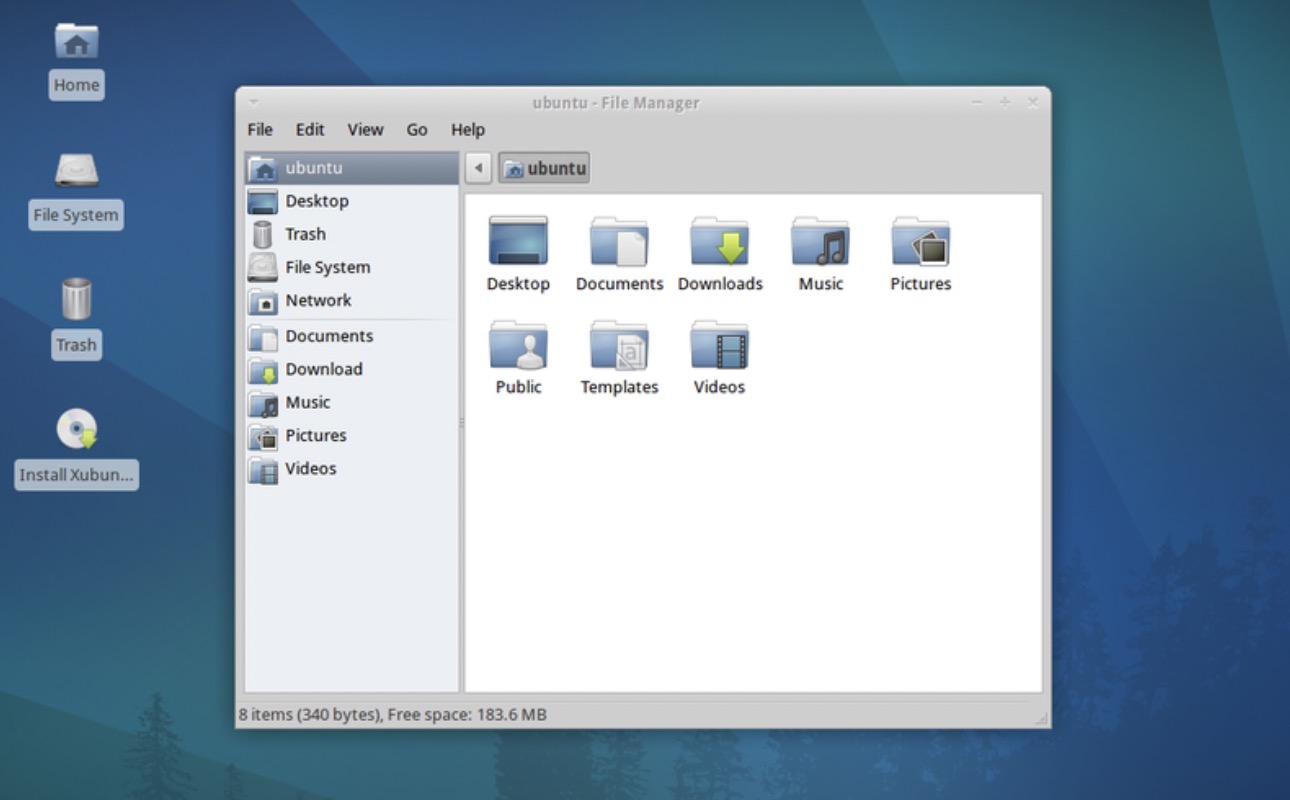During the Xubuntu installation, you have a choice of whether or not you wish to be asked for a user password at startup or not. However, the drawback is that after you've made your decision, you cannot change your mind again, or so you thought. This article will guide you step-by-step in how to disable auto-login in Xubuntu by editing a system file.
Steps
Open up the terminal.
This can be done by pressing Ctrl+Alt+T. Then copy-paste the following command into the terminal: gksu gedit /etc/lightdm/lightdm.conf. You will need to provided an administrator password for this step.
- If you run this terminal and nothing happens, then you probably need to install the free software gedit. This can be done by typing in the following command into the terminal: sudo apt-get install gedit. After you do so, redo the step above.
Locate your username.
It should be located after the line autologin-user. In the picture above, we used your_username as an example.
Replace your username.
Delete your username and replace it with false as shown in the picture.
Restart your computer.
After the splash screen, you will see the default login window asking for your user password.