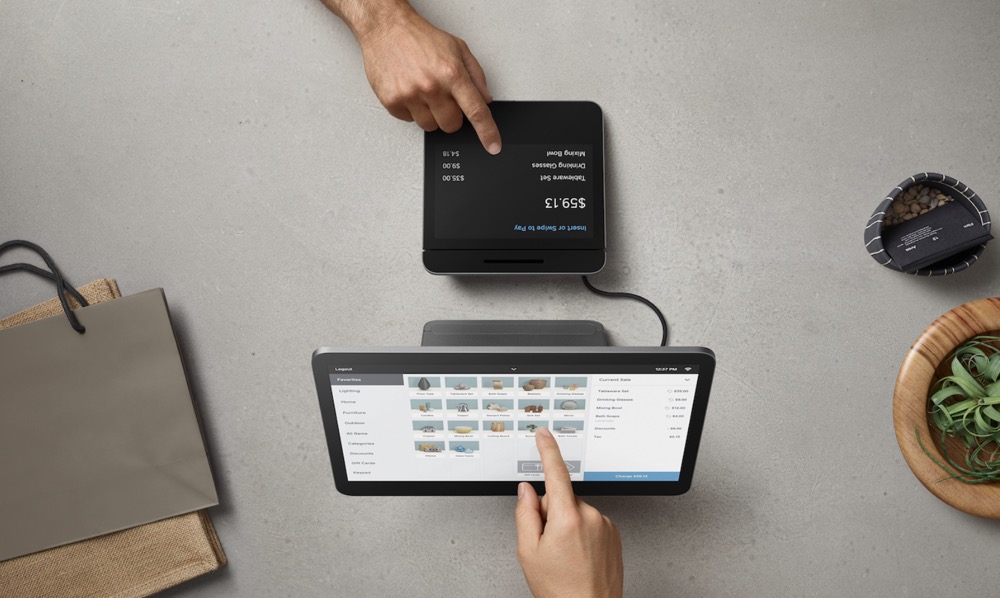This minHour teaches you how to delete your Square account. To delete your Square account, you'll need to contact Square directly via the Contact page. Despite Square's commentary on the deactivation process, you cannot deactivate your account from the dashboard.
Steps
Open the Square contact page.
Go to https://www.squareup.com/help/contact in your preferred browser.
Click Account Settings.
This option is at the top of the “SELECT YOUR TOPIC” section.
- If you aren’t signed into Square, you’ll be prompted to log in with your email address and password here.
Click Deactivate My Account.
It’s the top option on the subsequent page.
Click I STILL NEED HELP.
You’ll see this option below the “Deactivate My Account” box.
Click Email Support.
It’s at the top of the list of options on this page.
Type in your request for account deletion.
Do so in the box below the “Tell us a little more about your issue” heading. Make sure your statement is direct and concise.
- For example, write something like “I would like you to deactivate my account for me.”
Click SUBMIT.
This button is below the email box. Doing so will send an email to Square tech support, where your email will be reviewed and, ideally, fulfilled.
Wait for a confirmation email.
When your account is deactivated, Square tech support will email you with a confirmation.
- Given Square’s reluctance to let you deactivate your account, you may have to confirm that you want your account deactivated in a follow-up email.
Tips
- You can also call Square to request account deactivation, but doing so will likely require you to remain on the phone for a lengthy period of time whereas email requires less input.
Warnings
- Unfortunately, Square is legally able to retain your account details on their servers, meaning your account will never truly be deleted.