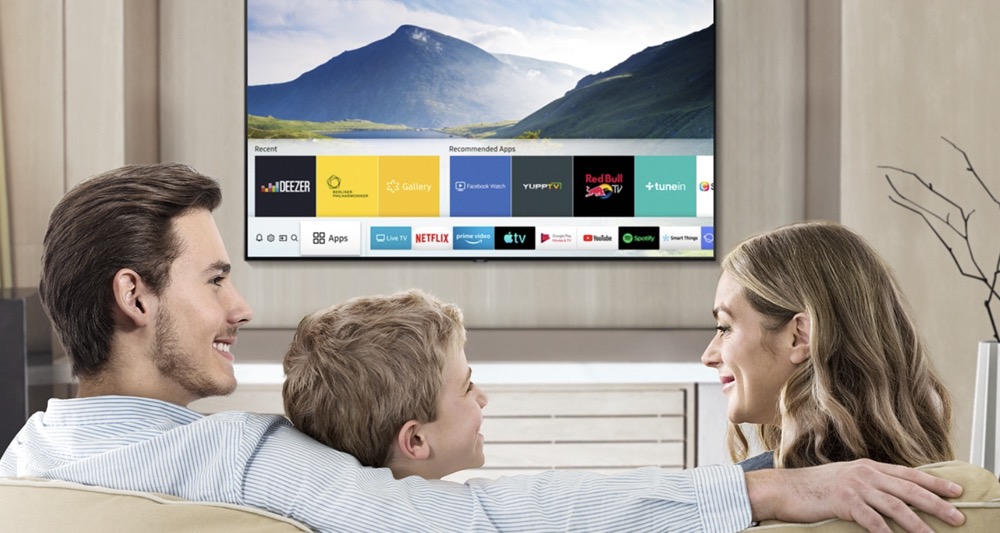If you have an Apple TV, an iPad, and Wi-Fi, you can easily mirror what's on the tablet onto your TV. All it takes is a few taps!
Setting Up Your TV
Obtain Apple TV.
This will act as a medium between your television and your iPad.
Connect Apple TV to your Television.
Using the HDMI cable that came with the Apple TV, connect it to your television set. Locate the HDMI port on your TV.
Configure Apple TV.
Once connected, follow the instructions in your user manual to set up Apple TV on your display. You will need to connect to a Wi-Fi network.
Connecting Your iPad to Your TV
Connect the iPad to a Wi-Fi connection.
Swipe up from the bottom of the screen and then tap the Wi-Fi symbol to enable it.
Enable AirPlay.
Swipe up from the bottom of the screen and tap on the “AirPlay” button.
Select the Apple TV for AirPlay.
A list of devices will appear. Select the Apple TV as the device you would like to AirPlay to.
Choose to mirror the content.
If you want the TV to mirror exactly what is on your iPad, just toggle the “Mirror” option on after selecting the Apple TV for AirPlay.
Tap “Done.
Play any media file on your iPad.
Your TV will now play your media file from the iPad.