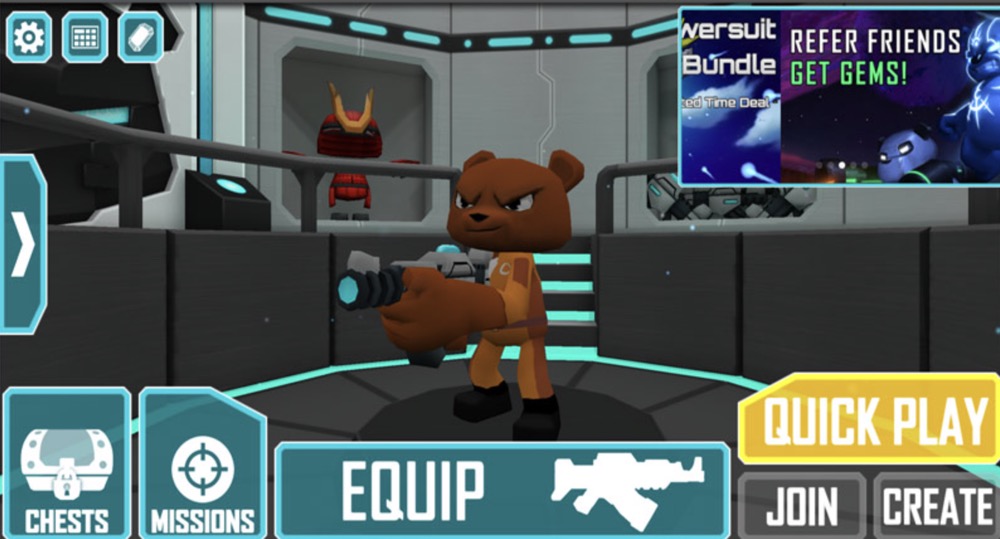If you’re having trouble with video rendering or have poor performance when playing video games, you may want to consider upgrading your graphics card. You'll first need to understand some basic terminology, then investigate your options in order a make an appropriate choice. Don’t forget to double check the card’s compatibility with your computer’s motherboard and power supply!
Preparing for Your Search
Find out if your computer’s graphics card can be upgraded.
Check your computer manufacturer’s documentation or open your computer to check the interface of the graphics card (the type of slot it uses to connect to the motherboard) and the capacity of your computer’s power supply.
- Graphics cards can vary in physical size, meaning you should measure the space in your case and compare the area with any graphics cards you’re considering.
- Graphics cards will list their power requirements in their detailed specifications. Compare this with the capacity of your power supply. This information may be displayed on a sticker on the actual unit, but you may need to check the computer’s documentation instead.
- Many laptop computers have integrated video cards, which are soldered to the computer’s motherboard and cannot be replaced. Mac laptops in particular are notorious for their difficulty to upgrade.
Learn the terminology associated with graphics cards.
Each aspect of a graphics card can help determine how it will perform and whether or not it fits your needs.
- GPU (Graphics Processing Unit): This is the processor on your graphics card that manipulates the memory to create images on your screen. They handle graphical processing more efficiently than a computer’s regular CPU.
- Core clock: This is the a measurement of the speed of the GPU. Higher clock speeds means faster processing.
- Video RAM (Random Access Memory): VRAM is memory that is used for storing image data. Higher VRAM impacts framerate less than the clock speed, but does help with rendering at higher resolutions.
- Memory bandwidth: The memory bandwidth is a measurement of the speed of the video RAM. This helps determine how quickly objects can be rendered and can greatly impact performance.
- Interface: This is the type of connection used by the graphics card to connect to the motherboard. Most modern graphics cards will use the PCI Express 3.0 interface.
- Power Requirement: This is the amount of power required by your computer’s power supply, measured in watts.
Consider how you use your card.
Video-intensive activities, such as graphic design, 4K video, and gaming will benefit the most from an upgrade to the graphics card. A card upgrade is probably not necessary if you primarily use your computer for non-intensive activities like email, web surfing, or streaming music.
- A faster clock speed is necessary for fast, on-the-fly processing used in gaming. For something like graphic design/3D rendering, a larger bank of memory for rendering lots of textures will be more useful.
Making Your Purchase
Compare card specifications.
Depending on your intended use, you may want to consider different strengths and weaknesses for different cards.
- For gaming, you should focus more on bandwidth (the speed with which data is read and stored) than RAM. Bandwidth is typically measured in megahertz or gigahertz (MHz, GHz) while RAM is measured in Gigabytes (GB).
Check the requirements of the software you want to run.
Most software, especially games, will post the minimum and recommended hardware requirements for running smoothly. This can be a good guideline for what kind of card to buy if you primarily want to upgrade to run that particular software.
Choose a card that best fits your price range.
If you have the extra money, you may want to get a card that exceeds your needs to be able to run more intensive software in the future.
- Hardware and software evolve quickly. A very cheap card may become obsolete very fast, while a top-of-the-line card may drop in price by the time that level of processing power is necessary to run software.
- All but especially active gamers or designers should be able to find a very good graphics card for less than $400 USD. High-end graphics cards can reach in the thousands of USD. For the majority of people, spending this much is not necessary.
Get a cooling system (if necessary).
High-end graphics cards need a lot cooling to operate properly. Most graphics cards will come with a fan or other heatsink, but you may have to purchase extra if your computer has poor ventilation.
- Extra cooling will also draw from your power supply. If you’re already pushing the limits with the card, then you may want to consider upgrading the power supply as well.
Tips
- You can check the performance of graphics cards using web tool that rate graphics cards based on their performance using special 3DMark software. The higher the mark, the higher the performance.
- Usually you’ll be able to switch out a video card for a new one on a desktop PC. You are going to have to open your computer to access the parts or find someone to service your computer.
- Apple’s Mac Pro desktop usually has extra slots for adding a new graphics card. The model of your Mac Pro will determine if you need a card that works with PCI or PCIe (PCI Express) slots.