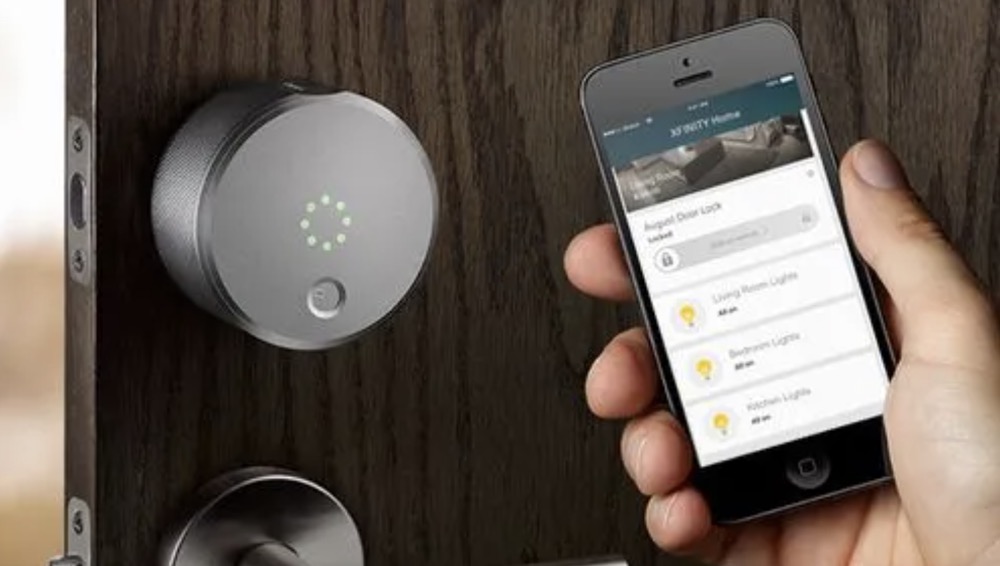This minHour teaches you how to listen to your Xfinity voicemail messages on your phone, the Xfinity Connect app, and on Xfinity's website. If you're away from home and don't have internet access, you can check your voicemail by dialing your Xfinity home phone number and pressing the pound (#) symbol.
Dialing the Number
Dial *99 if calling from your Xfinity phone.
If you’re checking your voicemail from a different phone, call your Xfinity phone number instead. Your phone line will ring until the voicemail picks up.
Press the pound # when the voicemail picks up.
It’s the symbol that looks like a hashtag on your phone’s dialpad. You’ll be asked to enter your passcode.
Enter your passcode.
After you successfully enter your passcode, you will be able to control and access your voicemail.
- Press 1 for general options, like playing all your voicemails.
- Press 2 for administrative options, like changing your voicemail greeting.
- Press 4 for personal options.
Checking Online
Sign in to https://www.xfinity.com/myaccount.
You can access this website from any computer, phone, or tablet.
- If you’re not already signed in to your Xfinity account, follow the on-screen instructions to sign in now.
Click ☰.
You’ll see this in the upper left of the page after you’ve logged in.
Click Voice.
This will take you to Xfinity Connect.
Click Voicemail.
You’ll see this on the left side of the page.
Click a voicemail to play it.
When you listen to a message, it’s marked as Heard so the light for that message will not appear on your home phone.