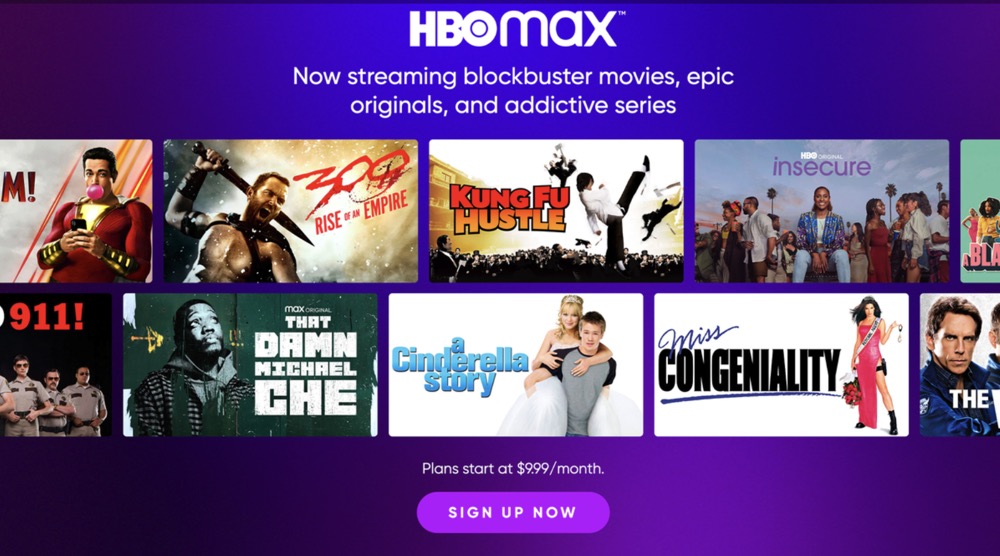Do you want to change the language of audio or subtitles on HBO Max? By default, HBO Max uses the same language of your device, but you can easily switch to another language before or during your movie or show. While some shows and movies have alternate language audio tracks and captions available, these features aren't available for all programming. This minHour article teaches you how to change the language on HBO Max using a website, a TV, or the mobile app.
Changing the Audio or Subtitles
Start watching something on HBO Max.
You can use either your computer, TV, or the mobile app on your phone or tablet to watch something on HBO Max.
Select the Audio and Subtitles icon.
It’s the squared chat bubble icon with two lines on it at the bottom-right corner of the screen (on a computer or TV) and at the top-right on a phone or tablet. This icon may be a boxed “cc” on some platforms.
- If you’re using the mobile app and don’t see the icon, tap the screen first.
- If you’re using a TV, you can pause the video or press another button on the remote (like the down arrow) to see this icon.
- If you’re using a computer, move the mouse or click the window to find the icon.
Select a subtitle language.
If subtitles are available in a different language for the current show or movie, you can select that language under the “Subtitles” heading.
Select an audio language.
If you see other languages under the “Audio” heading, you can select a different language for the current show or movie here.
- If you don’t see the language you want, it’s not available for that content.
Changing the Display Language
Open HBO Max.
You can do this using your TV, a web browser, or the mobile app.
- HBO Max will automatically play movies and shows to match your display language. You can use this method to change that language.
- Not all languages are available.
Open your Settings.
The steps to get there are a little different depending on your device:
- Phone or tablet: Tap your profile photo at the upper-right corner and then tap the gear icon.
- TV (like a Roku): Tap the gear icon.
- Computer: Click your profile icon at the upper-right corner and select Settings.
Select Display Language.
This is called on a TV, but on other devices.
Navigate to your language settings.
The steps for this vary depending on the device you’re using:
- Phone or tablet: Tap your profile icon (upper right corner), then tap the “Settings” icon (it looks like a gear), and tap Display Language.
- TV (like a Roku): Select the “Settings” icon (it’s a gear), then choose Edit my Display Language.
- Computer: Click your profile icon (upper right corner), then choose Settings > Display Language > Change Language.
Click Change language (computer only).
You can skip this step on other platforms.
Select a language.
All the languages you can choose from will be displayed here. If you don’t see the language you want, it’s not supported yet.
Finding Titles in Other Languages
Open HBO Max.
You’ll be able to do this easily whether you’re using the site on your computer or your TV.
Search International movies.
Choose the menu icon (upper left of your browser window) or the Browse icon on your TV, and then select .
- These movies will play with the original audio and English subtitles instead of playing a dubbed version.
Search Latino movies to find programming in Spanish or Portuguese.
Choose the menu icon (upper left of your browser window) or the Browse icon on your TV, and then select .
- These movies will play in their original Spanish or Portuguese languages with English subtitles.