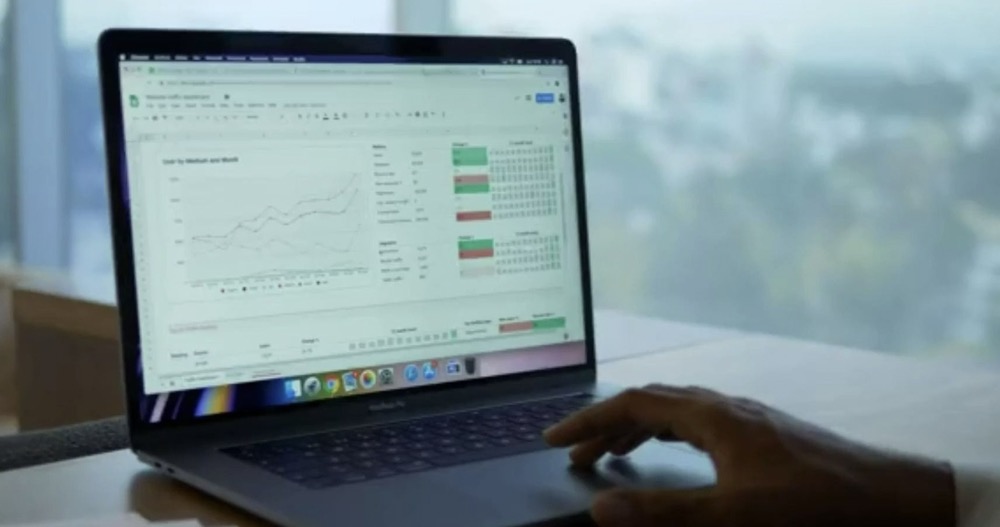To change the default paper size for printing, click the Apple menu → click System Preferences → click Printers & Scanners → click the Default Paper Size menu and choose your new size.
Setting a Paper Size
Click the Apple menu.
Click System Preferences.
If a submenu opens instead, click the Show All button at the top of the window.
Click Printers & Scanners.
Click the Default Paper Size menu.
Click the paper size that you want to set as default.
Creating a Custom Paper Size
Click the File menu in any app that can print.
You’ll need to open the system Print window to set a custom paper size.
Click Print.
Click Show Details.
Click the Paper Size menu.
Click Manage Custom Sizes.
Click the + button.
Type a name for the custom size.
Type the paper dimensions.
Type the non-printable area dimensions.
Click OK.
Select your new size using the method above.
Your new custom size will appear at the bottom of the Default Paper Size menu.