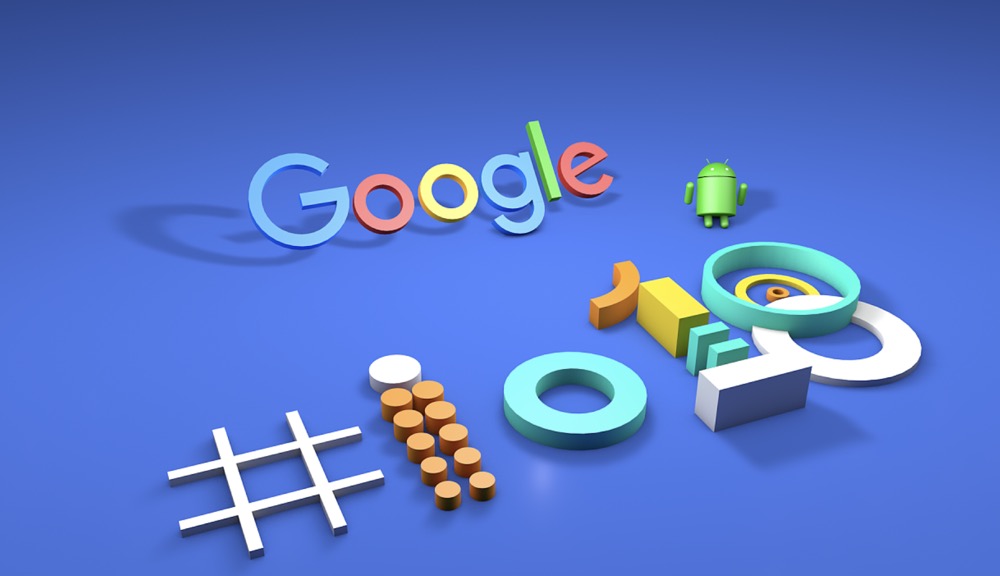To add a Google account on a Mac, click on the Apple menu → Click on "System Preferences" → Click on "Internet Accounts" → Click on "Google" → Enter your log-in information → Then, select the applications you'd like to use with your Google account.
Open your System Preferences.
Click the Apple menu and select System Preferences.
The Apple menu is the black, apple-shaped icon in the upper-left of your screen.
Select “Internet Accounts.”
It’s the blue “@” icon near the center of the Preferences window.
Select “Google.”
You’ll see Google on the right panel.
Enter your Gmail address and click “Next.”
Once entered, you’ll be asked to enter your password.
Type your password and tap “Next.”
Once your password is accepted, you’ll be able to choose your preferences.
Select which applications you want to use with this account.
Click on checkboxes next to applications.
Once you’ve made your selections, the Mac applications you select will be able to use your Google account.
- Your Google account will now be accessible via any of the apps you selected. For example, if you checked Mail, Calendar, and Contacts, your Google email, calendar data and contact information will be synced with the corresponding Mac apps.