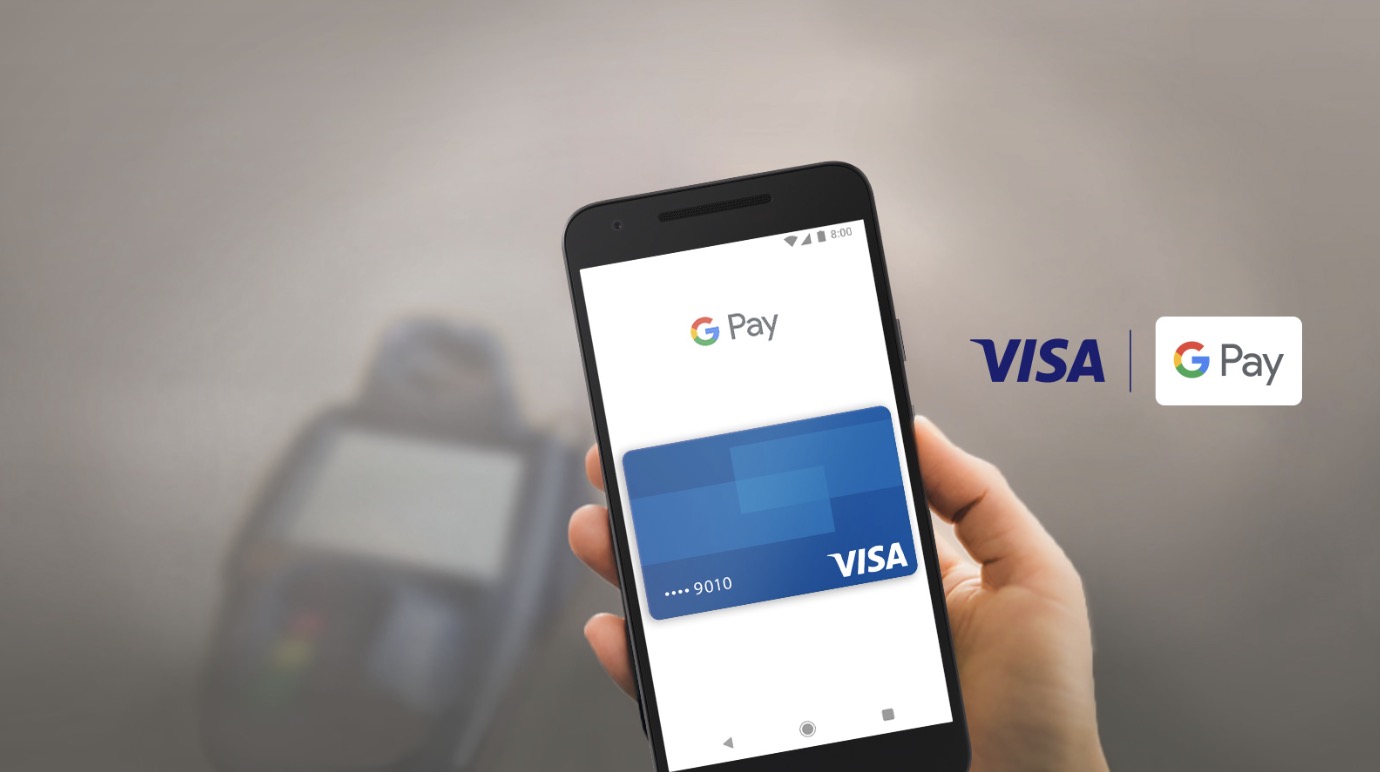Before you can use Google Pay, you have to have some payment methods properly setup and linked. Payment methods can be your credit or debit cards. Once set up, you don’t have to worry about carrying your cards with you. The Google Pay account on your smartphone can be used to pay for your purchases in selected establishments that accept Google Pay payments.
Adding a Card through the Google Pay Website
Go to Google Pay.
Visit the Google Pay website using any web browser on your computer.
Sign in.
Under the Sign in box, type in your Gmail email address and password. This is your one Google ID for all of Google’s services, including Google Pay. Click the “Sign in” button to proceed.
Click the link for “Payment methods” from the left panel menu.
Your list of credit and debit cards linked to your Google Pay account is displayed.
Access the Add a Credit/Debit Card page.
If you don’t have any payment method linked up yet, click the “Add a credit or debit card” button found at the top of the page. You will be brought to a credit or debit card enrolment form.
Fill up the form with your credit or debit card details.
Enter all the required information in the provided fields on the page. When you’re done, click the “Save” button below it. Google Pay is secure, so you shouldn’t worry.
- Google Pay will validate your credit or debit card. Once done, it will be added and linked to your Google Pay account.
Adding a Card through the Google Pay Mobile App
Launch Google Pay.
Locate the app on your mobile device. The app icon has the Wallet “W” logo on it in Google’s colors. Tap on it.
Go to Cards & Accounts.
Tap the menu button on your device to bring out the main menu, and tap “Cards & Accounts” from here. Your list of credit and debit cards linked to your Google Pay account is displayed.
Tap the plus sign on your screen.
This will open a page where you need to enter your card information.
Enter your card information in the fields provided.
Google Pay is secure, so you shouldn’t worry.
Tap the “Add credit or debit card” at the bottom of the form when you’re done.
Google Pay may validate your credit or debit card. Once done, it will be added and linked to your Google Pay account.