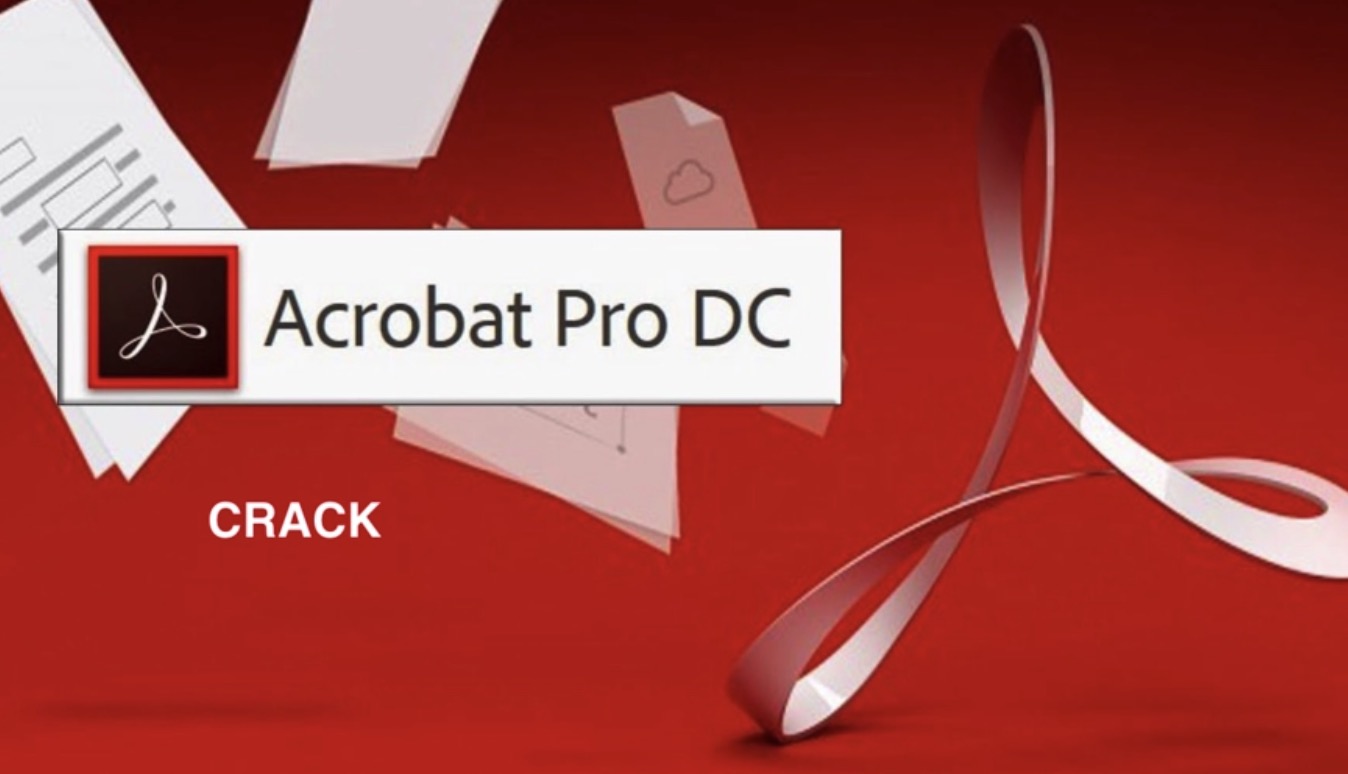Adobe Acrobat DC is a PDF tool from Adobe Systems. You can use it to view, create, and print PDF files. Acrobat comes with two different themes: dark and light. This minHour article will teach you how to activate the dark theme on Adobe Acrobat Reader DC.
Steps
Open the Adobe Acrobat Reader DC app.
Use the Start menu to easily find the app. If you don’t have the latest version of Acrobat, download from get.adobe.com/reader/ for free.
Click on the View option.
You will see this option at the top bar of the app. When you click on it, a drop-down will appear there.
Navigate to Display Theme.
Move your mouse pointer to Display Theme option, under the Show/Hide text.
Click on the Dark Gray option to enable the dark theme.
Now your app’s interface will turn to dark colour.
Finished.
If you want to re-enable the light theme, just select Light Gray from the same option. Done!