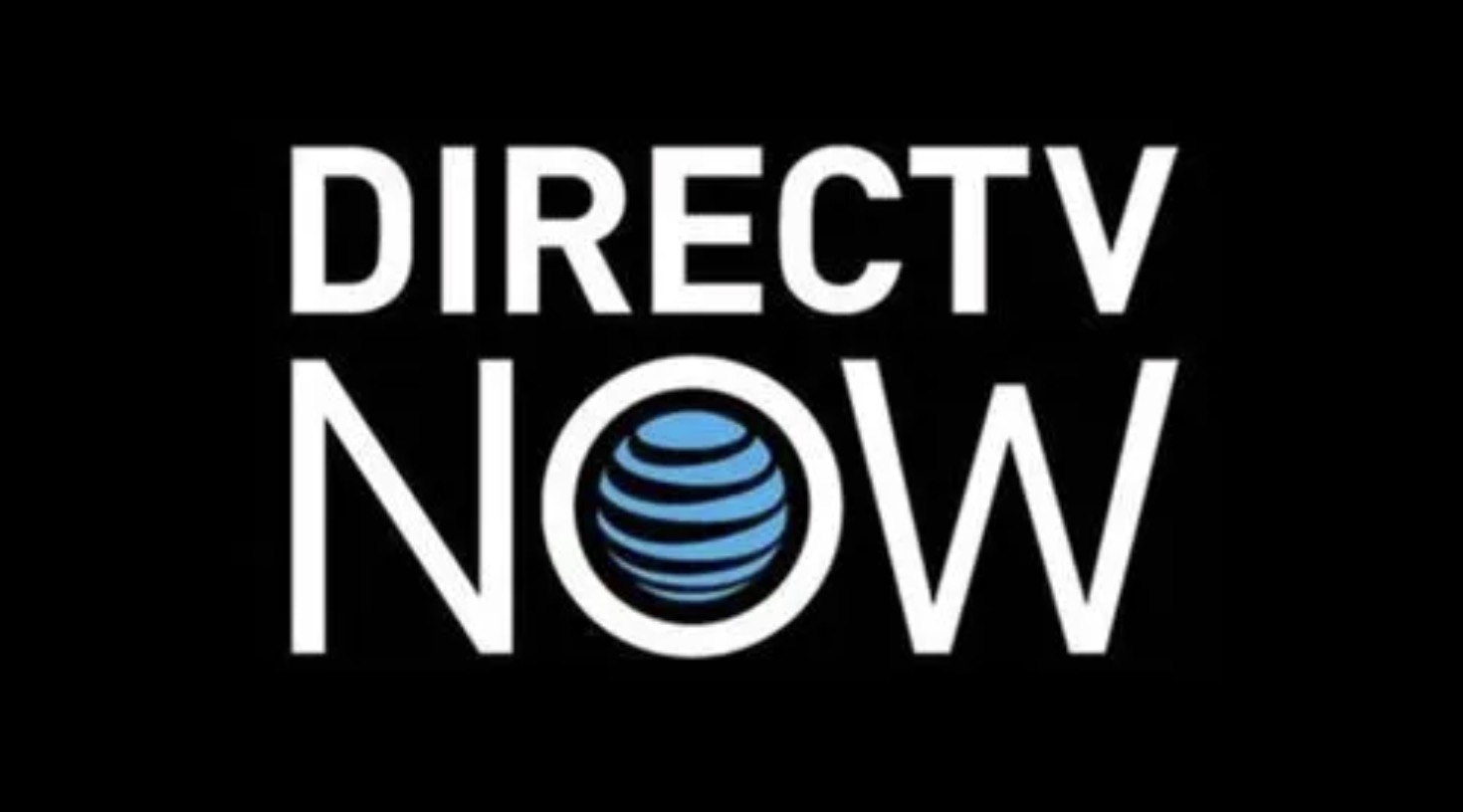DIRECTV customers can access TV apps to view program guides, keep up with sports scores, and stay on top of local weather reports as well as apps for mobile devices that control televisions and stream live shows over the Internet. This minHour article will teach you how to access DIRECTV apps on your TV, phone, tablet, and Apple Watch.
Accessing DIRECTV Apps on Your TV
Make sure your equipment meets the minimum requirements to access apps for DIRECTV.
Here is a list of compatible receivers:
- Genie (HR34 and later, C31 and later)
- DIRECTV HD DVR receiver (HR 21 and later)
- DIRECTV HD Receiver (H21 and later)
Launch the DIRECTV apps menu.
Point your remote at the television and press the Right arrow.
Select an app to launch.
Use the up and down arrow keys to move around the app screen. Press Select on your remote to open the app of your choice.
Accessing the DIRECTV Phone App
Make sure your phone meets the minimum operating system requirements to use the DIRECTV app.
- Apple iOS 8.0 and later
- Android OS 4.2 and later
Install the free DIRECTV phone app.
The app can found on both Google Play and the Apple App Store.
Launch the DIRECTV app.
Sign in with your DIRECTV account information. If you don’t have a DIRECTV account, create one at directv.com.
Configure your phone to work with your DIRECTV at home.
Open the app and tap “Browse for TV.” Select “Receiver” and choose the model you have.
Set up your phone to watch live TV.
Once you’ve selected your receiver, return to the main menu and tap “Guide.” Shows that have a Streaming+ icon can be watched anywhere you have Internet access. All other options can only be watched on your TV.
- Select “on iPhone/Android” to watch TV on your phone.
- Select “on TV” if you want to use your phone to find something to watch on your TV.
Accessing the DIRECTV Tablet App
Make sure your tablet is running a version of its operating system that is compatible with the DIRECTV app.
- Apple iOS 8.0 and above
- Android OS 4.2 and above
- Kindle OS 4.2
Install the free DIRECTV tablet app.
The app can found on Google Play, the Apple App Store and the Amazon Appstore.
Launch the DIRECTV app.
Sign in with your DIRECTV account information. If you don’t have a DIRECTV account, create one at directv.com.
Configure your tablet to work with your DIRECTV at home.
Open the app and tap “Browse for TV.” Select “Receiver” and choose the model you have.
Set up your tablet to watch live TV.
Once you’ve selected your receiver, return to the main menu and tap “Guide.” Shows that have a Streaming+ icon can be watched on the Internet from anywhere. All other options can only be watched on your TV.
- Select “Watch on Tablet” or “Watch on iPad” to watch TV.
- Select “on TV” if you want to use your phone to find something to watch on your TV.
Accessing the DIRECTV iPhone App from your Apple Watch
Make sure you have a receiver and phone compatible with the Apple Watch.
- The Apple Watch works with the following DIRECTV models: HR44, HR 34, HR20, HR 21, HR22, HR23, HR24, H21, H22, H23, H24, H25. Check with DIRECTV for the most up-to-date list.
If you haven’t already, install the DIRECTV app on your iPhone.
The app is available for free on the App Store.
Log in to the DIRECTV app.
Open the DIRECTV app on your iPhone and log in with your DIRECTV username and password.
Open the Apple Watch app on the iPhone that paired with your Apple Watch.
If you haven’t yet paired your watch and phone, visit Pair Your Apple Watch with an iPhone for a brief tutorial.
Find the DIRECTV app.
Scroll through the app list until you see DIRECTV. Select it, and then choose “Show App on Apple Watch.”
Open the DIRECTV app on your Apple Watch.
As long as your watch is connected to the same network as your DIRECTV, you can browse for TV shows, use your watch as a remote control, and control your DVR.
Tips
- You can use your mobile app to control your DVR if you have one of the following devices: Tivo Series 2 with 6.4a software, R15 and later, or HR20 and later. Just select the show you want to record and tap “Record.” You can even do this with your Apple Watch.
- You can watch any stream enabled channel while you’re on your home network, but only some channels will be available when you’re elsewhere.
Warnings
- Remember that watching streaming content on your mobile network can quickly eat up your data. Data charges for your wireless carrier apply.