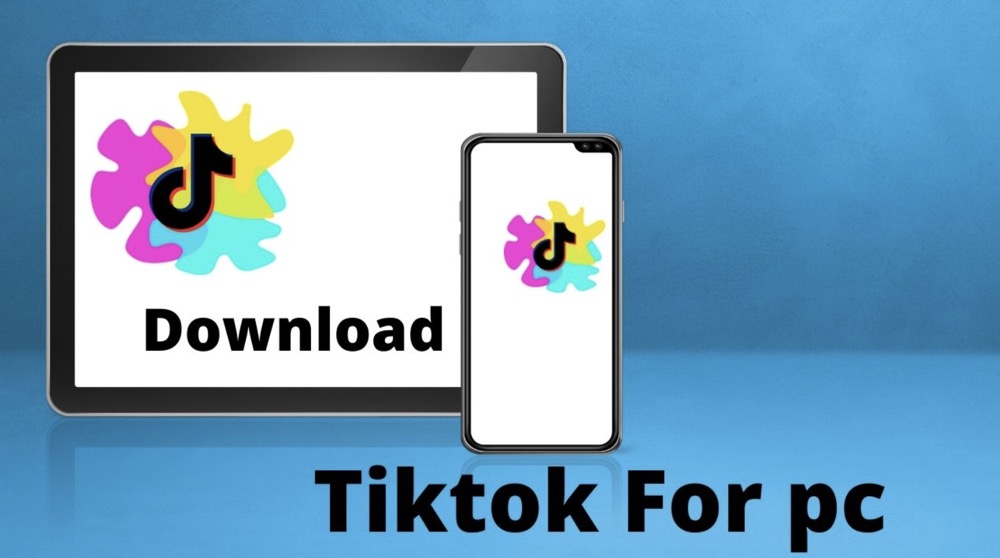Are you trying to start a TikTok group chat to share funny videos with your besties? While TikTok did release a group chat feature in May of 2021, group chats were only available to everyone for a month before the feature disappeared. TikTok hasn't made an official announcement about group messaging either way, but it's possible that they're still testing it with a small subset of users to prepare it for a larger release. We'll show you how to figure out if you can create group chats on TikTok on your Android, iPhone, or iPad, plus give you alternatives for sharing your favorite TikToks with groups of friends.
What happened to TikTok group chats?
While group chats were briefly released to TikTok users in 2021, most people no longer have the feature.
TikTok hasn’t announced the fate of group chats, so we can’t say whether the feature is gone forever. But since group chats are available on competitor apps like Instagram and Snapchat, it’s likely group chats will once again be available to everyone to TikTok in a future update.
- Keep TikTok up to date to ensure you’ll get group chat access when it returns. Make sure you’ve turned on automatic updates on your Android, iPhone, or iPad to ensure you always have the latest TikTok features.
- Some users may still be able to create group chats on TikTok. The only way to find out if the feature is available to you is to try!
Create a TikTok Group Chat
Find a video you want to share with multiple people.
As of September 2022, most people cannot create group chats on TikTok. But because TikTok is always testing new features, it doesn’t hurt to try—you might be a part of the test group that can access the TikTok group chat feature before everyone else!
- While some TikTok users were able to create group chats directly from their inboxes without sending a video first, this feature was never widely available.
Tap the Share link on the video.
You’ll see this curved-arrow icon near the bottom-right corner of the video. This opens the Send To menu, which allows you to share the video with others.
Select the friends you want to add to the chat.
You’ll see the profile pics of several of your TikTok friends at the top of the Send To menu. Tap the profile photo of each friend you want to add to the chat.
- If you don’t see everyone you want to add, you can tap More on the far-right end of the list of profile photos, then tap your friends’ usernames to select them.
Type a message.
If you want to say anything about the video (or let your friends know you’re creating a group chat), type your own message into the “Write a message field.” This is optional.
Tap Send to create the group chat.
This sends the selected video (and your message, if you wrote one) to the friends you selected.
Tap the Inbox icon at the bottom of TikTok.
This displays all of your messages, including the video you just sent to your friends.
Look for your group chat.
If you have the group chat option, you’ll see a single group chat message that includes all of the friends you added to the conversation. If you don’t have group chat, you’ll see individual messages to each of the friends you selected earlier.[Image:Make a Group Chat on Tiktok Step 8.jpg|center]]
Alternatives to TikTok Group Chat
Create a group text message for sharing TikTok videos.
Whether you’re using an Android, iPhone, or iPad, you can easily create a group text containing everyone you want to share TikToks with, then simply share a link to your favorite TikTok videos directly to the chat. Here’s how:
- Tap the Share icon on a video you want to share with a group of friends.
- Tap SMS on the Send To screen. This opens a new text message.
- Add the recipients to the “To” field. You can type the names of your contacts or enter their phone numbers manually.
- Tap the Send button to send the message. Now, when anyone responds, all messages will be contained in the chat.
- An easy way to send more videos to the same group text later is to tap Share on a video, select Copy link, then paste the link into the group conversation.
Share TikToks in a group Instagram DM.
TikTok makes it easy to share videos to your Instagram stories as well as in direct messages. Here’s how you can create a group Instagram chat from a TikTok video:
- Tap Share on a video.
- Tap More on the Send To screen (you might have to swipe left across the list of app options to find it).
- Tap Instagram. This opens the “Send to” screen on Instagram.
- Select the people you want to add to the chat and tap Share. This creates a group chat that includes these recipients.
- To send more videos to the same chat later, just tap Share on a video, select Copy link, then paste the link into the existing chat in your Instagram inbox.
Share TikTok videos in group chats on any platform.
If you’re using WhatsApp, Telegram, Discord, or any other platform that allows you to create group chats, you can easily send a TikTok video to the whole group at once. To do so, just tap on a video, select , and paste the link into the chat.