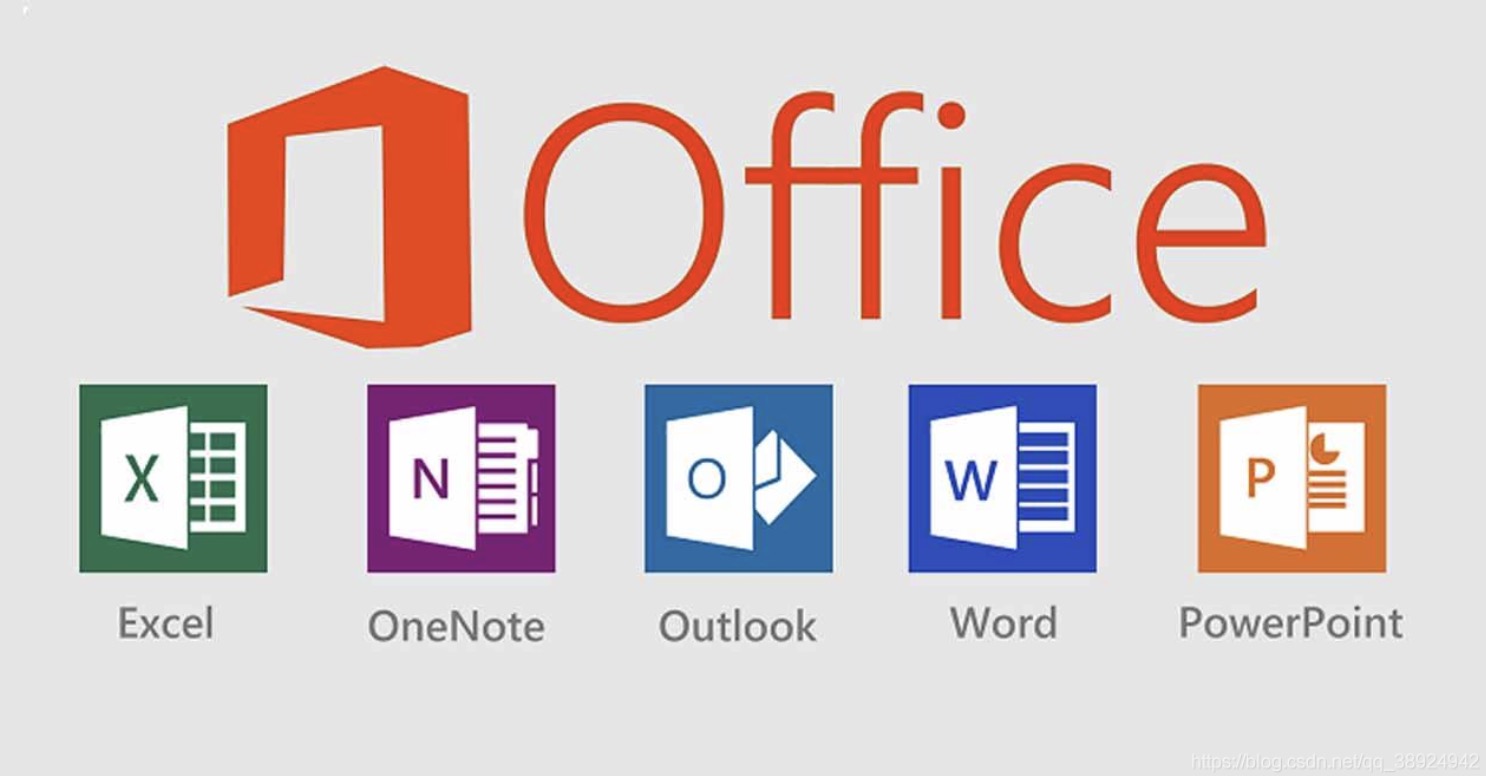Are you trying to type an exponent on your Mac? You're in luck. It's simple to type a squared number or raise something to the power of 100. This minHour article will teach you how to type exponents on a Mac in few popular programs like Microsoft Word, Google Docs, Pages, and Numbers.
Typing an Exponent in Microsoft Word
Open a Word document.
Enter the Microsoft Word application. Either choose to create a “Blank Document” or open a document you have already started working on from your library.
Type your base value and its exponential power.
On your Word document, type in your base number or letter, and type its exponential value immediately next to the base.
- Do not insert a space between the base and exponential values.
Highlight the exponential value.
Using your mouse, highlight whichever letters or numbers in the text you would like to raise as an exponent.
- Do not highlight your base value.
Hold Command + Shift + +.
Press these three buttons on your Mac keyboard at the same time. This action will raise whatever value you have highlighted to appear in superscript as an exponent in your Word document.
- Alternatively, you can click the superscript button in the top menu. At the top of your Word document, you will see a menu of formatting options. Under the “Home” section of this menu, locate the superscript button which appears as “X²”
Google Docs
Open a Google Docs document.
Access Google Docs at here. To start a new document, choose “Blank” on the Google Docs homepage. If you already have a Google Doc in progress, open it from the “Recent Documents” section of the Docs homepage.
Type your base and exponent values.
In your document, enter your base number or letter and immediately follow it with the exponential value you want to raise your base to. You will reformat the exponential value to appear as an exponent in superscript.
- Do not include a space between your base and exponent values.
Highlight the exponential value.
Drag your mouse across the text you wish to make an exponent so that it appears as highlighted.
- Leave your base value unhighlighted.
Hold Command + ..
Once you have highlighted the exponential value, press down on the command button and the period button on your keyboard. This action will raise the exponential value to appear as a superscript above the base value.
Pages
Open a document in the Pages app.
Pages is the pre-installed writing platform on Mac computers. Open the Pages application and on the home screen, select the option “New Document”. If you already have a Pages document you want to type exponents on, open that document from the Pages home screen.
Type in your base and exponent.
Enter in the base number or letter and the exponent you want to raise this value to.
- Your base and exponent values should be right next to each other with no space in between.
- The exponent will originally appear to be in the same script as the base, but we will raise it to superscript with the following steps.
Highlight the exponential value.
Hold-click your mouse and drag it over your exponential value to highlight it.
- Do not highlight your base value.
- Everything that you highlight will be raised to superscript.
Hold Shift + Control + Command + +.
Press all of these buttons on your keyboard simultaneously. This action will raise the characters you highlighted to appear in superscript as an exponential power.
Numbers
Open a spreadsheet in the Numbers app.
Numbers is Apple’s spreadsheet platform, and the app is pre-installed on all Mac computers. Open Numbers and choose either “New Document” or enter a spreadsheet you have already started.
- The steps for typing an exponent on Numbers are the same steps outlined in the Pages method.
Enter your base and exponent into a cell.
In a cell on the spreadsheet, type the base number or letter and its exponential value.
- Type your base and exponent values right next to each other with no space in between.
- The exponent will originally appear to be in the same script as the base, but we will raise it to superscript with the following steps.
Highlight the exponential value.
Hold-click your mouse and drag it over your exponential value to highlight it.
- Do not highlight your base value.
Hold Shift + Control + Command + +.
Press all of these buttons on your keyboard simultaneously. This action will raise the characters you highlighted to appear in superscript as an exponential power.