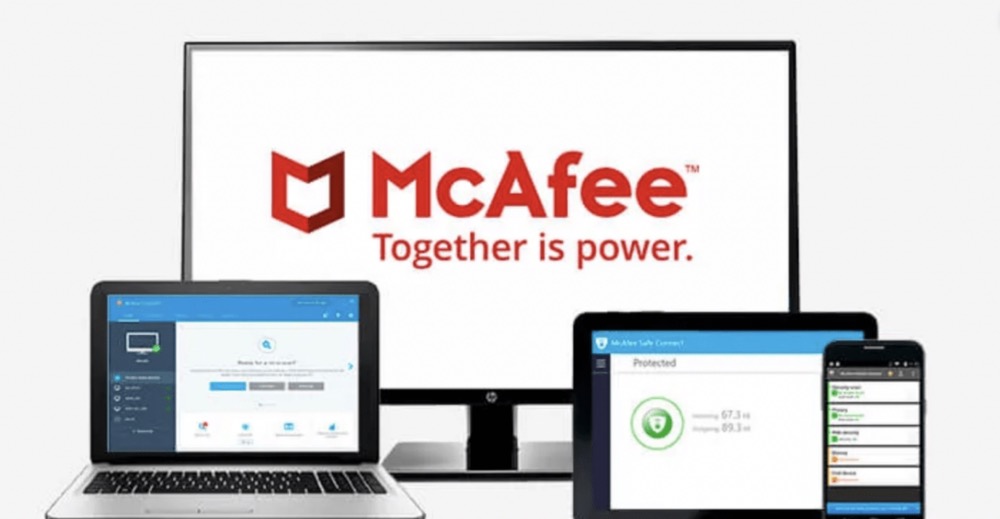This minHour article will teach you how to disable the McAfee Endpoint Security Firewall on your PC or Mac. If you're using Windows, just right-click the McAfee icon in your system tray and select the "Disable" option. On a Mac, you'll find the option to disable your firewall by clicking the McAfee icon on the menu bar and selecting "Preferences." Be aware that turning off your Firewall allows anything and everything on your computer to communicate with the internet, making your data vulnerable to viruses and malware.
Windows
Right-click the McAfee system tray icon.
There’s an icon in your start menu or there’s an icon down by the clock. The icon looks like a red shield.
Click Disable Endpoint Security Firewall.
If you already have the firewall disabled, you will not see this option.
Answer the prompt (if applicable).
You might need to tell your computer administrator why you disabled the firewall.
Mac
Click the McAfee shield on the status bar.
This icon looks like a red shield.
Click Preferences.
This will prompt a Preferences window to pop up.
Click the lock icon on the General tab.
The General tab should be the default tab to open, but if not, click it to open it. Then you’ll be able to click the lock icon.
Enter your password.
To make these changes, you’ll need to be able to enter the administrative password for your computer.
Click to disable the firewall.
Once you disable the firewall, you can click the lock icon (which appears unlocked) to save your changes.