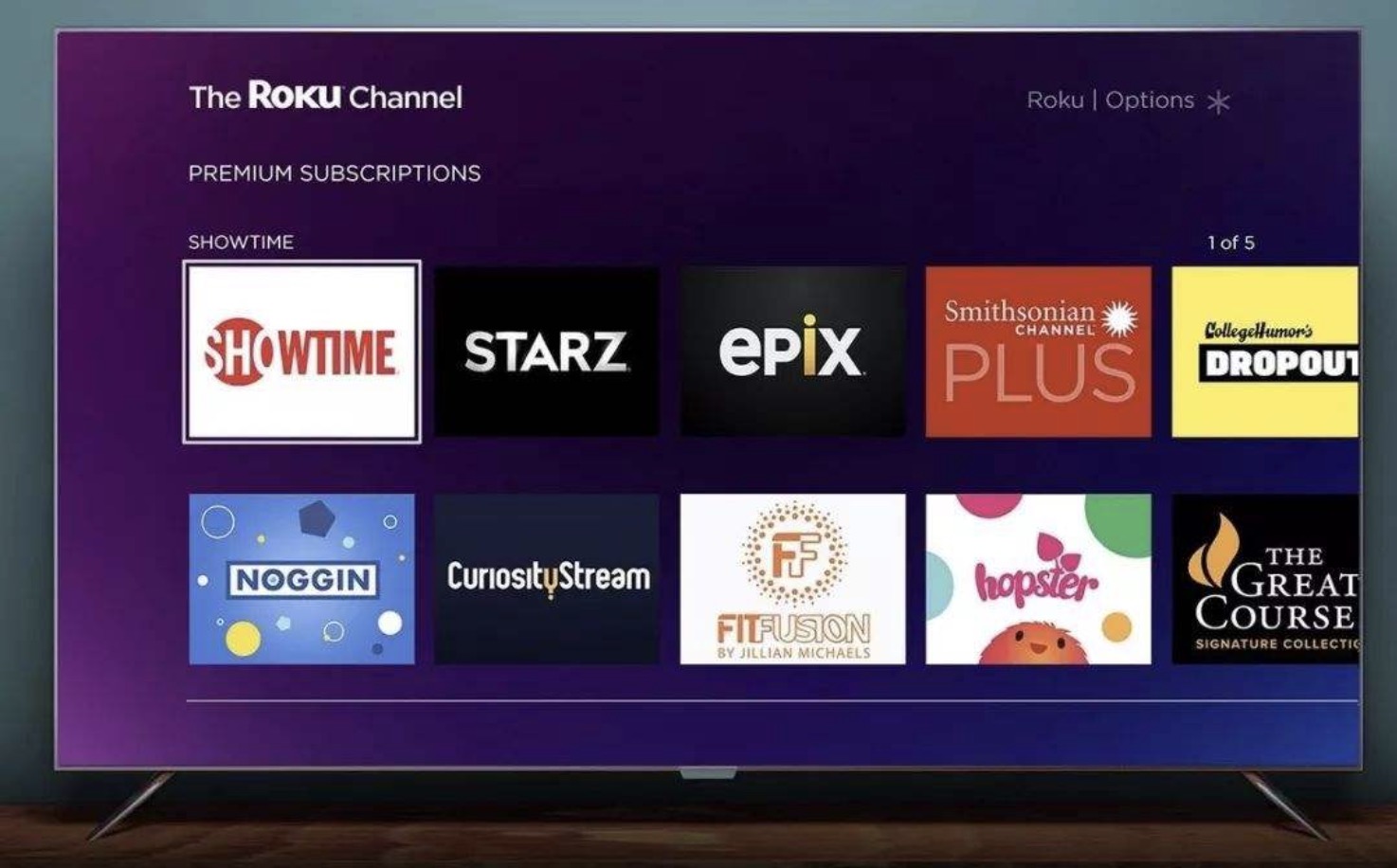If you’re logged into your HBO Max account on a Roku device and you want to sign out, there are a few different methods you can use. In this article, we’ll talk you through how to do it directly through your Roku or from the HBO Max website or app. Once you’re logged out, you can log back in with the same credentials or sign in using a completely different account.
On Your TV
Open the HBO Max app on your Roku TV.
Turn on your Roku device and press the button to view all your apps and channels. Use your remote to select the HBO Max app.
Select the Settings icon.
Once the HBO Max app is open, look in the lower left corner of the screen for a icon. Select it with your Roku remote.
- On some Roku devices, you may need to access your settings by navigating to your profile icon at the top of the app home screen instead.
Scroll to the right until you find Sign Out.
In the menu, use the remote to scroll through the options at the top of the screen until you find the option. Click to open the screen.
Select the Sign Out button.
Navigate down to the button under your account information. Click the button with your remote to sign out of your account.
- Next time you try to watch HBO Max on your Roku device, you’ll be prompted to log in again.
From the HBO Website
Navigate to the HBO Max website in your browser.
On your computer, open your favorite web browser and go to https://www.hbomax.com/.
Sign in to your account.
If you’re not already logged in, go up to the top of the page and click . Enter the login information associated with the account you use on your Roku device.
Click your profile icon at the top of the page.
In the top right corner of the page, select your profile icon. If you have more than one profile, make sure to select an adult profile so that you can access the menu.
Select Manage Devices from the popup window.
When you click your profile icon, a window will pop up with a list of options. Click in the menu on the right-hand side of the window.
Find your Roku device on the list of devices.
A new screen will open up displaying all the devices associated with your account. Go through the list to find your Roku device.
Click Sign Out.
Each device that you’re currently logged into will display a button next to it. Click this button next to your Roku device to sign out.
- You’ll also see a button that says Sign All Devices Out. Click this button if you prefer to log out of HBO Max on all your devices at once.
- It may take up to 4 hours for your changes to take effect if you use this method. If anyone is currently watching something on HBO Max on your Roku device, they won’t be signed out until they’re finished watching.
Using the Mobile App
Open the HBO Max app on your phone or tablet.
If you don’t already have the HBO Max app, download it from your app store and install it. Then, launch the app and login to the account you use on your Roku device.
Tap your profile icon.
On the phone app, this icon is located at the bottom of the HBO Max home screen. On a tablet, look for it on the left edge of the screen.
Select Settings.
Once you’re in the profile screen, look for the icon at the top left corner of the screen and tap it.
Tap Manage Devices.
In the settings menu, tap . This option is located about halfway down the menu. Tap it to open a new screen.
Locate your Roku device in the list.
Now you should see a list of all your devices and when they were last used. Look for your Roku device.
Tap the X next to your device.
If you’re signed into HBO Max on your Roku, you should see an next to the device name. Tap it to sign out of your account on the Roku.
- If you want, you can also tap the Sign All Devices Out button to log out on all your devices at once.