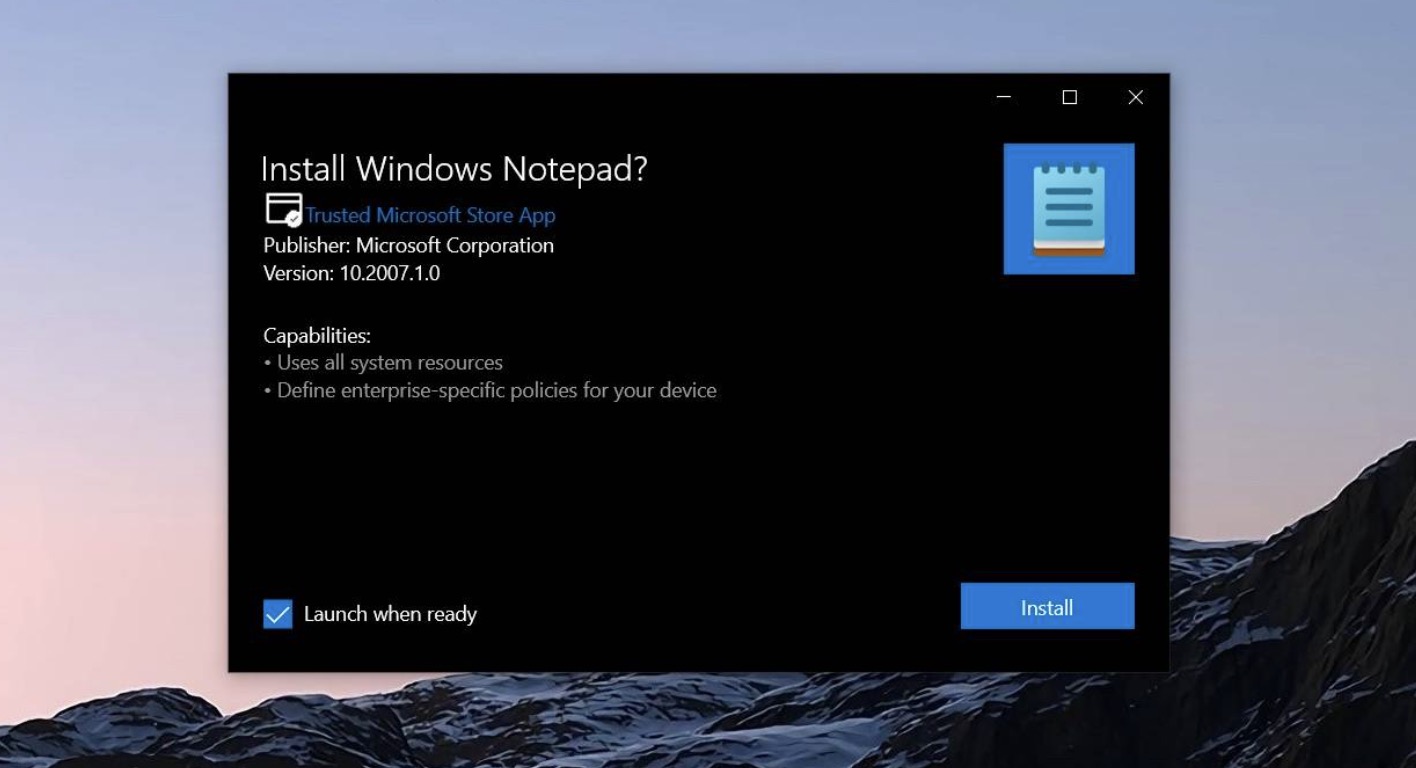Notepad is an incredibly easy-to-use text editor bundled with the Microsoft Windows operating system. You can find and open Notepad from within the Microsoft Windows Start menu, or you can create a new text file right on your desktop.
Searching for Notepad
Click the ⊞ Win Start button.
Type in “notepad”.
Click “Notepad”.
This should be the top app in your search.
Review your Notepad.
You are now ready to begin using Notepad!
Using the Windows Menu
Click ⊞ Win.
Scroll down to “Windows Accessories”.
- On Windows 10, you won’t be able to find Notepad using this method. You can, however, refer to method one to find it.
Click the “Windows Accessories” folder.
Click “Notepad”.
This will open Notepad!
Creating a New Text Document
Right-click your desktop.
Hover over “New”.
Click Text Document.
Type in a name for your file.
Double-click your document.
This will open your text file in Notepad!
Tips
- You can pin Notepad the taskbar or Start menu by right-clicking it and clicking Pin to Start or Pin to taskbar.
- You can also type notepad in a Windows Run Dialog window (⊞ Win+R).
- Windows 10 users can also download an app called “Notepad Next”; this app retains most of the base functionality of Notepad, but it adds modern touches such as autosaves and further customization.
Warnings
- Unlike Microsoft Word, Notepad does not save your work periodically; to save your work, make sure you click Save in the File menu (or hold down Ctrl+S).