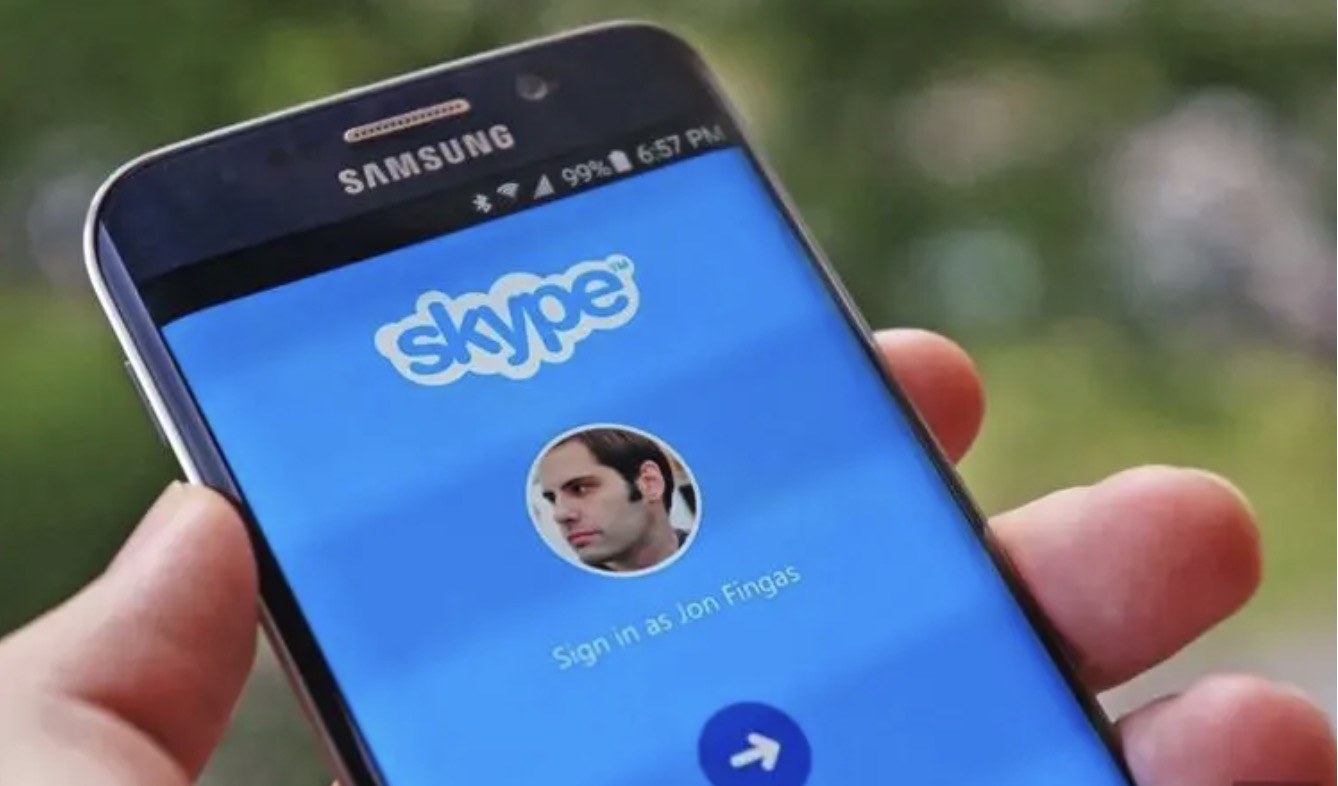This minHour will teach you how to logout of your Skype account. The exact process for logging out of Skype will depend on what kind of device and version of Skype you're using, but the steps are simple regardless. We'll walk you through exactly what you need to do step-by-step. Check out the steps below to get started!
On Mobile
Open Skype.
Tap the Skype app icon, which resembles a blue and white Skype symbol. This will open the Skype main page.
- If Skype opens to a login page, you’re already logged out of Skype.
Tap your profile picture.
It’s at the top of the screen.
- If you don’t have a profile picture, tap instead your initials in the circle at the top of the screen.
Tap the Settings gear.
You’ll see this in the top-right corner of the screen. Doing so opens the Settings menu.
Scroll down and tap Sign Out.
It’s at the bottom of the Settings menu.
Tap Sign Out when prompted.
This will log you out of Skype. If you want to log back in, you’ll need to enter your email address (or phone number) and password to do so.
Using the Windows Skype App
Open Skype if it isn’t already open.
Skype will save your login credentials by default so that you don’t have to log back into it every time that you open it, which can create a security problem on shared computers.
- If Skype opens to a login page, you’re already logged out of Skype.
Click your profile icon.
It’s the profile picture in the top-left side of the Skype window. A drop-down menu will appear.
- If you haven’t set a profile picture yet, this will just be a silhouette of a person on a colored background.
Click Sign out.
This option is at the bottom of the drop-down menu. Doing so will sign you out of Skype. The next time you want to open Skype, you’ll have to enter your email address (or phone number) and password to log in.
Using Skype Classic on Windows
Open Skype if it isn’t already open.
Skype will save your login credentials by default so that you don’t have to log back into it every time that you open it, which can create a security problem on shared computers.
- If Skype opens to a login page, you’re already logged out of Skype.
Click Skype.
This tab is in the top-left corner of the Skype window. A drop-down menu will appear.
Click Sign Out.
It’s at the bottom of the drop-down menu. Doing so will sign you out of Skype, meaning that you’ll need to enter your login information the next time you open Skype.
On Mac
Open Skype if it isn’t already open.
Skype will save your login credentials by default so that you don’t have to log back into it every time that you open it, which can create a security problem on shared computers.
- If Skype is open, make sure you click the Skype window to ensure that you have Skype options in the menu bar at the top of the screen.
- If Skype opens to a login page, you’re already logged out of Skype.
Click the File menu item.
It’s on the far-left side of the menu bar. A drop-down menu will appear.
Click Sign Out.
This option is at the bottom of the drop-down menu. Clicking this signs you out of Skype. You’ll need to enter your email address (or phone number) and password the next time you open Skype if you want to log back in.
Tips
- As with any account, it’s good to log out of Skype when you’re finished using it if you share your computer with anyone.
Warnings
- Closing Skype will not log you out of Skype.