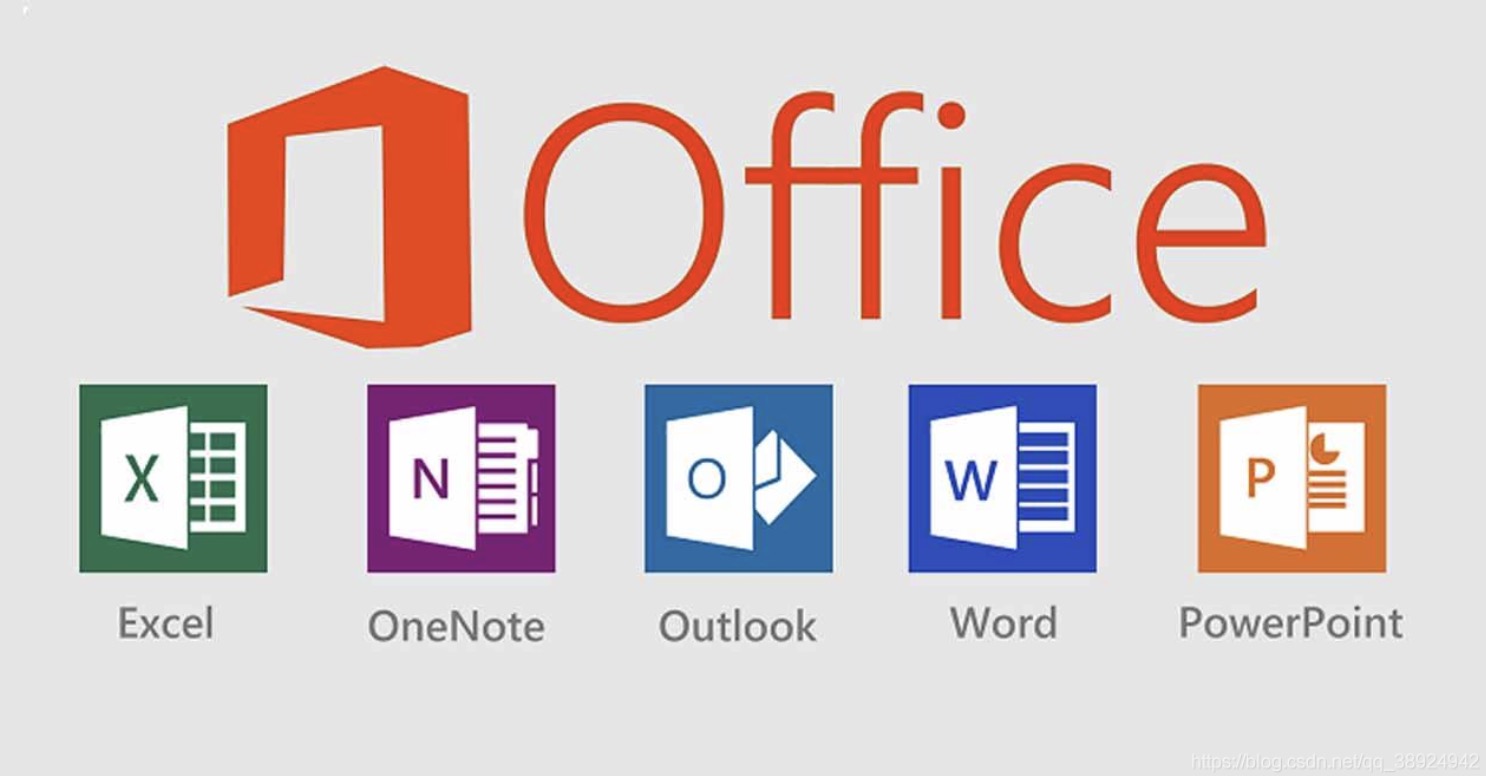Sometimes LibreOffice, OpenOffice and other office suites won't work exactly as you want with Microsoft Office. When that happens you can either choose to work on a Windows system or you can install Microsoft Office on Linux. This article will teach you how to install Microsoft Office 2007 on Linux using Wine.
Steps
Install Wine
Wine is a compatibility layer for running Windows applications on non-Windows POSIX-compliant operating systems.
- If you’re using Ubuntu, learn how to install Wine on Ubuntu.
Open Wine configuration.
Configuration needs to be performed in order for Microsoft PowerPoint to work.
Select Libraries tab.
Override riched20 DLL.
Select dropbox under “New override for library” label, search for and select riched20.
Edit riched20 DLL.
Select riched20 under “Existing overrides” label and press Edit… button.
Select native load order.
Select Native (Windows) load order radio button and press OK button.
Apply load order change.
Press Apply button to save and apply change to DLL load order.
Run installation executable.
Locate your installation files and double-click setup.exe.
- If double-clicking doesn’t work, right click the executable file and select Open with Wine Windows Program Loader.
- If it still doesn’t work, make sure it has permission to run. Right-click the executable file, select Properties and check Allow executing file as program under Permissions.
Install Microsoft Office 2007
Install the office suite as if you were running Windows machine. Following the installation wizard will leave you with a functional Microsoft Office 2007 installation.
Tips
- If it is Home and Student Edition you will need to activate it, but this can be done over the internet even in Linux.
- Keep default installation directory for best results.
Warnings
- Visual Basic rarely works unless you’re using CrossOver Office.