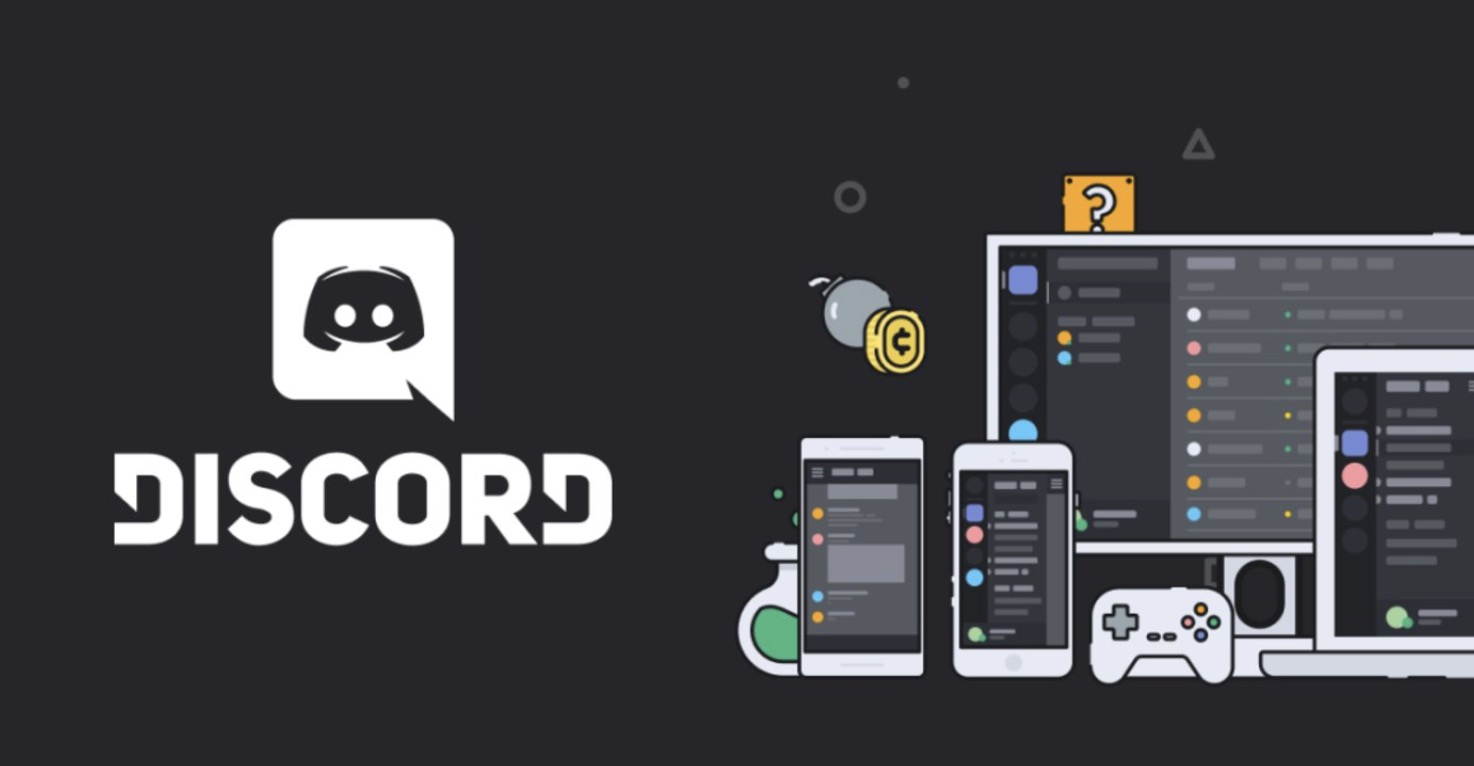Do you want to share a code snippet in a Discord chat? There's an easy way to format any type of code, including blocks of HTML and markdown, to make it look like code rather than plain text. This minHour article will teach you how to use special characters in Discord to create a code line or code box on your computer, Android, iPhone, or iPad.
On Desktop
Open Discord.
Click or double-click the Discord app icon, which resembles the white Discord logo on a purple background. This will open the Discord chat window if you’re logged in.
- If you aren’t logged in, enter your email address and password and click Login.
Select a channel.
Click the channel to which you want to send your text in the upper-left side of the page.
Click the message text box.
This is at the bottom of the Discord window.
Press the back-tick key.
It’s the ` key typically found in the upper-left side of the keyboard on the same key as the tilde (~). Doing so will type one back-tick into the Discord text box.
- If you want to format a block of code, skip this step and the next three steps.
Enter the text you want to format.
Type in the word or phrase you want to format as a line of code.
Press the back-tick key again.
You should now have one back-tick on each side of the text you’re sending as a code.
- For example, if you’re trying to format the line “I like trains”, you would have `I like trains` typed into the text box.
Press ↵ Enter.
Doing so will format and send your message.
Format a block of code.
If you want to send a sample of code (e.g., an HTML page) to someone through Discord, you can type three back-ticks (“`) before and after the text and then press ↵ Enter.
- For example, to format the code “” as a block, you would type “““ into Discord and press .
- If you want to set a specific language for your code block, type the three apostrophes, type in the language (e.g., css) on the first line, create a new line, and add the rest of your code before typing the closing three apostrophes.
On Mobile
Open Discord.
Tap the Discord app icon, which resembles a white Discord logo on a purple background. Doing so will open the Discord chat page if you’re logged into your account.
Select a channel.
Tap the channel to which you want to send your text.
Tap the chat text box.
It’s at the bottom of the screen.
Type a back-tick.
A back-tick can be typed in a couple of different ways depending on your phone:
- iPhone — Tap 123 in the bottom-left corner of the keyboard, tap and hold the apostrophe icon above the return button, drag your finger left to select the far-left back-tick icon (`), and release your finger.
- Android — Tap !#1 in the lower-left side of the keyboard, then tap the ` back-tick icon.
- If you want to format a block of code instead, skip this step and the next three steps.
Enter your text.
Type in the text you want to format.
Type another back-tick.
You should now have one back-tick on either side of your text.
- For example, if you want to format the phrase “Hello there!”, you would have `Hello there!` typed into the chat box.
Tap the “Send” icon
It’s to the right of the text box.
Format a block of code.
If you want to send a sample of code (e.g., an HTML page) to someone through Discord, you can type three back-ticks (“`) before and after the text and then tap the “Send” icon.
- For example, to format the code “” as a block, you would type “““ into Discord.
- If you want to set a specific language for your code block, type the three apostrophes, type in the code language (e.g., css) on the first line, create a new line, and add the rest of your code before typing the closing three apostrophes.
Tips
- Discord accepts several languages which can be activated by typing one of the following codes immediately after three back-ticks when formatting a block of code:
markdown
ruby
php
perl
python
css
json
javascript
java
cpp (C++) - Formatting a block of code can be useful for anything from drawing attention to a piece of text (e.g., a poem) to sending chunks of code while preserving the code’s format.
Warnings
- If you’re using a different keyboard than the standard one on Android, you may have to look on different pages for the back-tick button or tap and hold the apostrophe button to find it.