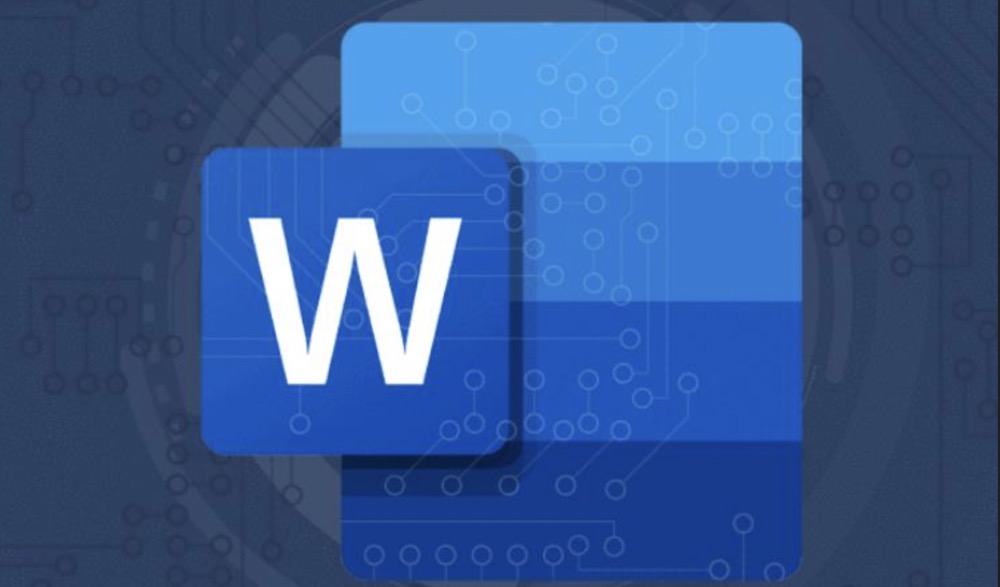Sometimes, it can be difficult to remove a document from your system. Deleting a Word document is no different from deleting other kinds of documents or files, but if you're having trouble, the methods below should do the trick.
Via Finder
Open the document location in finder.
Select the document.
It should be highlighted in blue.
Right click (Ctrl and click) on the selected document.
Select Move to Trash.
Via Word
Open Microsoft Word.
This method will only work if the document has been edited on the activate computer before.
In the startup window that is shown on launch, select Recent or Recent Documents (depending on which version of Word you are using).
Scroll through the list until the desired document is found.
Select the document.
Select Show in Finder.
Right-click (Ctrl and click) on the highlighted document.
Select Move to Trash.
Tips
- If the document doesn’t show up either time, try using spotlight (⌘ Cmd+Space) to search your computer for the document – you can enter the title or anything in the document here.
Warnings
- Even when the trash has been emptied, the document can be recovered by police experts and hackers. If it contains sensitive information, empty the document by deleting all contents before deleting it.
- If the document will still take up space on your computer until you empty the trash. (Empty the trash by selecting the trash can at the far right of the dock at the bottom of the screen and right-clicking/(Ctrl and clicking in the window and choosing “Empty Trash”.