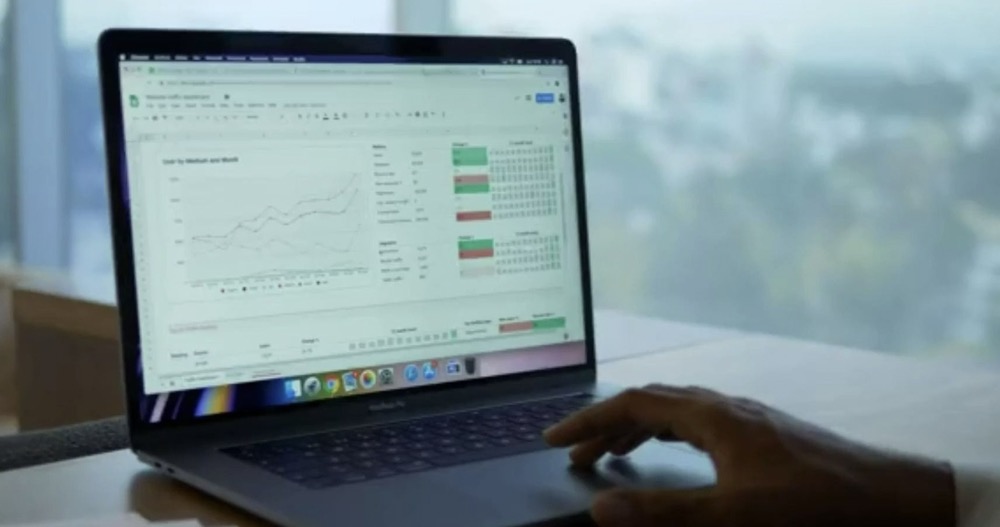This minHour teaches you how to create your own FTP server on a Windows 10 PC. As of the release of High Sierra, macOS no longer comes with FTP support.
Installing the Software
Press ⊞ Win+X on the keyboard.
A black or gray menu will appear.
Click Apps and Features.
It’s at the top of the menu.
Scroll down and click Programs and Features.
It’s near the bottom of the right panel, under the “Related settings” header. This opens a list of installed programs.
Click Turn Windows features on or off.
It’s in the left column at the bottom of the list. A list of optional Windows features will appear.
Click the + next to “Internet Information Services.”
This expands additional options.
Click the box next to “FTP Server.”
This fills the box with a black square, which means the option is selected.
Click the + next to “FTP Server.”
Click the box next to “FTP Extensibility.”
Click the box next to “Web Management Tools.”
Click the box next to “World Wide Web Services.”
Click OK.
Windows will begin installing the FTP server on your PC. When the installation is complete, you’ll see a message that says “Windows completed the requested changes.”
Click Close.
The FTP server is now installed. You can close the windows that are open on the screen if you wish.
Configuring the Server
Press ⊞ Win+X.
This re-opens the black or gray menu.
Click Control Panel.
- If you do not see this option, press to open the search bar, type control panel into the search field, then click Control Panel in the results.
Click Administrative Tools.
Double-click Internet Information Services (IIS) Manager.
It’s in the right panel.
Click the arrow next to “Sites.”
It’s in the left panel.
Right-click Sites.
A menu will expand.
Click Add FTP Site….
Enter a name for your FTP server.
This will be the server name that people on your network will connect to.
Select a directory.
If the folder listed under “Physical path” is not where you want to store files, click and select a different location.
Click Next.
Click No SSL.
It’s under the “SSL” header. This is the only option you should change on this screen.
Click Next.
Select your authentication and authorization preferences.
This is where you can choose which users can access which features of your FTP server. You can also select permissions and whether to require passwords.
Click Finish.
Your FTP server is now ready to use.