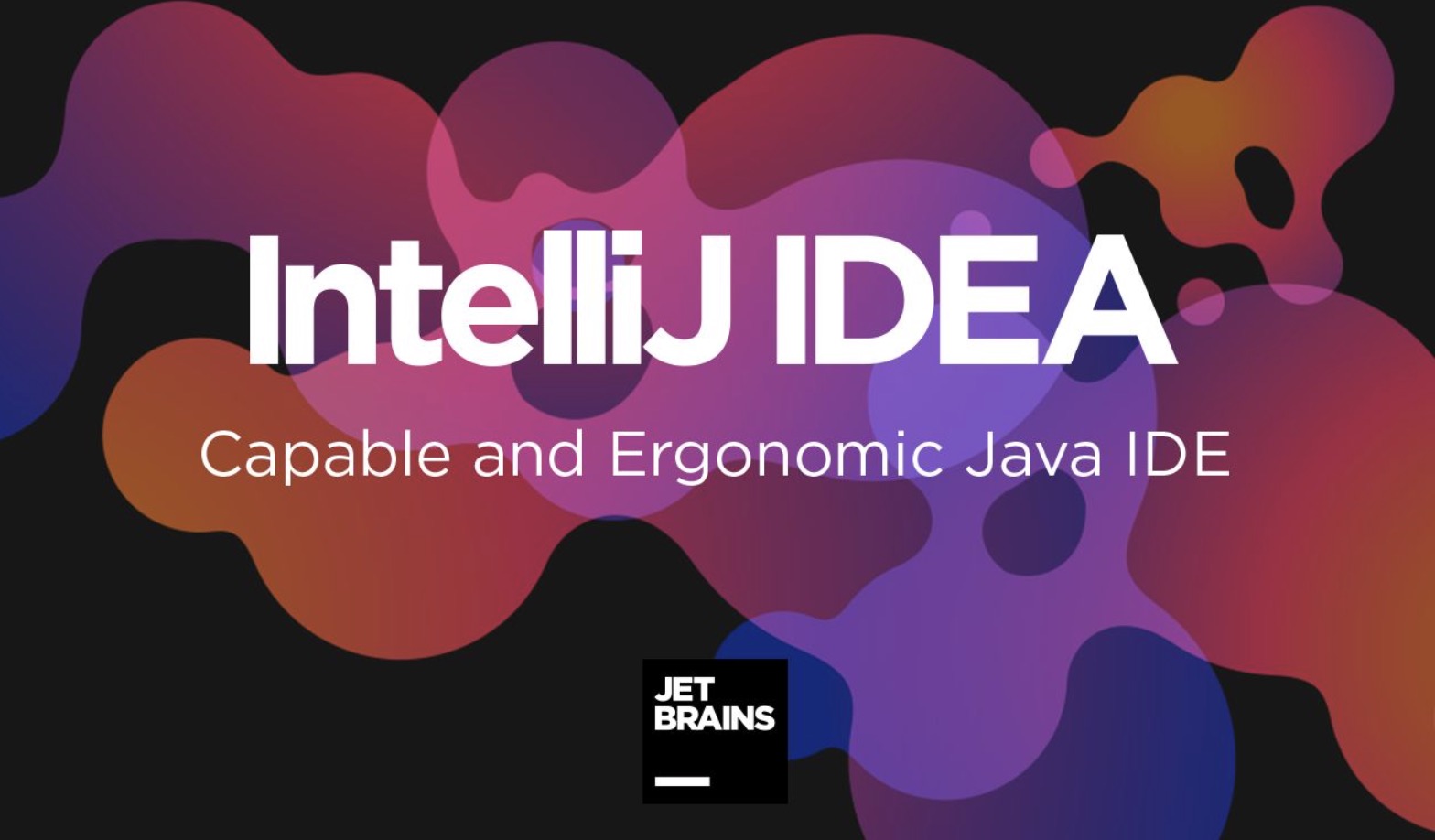Are you trying to create a new Maven project within IntelliJ? With Maven, developers can use a specific kind of data to create and manage software products (in Java, for example). You might want to use your IntelliJ software to keep all your projects together, and this minHour article teaches you how, with a few clicks, you can create a new Maven project.
Steps
Open IntelliJ.
The app icon looks like a capitalized “IJ” on a dark background that you’ll find in File Explorer, on your desktop (Windows), Finder, or in the Dock (Mac).
- Although Maven should be included in all IntelliJ versions, you might find that it’s not installed. That’s ok! You can download the Maven plug-in from the Marketplace.
Select Projects and click New Project.
The tab is on the left side of the window and will display the button on the right side of the window once you click the tab.
- If you already have a project open in IntelliJ, close it to see the Welcome window.
Click Maven.
It’s in the panel on the left side of the screen.
Make sure you have the correct JDK selected.
Click the drop-down next to “Project SDK” to choose which JDK you want to use with your project.
- By default, your system’s JDK is selected. Although the menu is labeled “SDK,” you’re opting to use “JDK” because Maven works within Java and you’ll be using a Java development kit.
Click Next.
You’ll see this in the bottom right corner of the window.
Name your project and select a location to save it to.
Fill out the “Name” field so you know what the project is for, then make sure the field next to “Location” is showing the correct file location. If not, click the folder icon next to the field and use your file manager to find a different location.
Click Finish.
It’s in the bottom right corner of the window. Now you have a Maven project within IntelliJ.
- If you don’t see Maven as an option when you create a new project, make sure the plugin is enabled. Go to Settings(Preferences) > Plugins > Maven > Enable then restart IntelliJ.