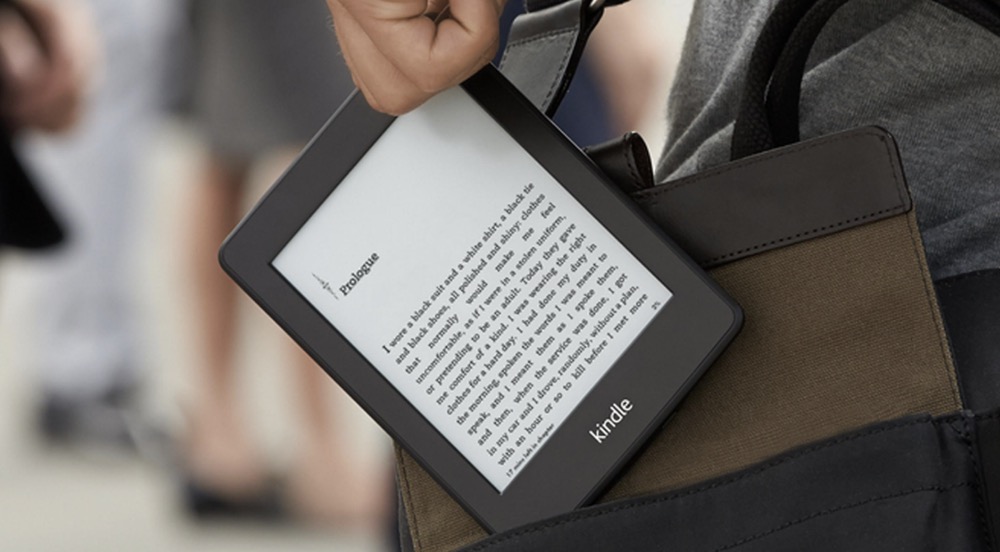Trying to read a PDF on a Kindle is hard on your eyes, but when you email a PDF to your Amazon account, it's automatically converted to a .mobi format, which is infinitely easier to view on the Kindle. This minHour will teach you how to convert a PDF to Kindle format (also called .mobi or .azw) by emailing it to your Amazon account.
Steps
Get your Kindle email.
Go to your Amazon Devices page in a computer or laptop web browser and click the Kindle you intend to send your PDF to. A menu will expand below the address, then click the device’s name again to load the summary page, which includes your Kindle’s email address. You can also click if you want to change this address. If your device isn’t listed there (like if you use the app), go to .
- If you’re using the Kindle or your app, go to Settings > Send to Kindle Email Address.
Enable your Kindle to receive emails from your address.
Go to your Amazon’s Digital Content page in a web browser and click the tab. On that page, you’ll see all your Amazon preference settings. Scroll down the page until you find the header “Personal Document Settings” and click the downwards-pointing arrow to expand the menu. Make sure your email is listed under “Approved Personal Document E-mail List.” If your email isn’t listed, click “Add a new approved e-mail address.”
- In your Kindle or Kindle app, you’ll be redirected to the desktop version of your browser to continue.
Create an email and attach your PDF.
Using your preferred email app as well as an approved email address, craft an email with your Send to Kindle email address in the “To” field.
Type “Convert” in the subject field so the PDF is converted.
Once you have the email with the attachment ready, send it. It may take a few minutes for your Kindle to convert your PDF, depending on the file’s size.