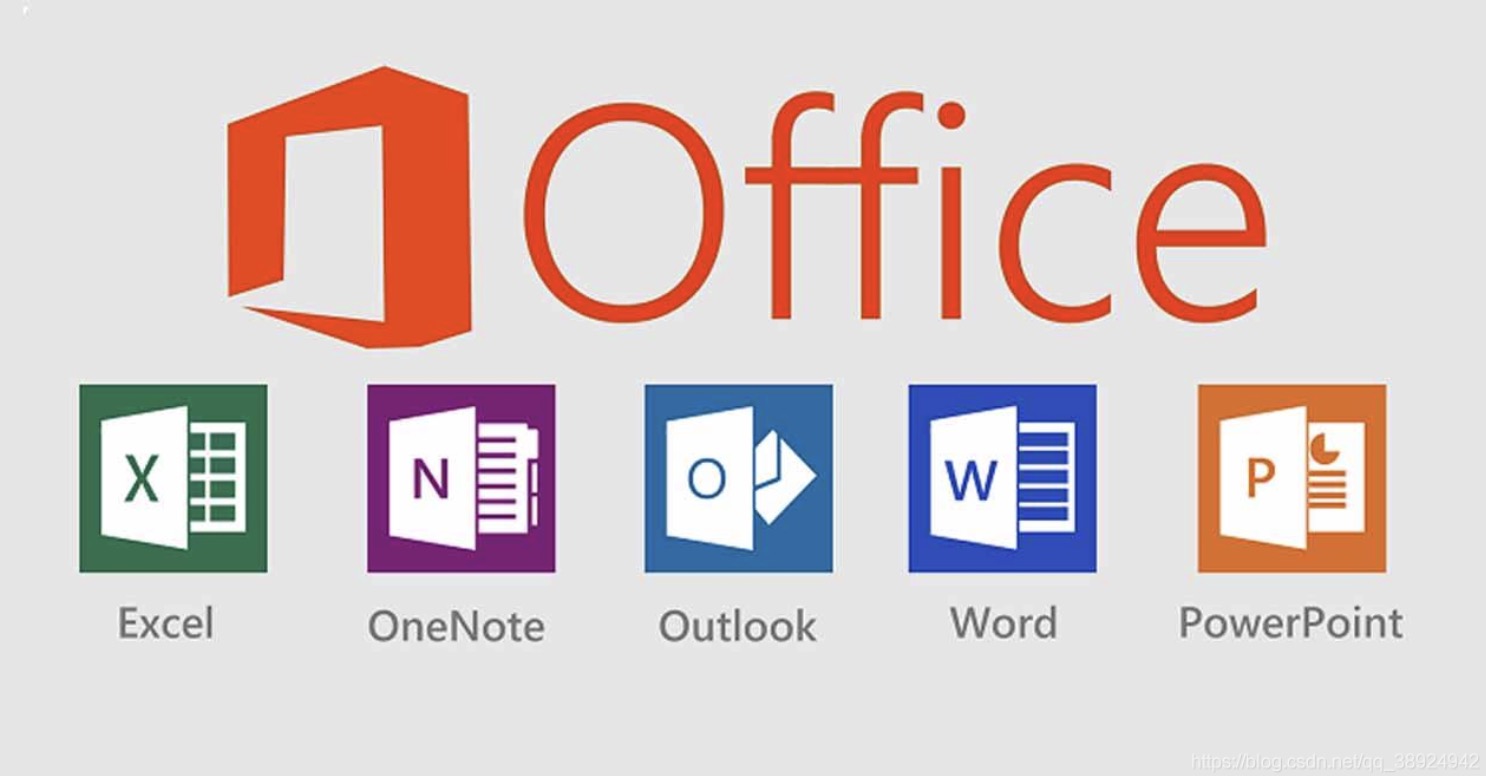If you need to install Office applications, manage user email accounts, or perform any other admin tasks for your Microsoft 365 Business account, you'll need to sign in to the Admin Center. You can access the Admin Center in your web browser, either by going to https://admin.microsoft.com, or by selecting the Admin link in your Microsoft profile. This minHour article will show you how to log in to the Microsoft 365 Admin Center to manage your organization.
Steps
Open the Microsoft Office website in your internet browser.
Type www.office.com into your browser’s address bar, and hit ↵ Enter or ⏎ Return on your keyboard.
Click the Sign in button on the top-right.
You can find this button in the upper-right corner of the page. It will open the login portal on a new page.
Sign in to your Office 365 admin account.
You’ll have to sign in with an account that has admin permissions in order to view the admin center.
- Enter your admin account’s email address, phone number, or Skype name.
- Click Next.
- Enter your account password.
- Click Sign in.
Click the icon on the top-left.
You can find this button in the upper-left corner of your screen. It will open the Apps menu.
Click Admin on the Apps menu.
This will open the Office 365 admin center on the right-hand side.
- The Admin tile will appear only if you’re signed into an account with admin permissions.