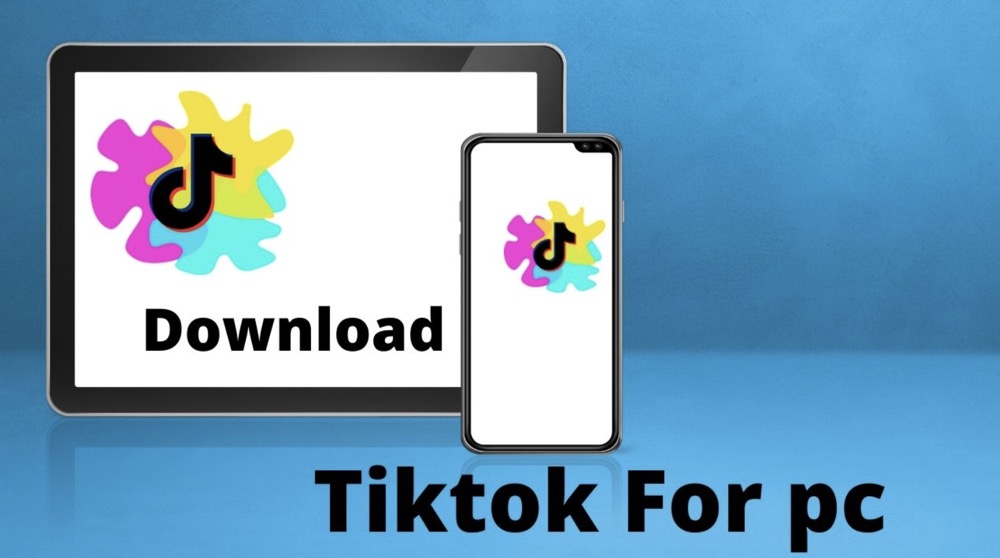TikTok automatically adds captions to many videos as an accessibility feature. These captions are different from the on-screen text that creators sometimes add to their videos. If you don't want to see captions on TikTok videos, you can easily turn off captions for all videos in the app's Accessibility settings. You can also long-press on the auto-generated subtitles on a video to hide them on that video only. This minHour will teach you how to remove captions from TikTok videos on your Android, iPhone, or iPad.
Using Accessibility Settings
Open the TikTok app on your Android, iPhone, or iPad.
This looks like a music note with a black background. Log in if you haven’t already.
- Use this method if you want to disable auto-generated captions on all TikTok videos.
- If needed, you can install TikTok or create an account.
Tap Profile on the bottom right.
This will have a person icon. Your profile page will open.
- This is where you can edit your TikTok profile.
Tap ☰ on the top right corner.
A pop-up menu will open.
Tap Settings and privacy.
A new page will open with your .
Tap Accessibility.
You can find this underneath the section. It will have an icon of a person with an as the body.
Toggle off “Always show auto-generated captions”.
This will turn the button from green to grey.
- If you need to turn captions back on, toggle the switch back to green.
- Auto-generated captions will now be turned off on all TikTok videos.
- This will not hide on-screen text inputted by the TikTok creator.
Using Hide Captions
Open TikTok.
This looks like a music note with a black background.
- Use this method if you want to toggle TikTok captions on a video-by-video basis.
Navigate to a video with captions.
By default, your page will be open and a video will play automatically.
- If your video does not have captions, swipe up to view the next video until you see captions.
Long-press on the captions.
The captions will be located towards the bottom of the video, above the creator’s username.
- A prompt will appear.
Tap Hide captions.
The captions will minimize into an icon of a square with dots and lines on the bottom half.
- This will hide your captions for current and future TikTok videos.
- You can easily show and expand captions again by clicking on the icon.
- This will not hide on-screen text inputted by the TikTok creator.